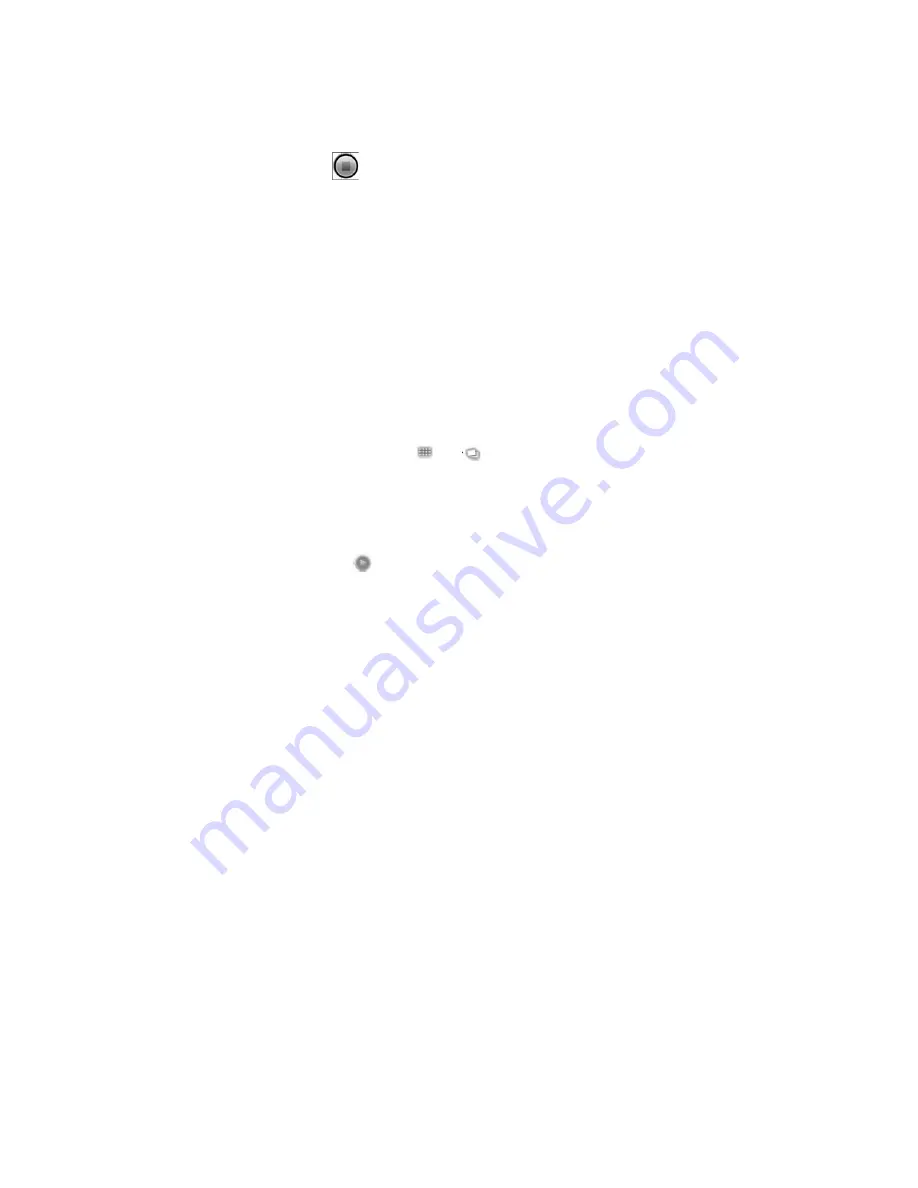
remaining to shoot counts down at the left; when less than a minute is left, the
countdown turns red.
4.
Touch the Stop Video
icon to stop shooting.
An image from your most recent video is displayed as a thumbnail at the bottom right.
5.
Touch the thumbnail to view, share, and work with your videos in Gallery
See “Gallery”
Viewing photos and videos
Learn to view photos and play videos you have captured. For more information, see the
"Gallery" section of the user manual.
View a photo
1. Home screen, open the application list and select Gallery.
2. Select a folder.
3. To change the view mode, select
or
at the top right of the screen.
4. Select a photo (with no icon) to view.
View a video
1.
Home screen, open the application list and select Gallery.
2.
Select a video (with the
icon) to play.
3.
Rotate the device anti-clockwise to landscape view.
4.
Control playback with the virtual keys.
Music
You use Music to organize and listen to music and other audio files that you transfer to
your memory card from your computer.
In this section
“Transferring music files to your phone”
“Playing music”
Transferring music files to your phone
Music plays audio files that are stored on your phone’s memory card, so before you
open
Music, you must copy audio files from your computer onto the memory card.
Music supports a wide variety of audio file formats, so it can play music that you
purchase from online stores, music that you copy from your CD collection, and so on.
Music supports audio files in numerous formats, including MP3, M4A (iTunes
application AAC, DRM-free), AMR, MIDI, and OGG Vorbis.
To copy music files onto the phone’s memory card
1.
Connect the phone to your computer with a USB cable and mount the memory card.

























