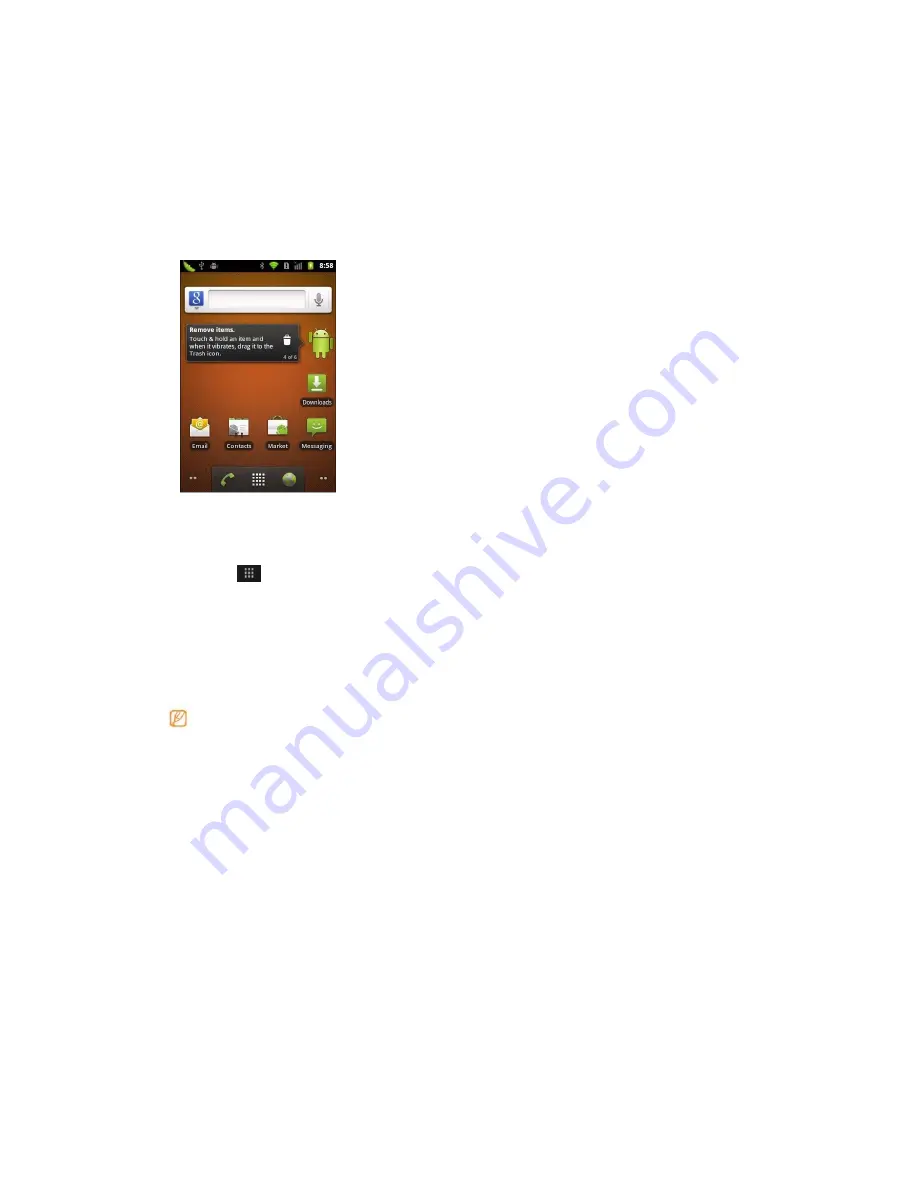
Get to know the home screen
When the device is turned on, you will see the home screen. From the home screen, you
can view your device’s status and access applications.
The home screen has 5 panels. Scroll left or right to a panel of the home screen. You can
also select a dot on the bottom of the screen to move to the corresponding panel of the
home screen directly.
>
Add items to the home screen
You can customize the home screen by adding shortcuts to applications or items in
applications, widgets, or folders. To add items to the home screen
1. Press
[
]
→
Add or tap and hold the empty area on the home screen.
2. Select the item category
→
an item:
• Shortcuts: Add shortcuts to items, such as applications, bookmarks, and contacts.
• Widgets: Add widgets to the home screen.
• Folders: Create a new folder or add folders for your contacts
• Wallpapers: Set a background image.
Available items may vary depending on the current home screen mode.
Move items on the home screen
1. Tap and hold an item to move.
2. Drag the item to the location you want when the item is magnified.
Remove items from the home screen
1. Tap and hold an item to remove.
The item is magnified and the trash icon appears on the application area, meaning
that the application area at the bottom of the home screen changes to the trash.
2. Drag the item to the trash.
3. When the item and the trash turn red, release the item.
Use the shortcuts panel
On the home screen or while using an application, tap the indicator icons area and drag
your finger down to open the shortcuts panel. You can activate or deactivate wireless
connection features and access a list of notifications, such as messages, calls, events or


























