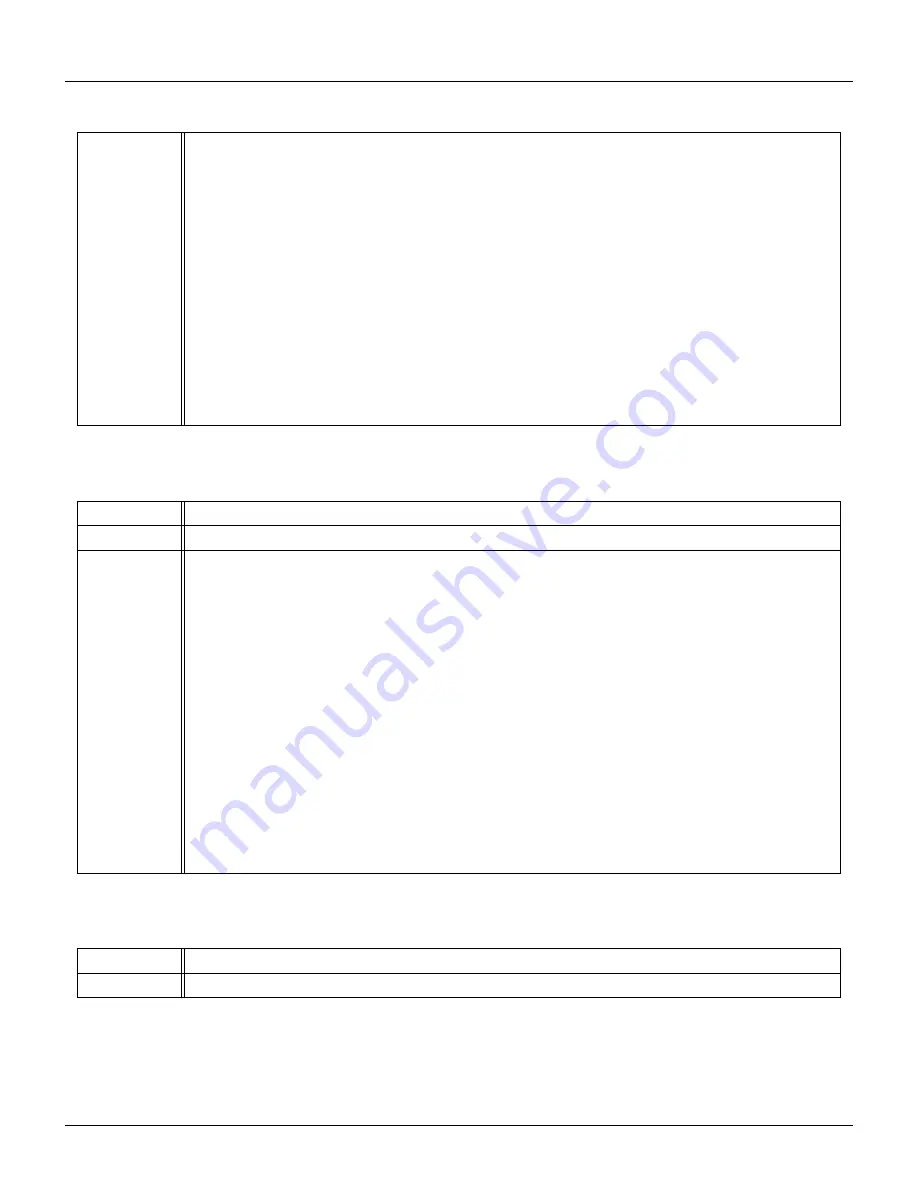
13 Troubleshooting
Table 13.8 –
continued from previous page
Solution
The USB sleep issue can be corrected by ensuring that your power settings do not put the USB
ports to sleep when the computer is inactive. This can be true for any operating system. In
Windows, the Windows Control panel procedure to disable the USB suspend setting is located
here:
Start
Control Panel
Hardware and Sound
Power Options
Edit Power Plan Settings
Put the computer to sleep while plugged in = Never
Change advanced power settings
USB Settings
USB selective suspend setting
Plugged in = Disabled
OK
Save changes
Table 13.9: Meter cannot be found on battery or by PC
Problem
Meter cannot be found, or stops working intermittently when connected to battery or computer.
Cause
Faulty FTDI USB module inside meter.
Solution
There is not much that can be done to correct this aside from replacement. However, the following
test usually reliably proves the issue. While connected to the computer using UDM, run the unit
in “Log continuous” mode at 1 second sampling for at least 1000 samples. If there are any missed
readings, the “records missed” counter on the screen will increment and show Red. The test
procedure is as follows:
1. Start UDM and select the device.
2. Press the “Reading” button to test connectivity.
3. Press the “Log continuous” button.
4. Select “Every x seconds”.
5. Enter 1 into the s box to the right of the selection.
6. Press “Record”.
7. Let this run for at least 1000 records and watch that are no “Records missed”.
Table 13.10: UDM improperly lists devices under Windows OS
Problem
UDM improperly lists devices under the Windows operating system as duplicates COM ports.
Cause
The registry entries for the FTDI driver COM port assignments may be messed up.
Table continued on next page ...
100
Unihedron SQM-LU-DL-V Operator’s Manual -
20211013
Содержание SQM-LU-DL-V
Страница 2: ......
Страница 104: ...14 Glossary 104 Unihedron SQM LU DL V Operator s Manual 20211013...




















