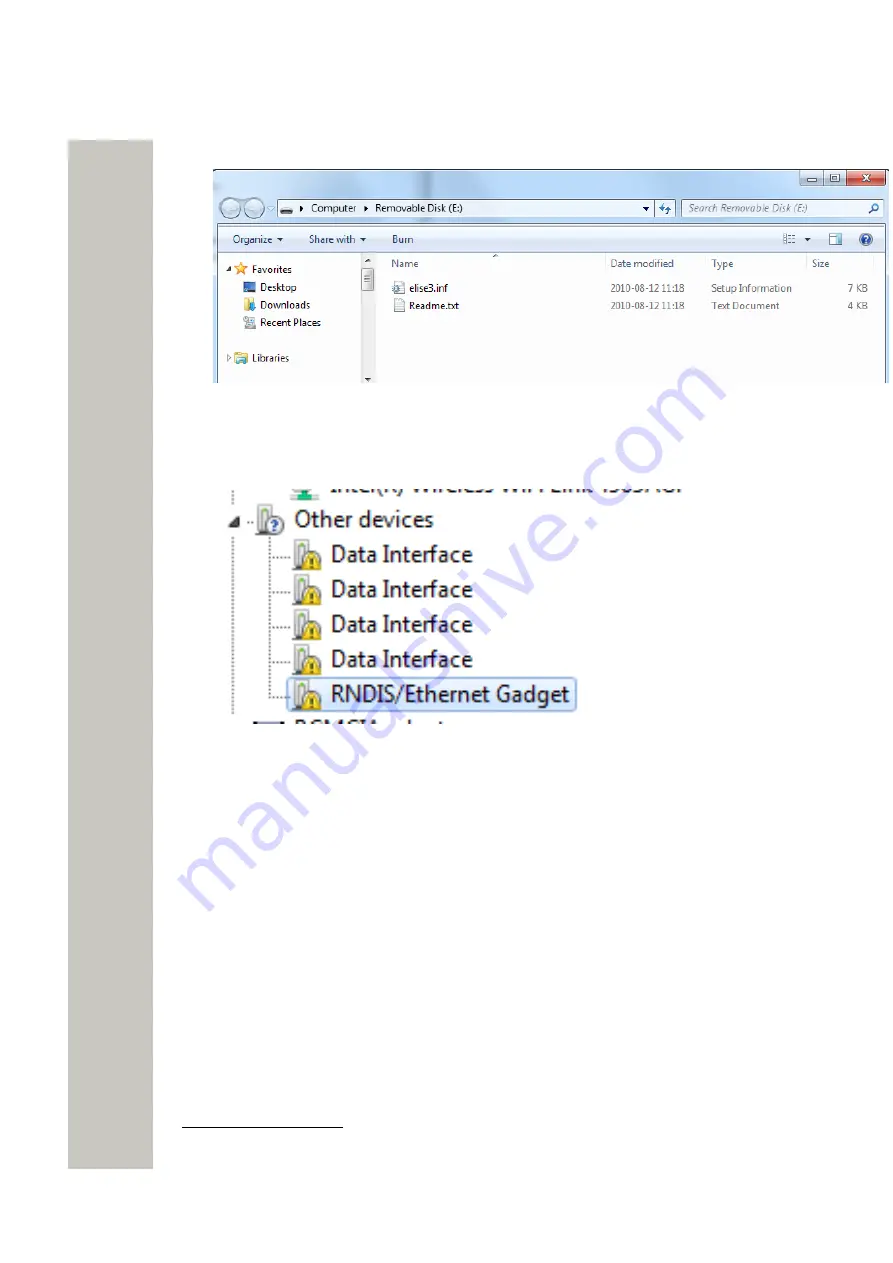
Installation and Configuration
3)
Locate the required “Wireless Service Gateway WSG.inf” driver and save it on your PC.
Figure 22: Save driver on PC
4)
Press the Mode button twice again to change the mode to
network access
.
5)
Select Control Panel > Hardware and Sound.
6)
Select “Device Manager” under
Devices and Printers.
Figure 23: RNDIS/Ethernet gadget
7)
Right click “RNDIS/Ethernet gadget” and select “Update driver software”. A new window
opens.
8)
Click “Browse my computer for driver software”.
3
If not pressed within 10 minutes the module will automatically change to Network access
(default mode).
A31003-M2000-J109-01-7631, 30/06/2020
26
Wireless Service Gateway WSG, Installation Guide




























