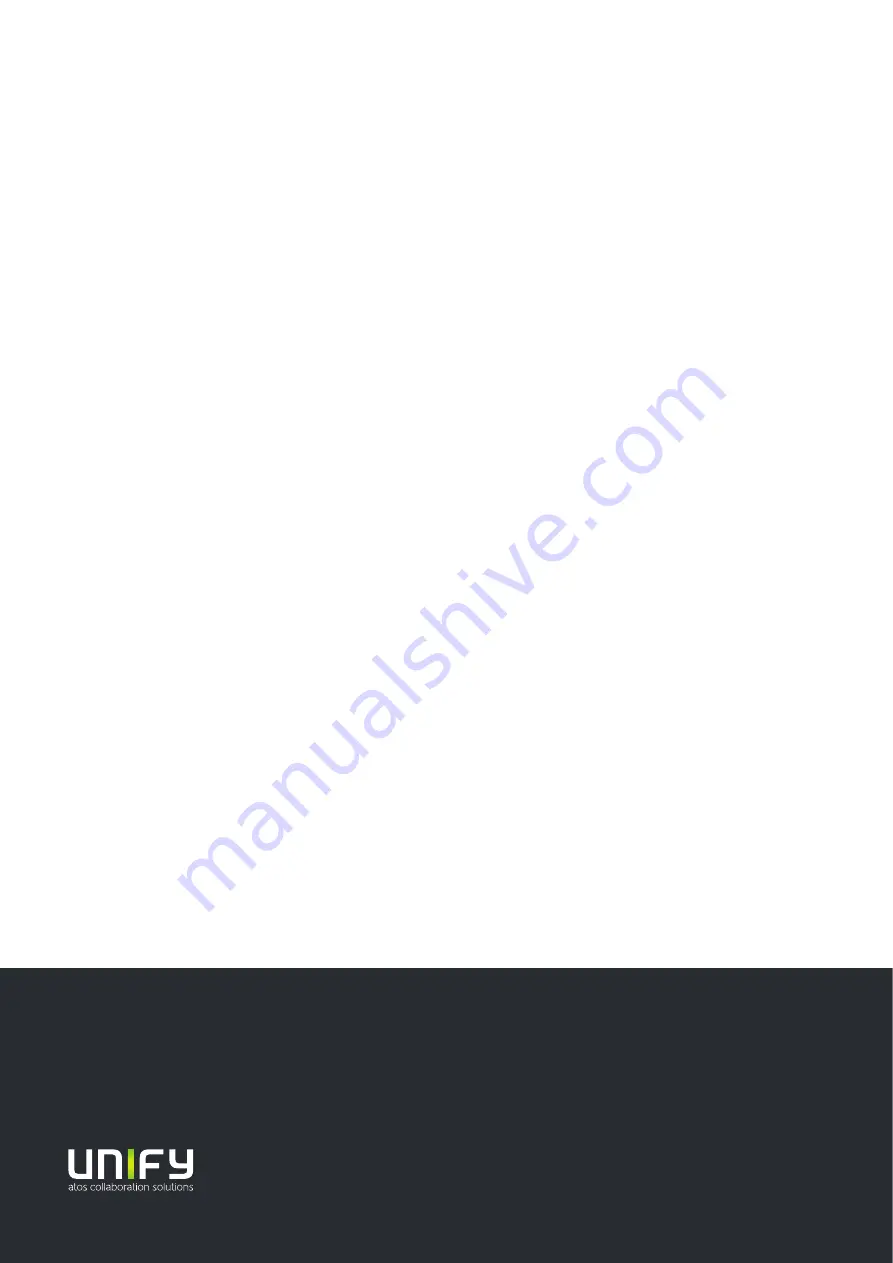
Provide feedback to further optimize this document to [email protected]
As reseller please address further presales related questions to the responsible presales organization at
Unify or at your distributor. For specific technical inquiries you may use the support knowledgebase, raise - if
a software support contract is in place - a ticket via our partner portal or contact your distributor.
Our Quality and Environmental Management
Systems are implemented according to the
requirements of the ISO9001 and ISO14001
standards and are certified by an external
certification company.
Copyright © Unify Software and Solutions GmbH & Co. KG 30/06/2020
All rights reserved.
Reference No.: A31003-M2000-J109-01-7631
The information provided in this document contains merely general descriptions
or characteristics of performance which in case of actual use do not always
apply as described or which may change as a result of further development of
the products. An obligation to provide the respective characteristics shall only
exist if expressly agreed in the terms of contract.
Availability and technical specifications are subject to change without notice.
Unify, OpenScape, OpenStage and HiPath are registered trademarks of Unify
Software and Solutions GmbH & Co. KG. All other company, brand, product
and service names are trademarks or registered trademarks of their respective
holders.
unify.com



































