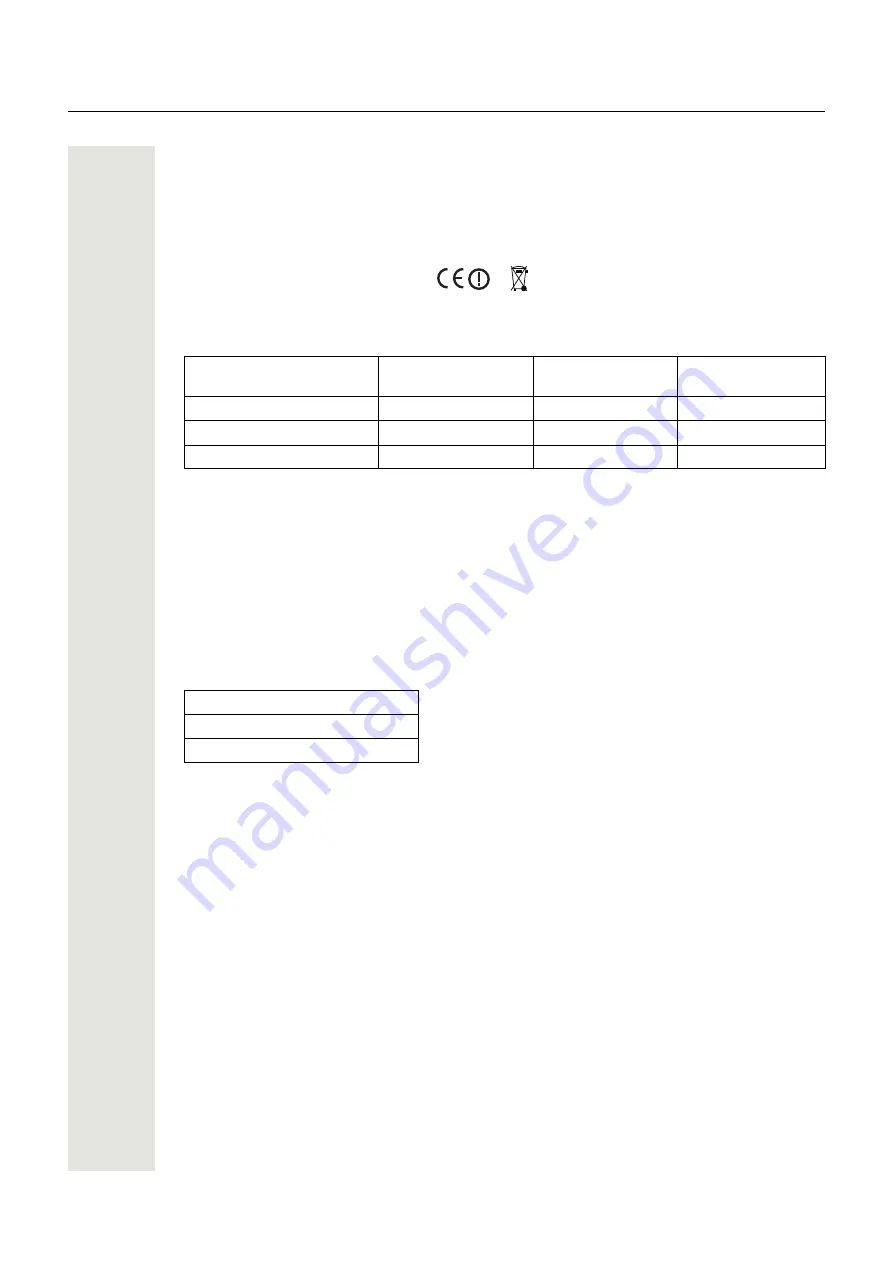
8
Safety and Regulatory Instructions
Regulatory Compliance Statements (EU/EFTA only)
This equipment is intended to be used in the whole EU & EFTA. This equipment is in compliance
with the essential requirements and other relevant provisions of R&TTE Directive 1999/5/EC and
2009/125/EC (Eco Design).
The Declaration of Conformity may be obtained from your installer.
The handset is marked with the label
Restrictions for Wireless LANs (EU/EFTA and USA/Canada)
Additional National Restrictions
Always consult local authorities for the latest status of National Regulations for both 2400 and
5000 MHz wireless LANs.
Regulatory Compliance Statements
(USA and Canada only)
FCC and IC Compliance Statements
This equipment has been tested and found to comply with the limits for a Class B digital device,
pursuant to part 15 of the FCC Rules. These limits are designed to provide reasonable protection
against harmful interference in a residential installation. This equipment generates, uses and can
radiate radio frequency energy and, if not installed and used in accordance with the instructions,
may cause harmful interference to radio communications. However, there is no guarantee that in-
terference will not occur in a particular installation. If this equipment does cause harmful interfer-
ence to radio or television reception, which can be determined by turning the equipment off and
on, the user is encouraged to try to correct the interference by one or more of the following mea-
sures:
• Reorient or relocate the receiving antenna.
• Increase the separation between the equipment and receiver.
• Connect the equipment into an outlet on a circuit different from that to which the receiver is con-
nected.
• Consult the dealer or an experienced radio/TV technician for help.
This Class B digital apparatus complies with Canadian ICES-003.
Cet appareil numérique de la Classe B conforme á la norme NMB-003 du Canada.
Privacy of communications may not be ensured when using this handset.
Frequency Band (MHz)
and Channel
Max Power Level
(EIRP)(mW)
Indoor ONLY
Indoor and Out-
door
2400–2483.5 Ch 1–13
100
X
5150–5350
1
Ch 36–64
1
Dynamic Frequency Selection and Transmit Power Control are required in the 5250 to 5350 MHz and 5470 to
5725 MHz frequency range.
200
X
5470–5725
Ch 100–140
1000
X
FCC ID: BXZWH1
IC: 3724B-WH1
US: 9FVIPNANWH1
HAC









































