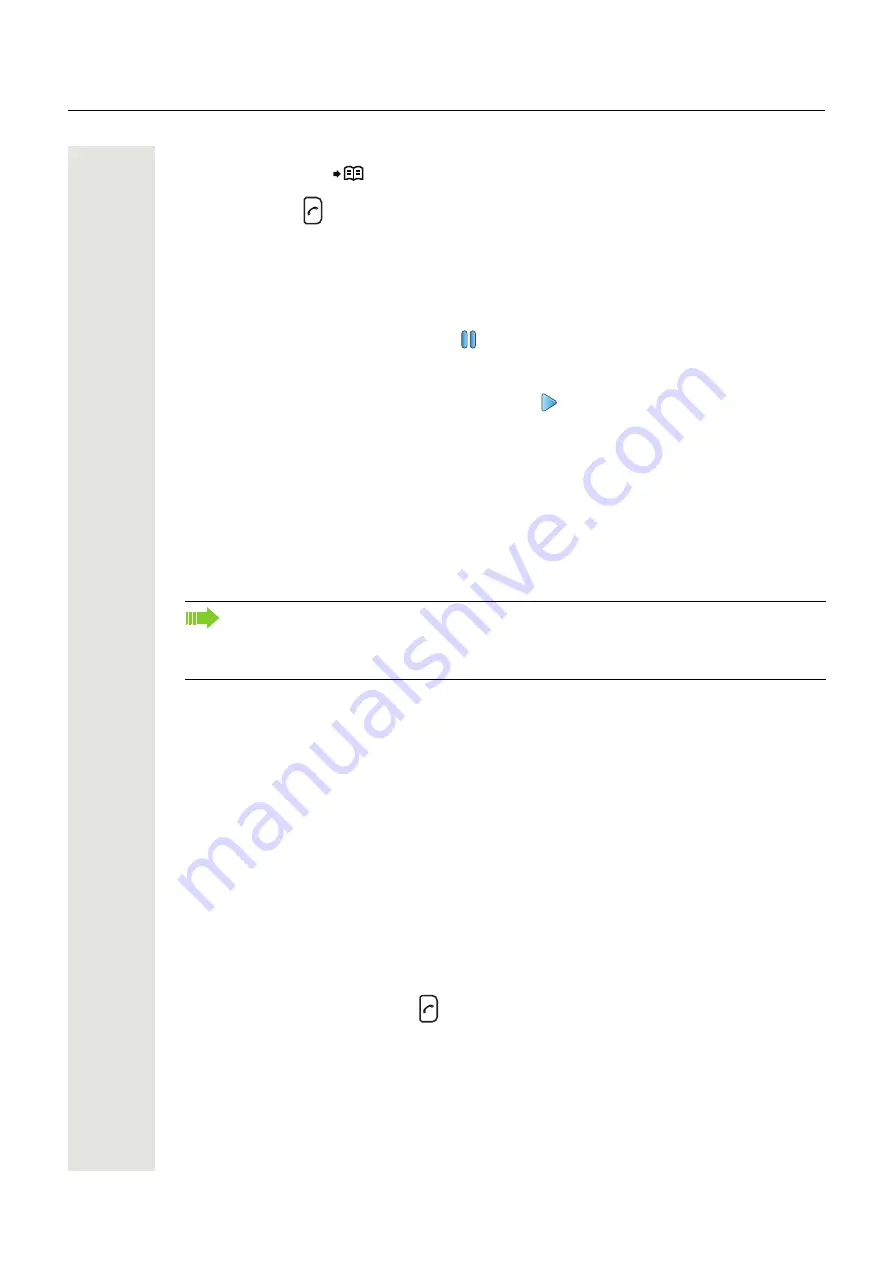
Calling
27
4. Enter the number to which the other party will be connected. It is also possible to make a
phonebook lookup
to select a contact in the local phonebook and the company phone-
book.
5. Press “OK” or
to transfer the call.
Conference Call
Prerequisite: A new call has been started during the conversation, see "Start New Call During Con-
versation" on page 26. Invite a call to the conference as follows:
1. Step to the call on hold (indicated with
) with the five-way Navigation key. Press “More” dur-
ing the call.
2. Select “Conference”. Now the two dialed persons are in a conference call with the person who
initiated the call. (An ongoing call is indicated with
).
The person initiating the conference call is the conference leader, and the other persons are par-
ticipant members of the conference call.
If desired, either of the persons in the ongoing conference call can be put on hold by the confer-
ence leader, by selecting the soft key “Hold”. The person on hold is invited to the conference call
again, by selecting “More” and “Conference”. (“Retr.” toggels between the two calls.)
TIP: The conference leader can return to idle mode and let the other two parties continue the con-
versation by pressing the left soft key “Hold” for one call and then select the soft key “More” and
“Transfer to name”.
Hold Call
1. Press the soft key “More” during the call.
2. Select “Hold” to put the call on hold.
To retrieve the held call:
1. Press the left soft key “Retr.”.
Call Back
When a call is made to a busy handset, it is possible to automatically call back when the busy
handset is free. Do as follows:
1. When a busy tone sounds, “User busy. Order callback” and the soft keys “Yes” and “No” are
displayed.
2. Select “Yes” if it is desired to call the person back automatically.
3. When the handset alerts, press
and the call is automatically started.
If you already are involved in a secure connection with a party when you initiate a consulta-
tion call, the original party is placed on hold. The new consultation connection can either be
secure or non-secure. The entire conference is non-secure if any connection is non-secure.
The relevant icon appears on each of the handset displays, see "Answer a Call" on page 23.






























