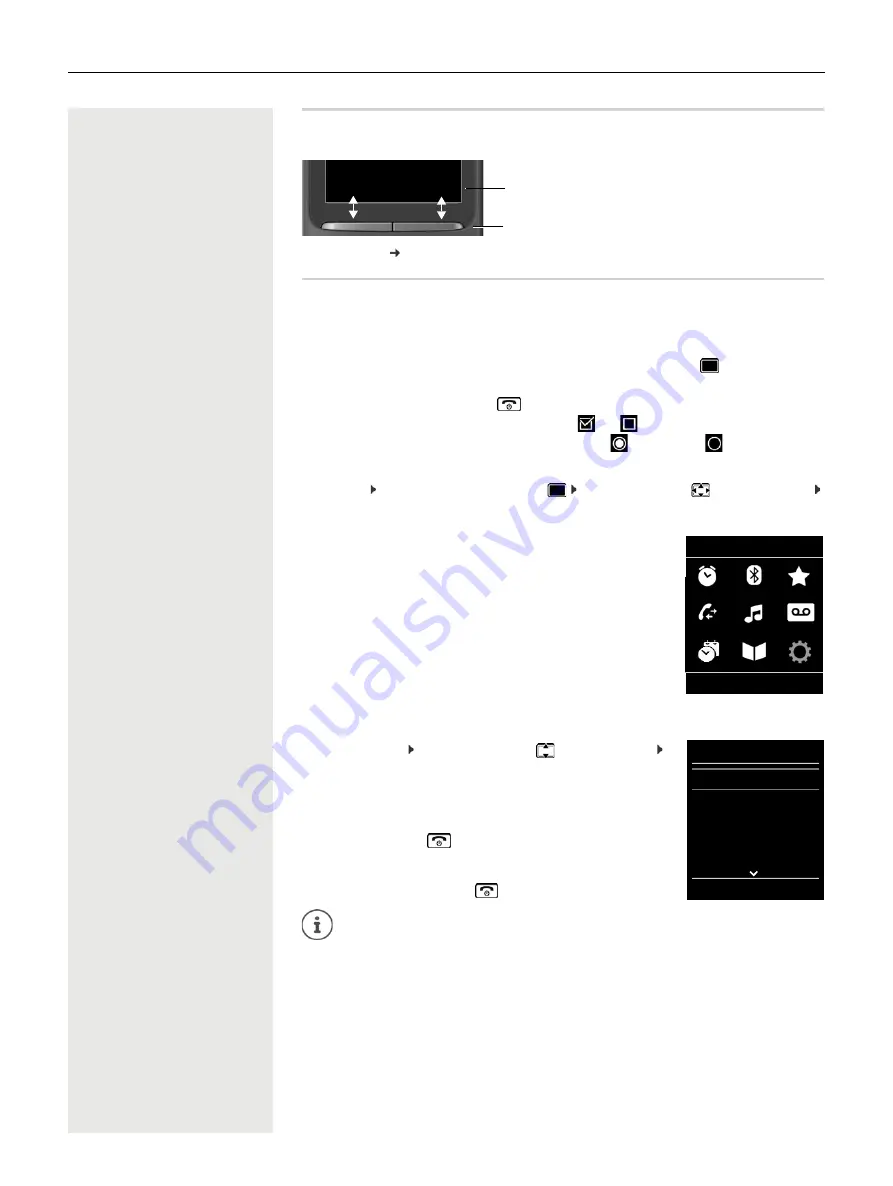
Getting to know your telephone
13
Display keys
The display keys perform a range of functions depending on the operating situation.
Display key icons p. 38
Menu guidance
The functions of your telephone are displayed in a menu that consists of several levels.
Selecting/confirming functions
Main menu
In idle status: Press the
centre
of the control key
. . . use the control key
to select a submenu
OK
The main menu functions are shown in the display as icons. The icon for
the selected function is highlighted in colour and the name of the associ-
ated function appears in the display header.
Submenus
The functions in the submenus are displayed as lists.
To access a function: . . .
use the control key
to select a function
OK
Return to the previous menu level:
¤
Press the display key
Back
or
¤
Press the End call key
briefly
Returning to idle status
¤
Press and
hold
the End call key
Confirm selection using
OK
or press the centre of the control key
One menu level back using
Back
Change to idle status
Press and
hold
Switch function on/off using
Change
on
/ off
Activate/deactivate option using
Select
activated
/ not activated
If a key is not pressed, after 2 minutes the display will
automatically
change to idle
status.
Current display key
functions
Display keys
Back
Save
Example
Settings
Back
OK
Settings
Date/Time
Audio Settings
Display & Keypad
Language
Registration
Back
OK
Example














































