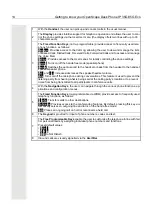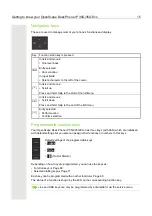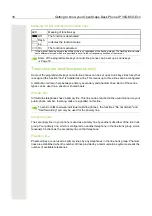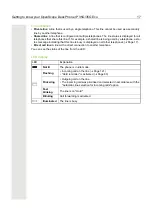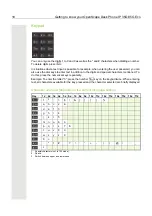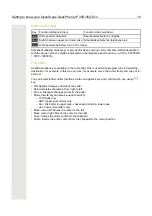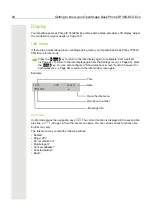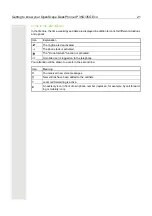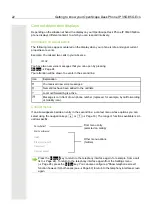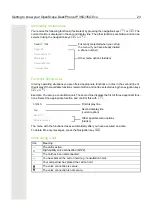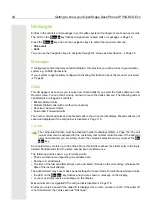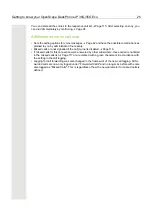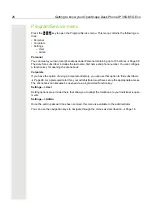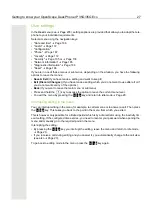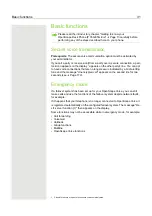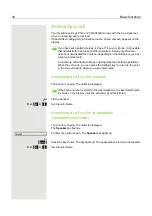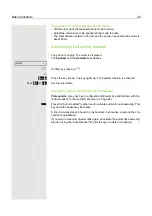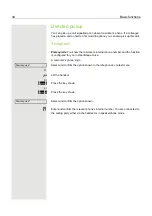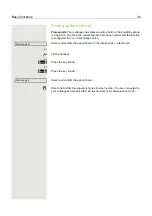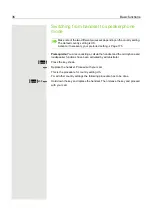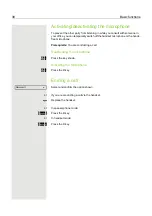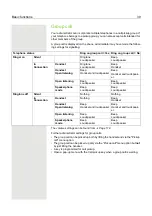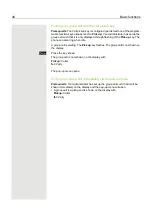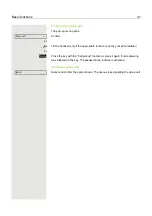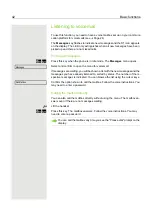Getting to know your OpenScape Desk Phone IP 35G/35G Eco
27
User settings
In the
User
menu (see
Page 205), settings options are provided that allow you to adapt the tele-
phone to your individual requirements.
Select a menu using the navigation keys:
• "Date and time"
• "Audio"
• "Configuration"
• "Phone"
• "Locality"
• "Network information"
• "Diagnostic information"
If you are in one of these menus or submenus, depending on the situation, you have the following
options to leave the menus:
•
Save & Exit
(If you have made a setting and want to keep it)
•
Exit (Discard Changes)
(If you have made a setting which you do not want to use after all or if
you do not want set any of the options)
•
Back
(If you want to leave the main menu or submenu)
• Press and hold the
:
key to access the option to leave the current menu level.
• You exit the menu by pressing the
Settings
key and return to idle mode
Interrupting editing in the menu
You can interrupt editing in the menu, for example, to call someone or to answer a call. Then press
the
Settings
key. This takes you back to the point in the menu from which you exited.
This is however only possible for a limited period which is by administrator using the inactivity tim-
eout setting. If the configured time expires, you need to reenter your password when opening the
menu and manually go to the required point in the menu.
Interrupting the editing:
• By pressing the
Settings
key you interrupt the editing, leave the menu and return to idle mode
• If you receive a call during editing and you answer it, you automatically change to the call view
To go back to editing mode in the menu, press the
Settings
key again.