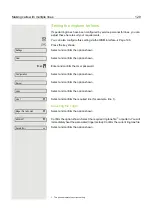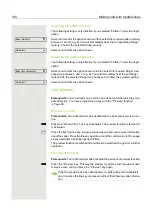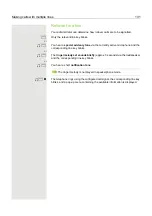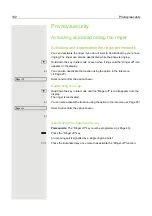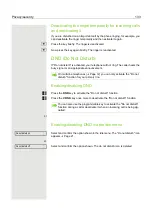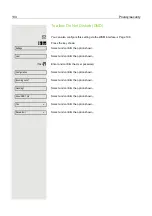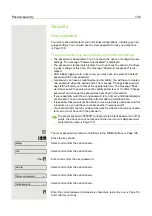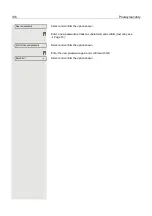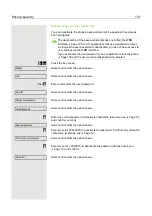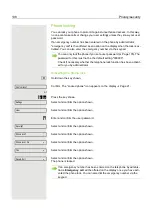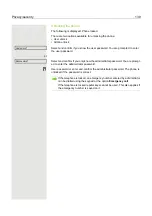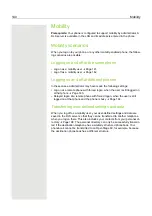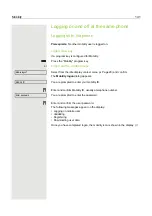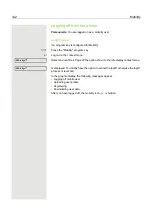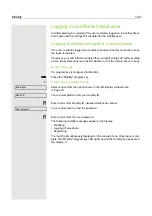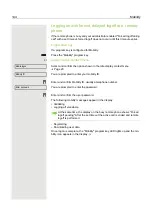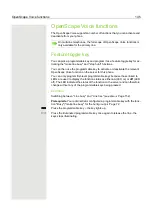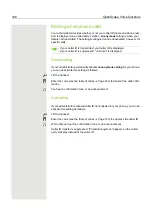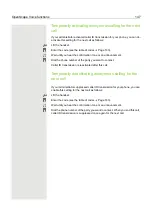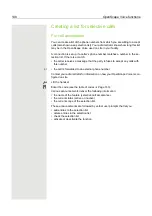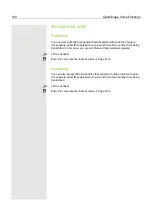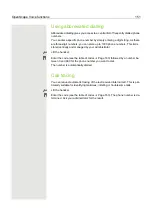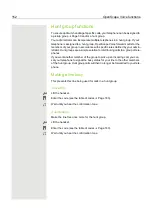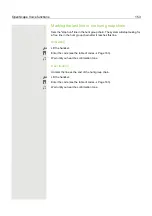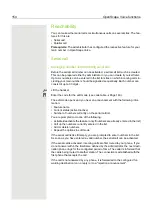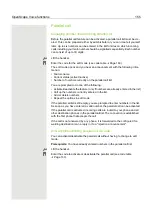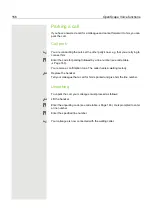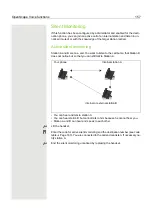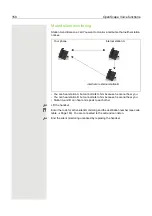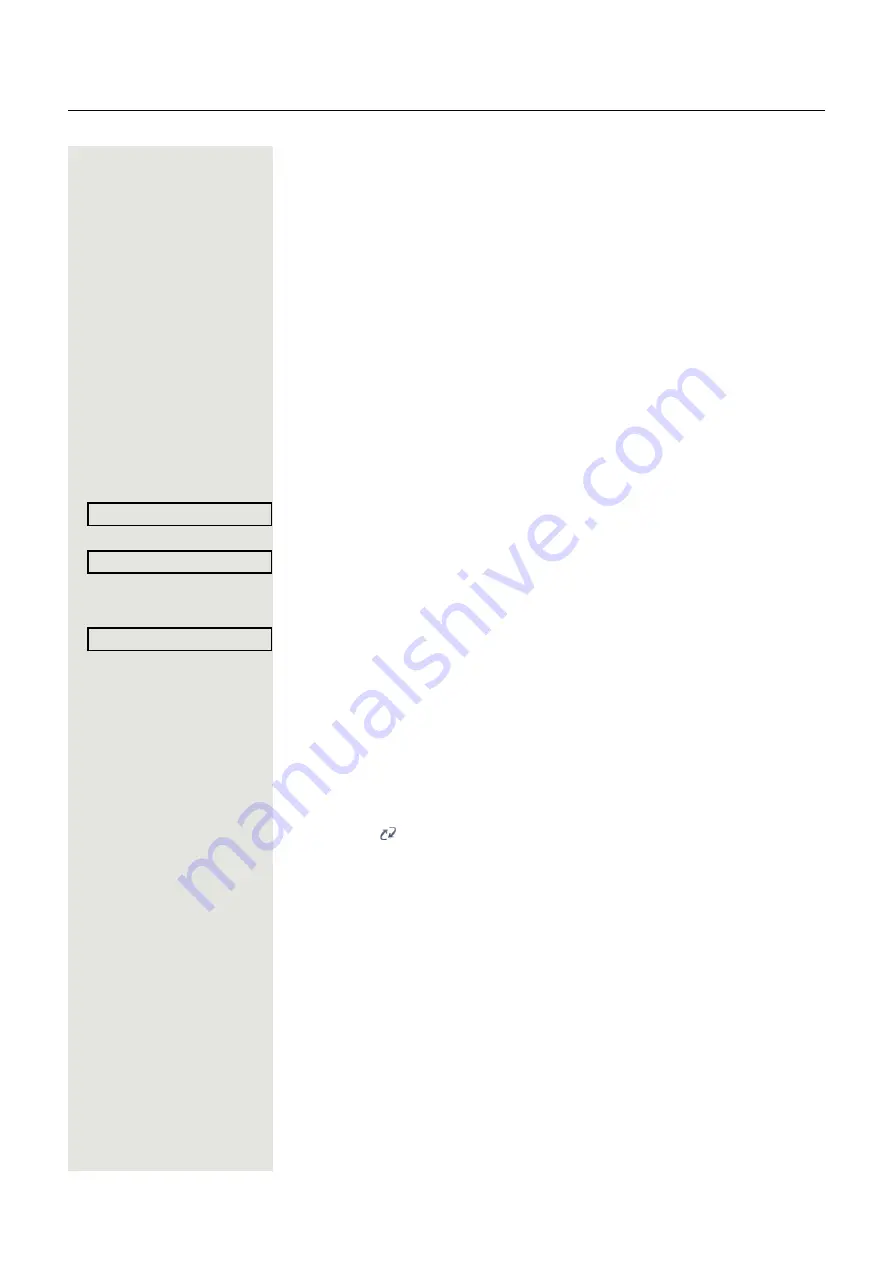
Mobility
143
Logging on at different telephones
An attempted login is rejected if the user is already logged on to another phone
and "Logon with forced logoff" is disabled for the mobility user.
Logging on with forced logoff at a remote phone
If the user is already logged on at another phone and the remote phone is busy,
the logon is rejected.
If however, your administrator enabled "Forced logoff during call" without setting
a time, the system does not consider whether or not the remote phone is busy.
Logon via a key
If a program key is configured for Mobility.
S
Press the "Mobility" program key.
or
Logon via the context menu
Select and confirm the option shown in the idle display context menu
You are prompted to enter your mobility ID.
j
Enter and confirm Mobility ID, usually a telephone number.
You are prompted to enter the password.
j
Enter and confirm the user password.
The following mobility messages appear in the display:
• Validating
• Logging off elsewhere
• Registering
The logoff is simultaneously displayed on the remote phone. Once logon is com-
plete, the "Mobility" program key LED lights up and the mobility icon appears in
the display
.
Mobile logon
Mobility ID
Enter password