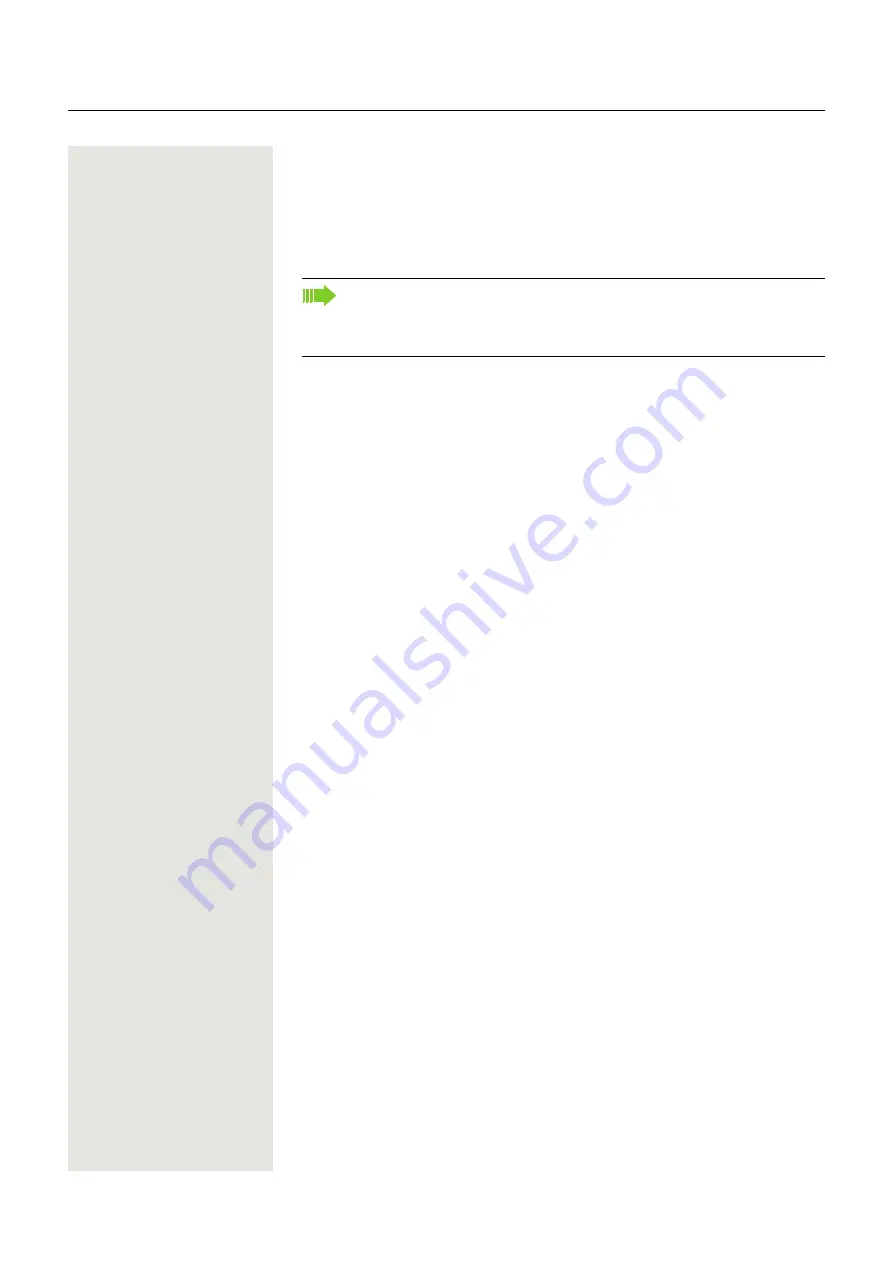
83
Carry out DMTF-suffix/dial tone
In order to control devices, such as answering machines or automatic informa-
tion systems, you can send out DTMF signals (
D
ual
T
one
M
ulti-
F
requency).
Please ask your administrator to send the codes for the DTMF tones.
Rollover
You can set up the volume for all notification, which occure during your call. For
more information, see ”Volumes”
Ending the call also deactivates DTMF suffix dialing.
Your system can also be configured in such a way that you can start the
DTMF dial-up immediately after establishing the connection. You can also
set-up a key for DTMF dialing.
Содержание OpenScape CP600
Страница 1: ...OpenScape Desk Phone CP600 CP600E OpenScape 4000 User Guide HFA A31003 C1000 U114 3 7619 ...
Страница 40: ...40 Display function of the function keys ä Call waiting R_ softkey with status LED Action Label State ...
Страница 62: ...62 ...
Страница 65: ...65 ...
Страница 144: ...144 Private Security ...
Страница 154: ...154 ...






























