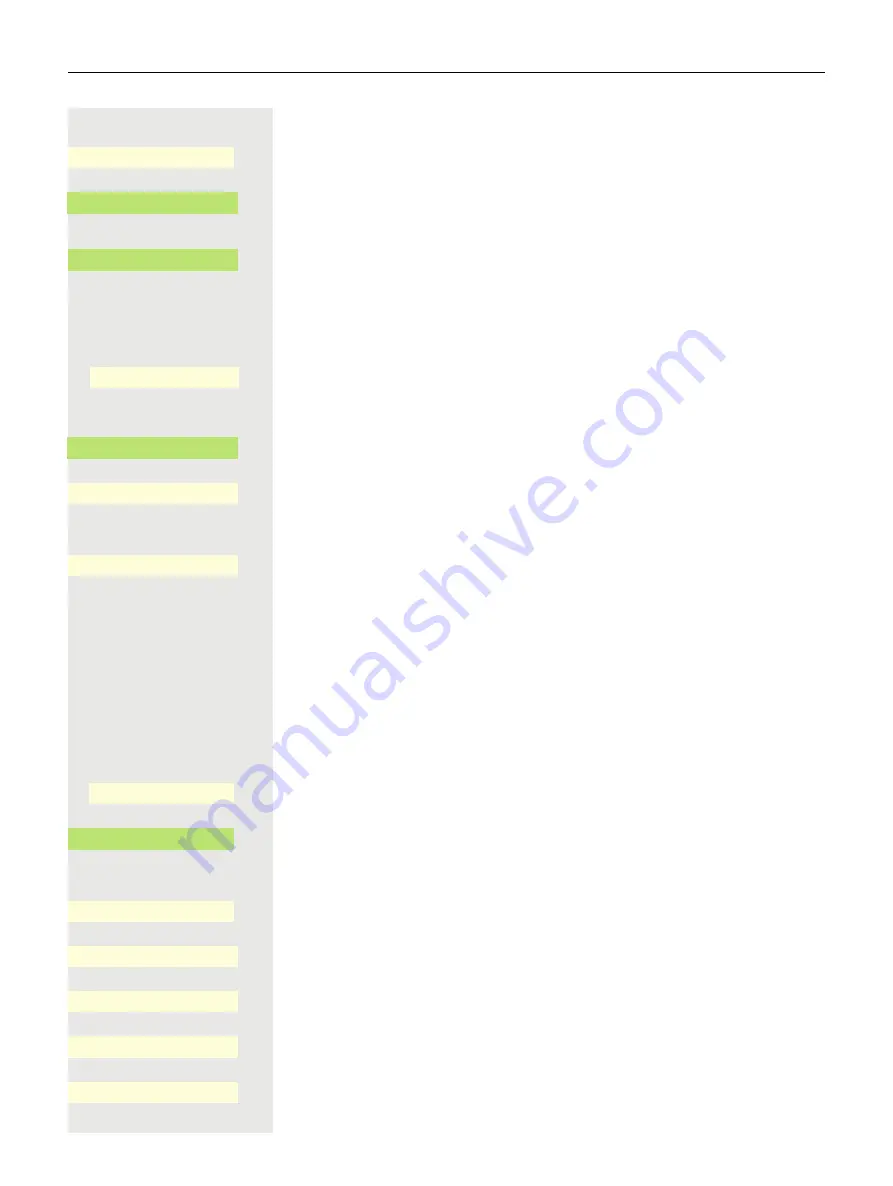
Using Bluetooth
131
if nec.
j
Enter and confirm the User password.
Open using the Softkey.
Open using the Softkey. You receive a message that the phone is now visible for
other devices.
Paired devices are displayed.
€
Select the relevant Bluetooth device.
«
And open it.
Open the Configuration menu with the Softkey.
The current name is displayed. Open the field name with the Softkey.
The predefined name is entered.
j
Change to the desired name and conclude your input with the Softkey.
Save the setting by selecting the Softkey.
Blacklist for Bluetooth devices
The blacklist contains the Bluetooth devices for which a connection setup at-
tempt should be rejected by the OpenScape CP700/700X. The connection will
only be allowed if the setup attempt comes from the OpenScape CP700/700X.
Adding Bluetooth devices
@
Press the key for the Main menu if appropriate.
Open using the Softkey.
Open using the Softkey.
if nec.
j
Enter and confirm the User password.
Open using the Softkey.
Open using the Softkey.
No Bluetooth devices are entered for example.
Start the search for the devices in the vicinity with the Softkey.
Repeat the search if necessary with the Softkey.
$
Bluetooth
-
_
Paired devices
-
_
?
Headset
-
Ž
¦ _
Configure
U
_
Name
Headset_1
K
_
¾
Headset_1
Q
_
Q
_
Settings
_
$
User settings
-
_
$
Bluetooth
-
_
Blacklisted devices
-
_
No devices
_
Blacklisted devices
Õ
_
Nearby devices
é
_
Содержание OpenScape 4000
Страница 18: ...18 Remote configuration for cloud service providers ...
Страница 44: ...Operating your OpenScape Desk Phone CP700 700X 43 ...
Страница 51: ...50 Operating your OpenScape Desk Phone CP700 700X ...
Страница 53: ...52 Operating your OpenScape Desk Phone CP700 700X ...
Страница 56: ...Operating your OpenScape Desk Phone CP700 700X 55 ...
Страница 76: ...75 Operating your OpenScape Desk Phone CP700 700X ...
Страница 240: ...238 Other settings and functions ...
Страница 246: ...Web interface WBM 243 File transfer Slideshow images You can delete your installed images in full or individually ...






























