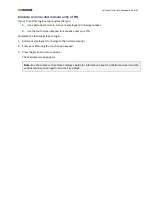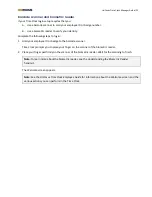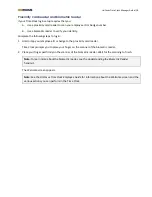UniFocus Time Clock Manager Guide| 4
Note:
Because this is the finger that is being registered, the employee must always use this finger to
log in to the Time Clock. If the employee injures this finger, he or she must be re-enrolled in the Time
Clock using a different finger.
For more information on how to use the biometric reader, see the
Understanding the Biometric Reader
handout.
6.
When prompted, have the employee remove the finger from the scanner.
Note:
After the initial scan, the Time Clock displays a Re-Scan button instead of a Scan button. You use
this button if there was a problem with the scan.
7.
When prompted, have the employee place the finger on the scanner again in the same position as
before. The employee repeats the finger scan four times.
The Time Clock displays a progress bar that consists of four hand icons, each representing a step in the
four-step verification process. After each successful scan, a checkmarks appears next to a hand icon. You
have completed the process when checkmarks appear next to all the icons.
8.
Do one of the following:
•
If you need to redo a scan, press
Re-Scan
.
•
Optionally, press
Verify
to check that the employee is now enrolled.
•
If the scans were successful, press
Close
.
The Time Clock screen resets so that you can enroll a new employee.
Enrolling or re-enrolling an employee with a PIN
Before completing these steps, make sure that the employee is present and that you kno
w the employee’s
employee ID. The employee must select a four-digit PIN before enrolling.
1.
Log in to the Time Clock as an administrator.
Note:
For instructions on logging in as an administrator, see the
Logging in to the Time Clock as an
administrator
section.
The Time Clock Administrator screen appears.
2.
Press
Enroll Employees
.
3.
In the
Enter employee ID to enroll
field, enter the ID number of the employee whom you are enrolling
or re-enrolling.
4.
Press the green arrow.
5.
In the
Enter PIN
field, have the employee enter his or her four-digit PIN.
Note:
It is important that the employee remember the PIN for future use.
6.
In the
Enter PIN Again
field, have the employee reenter the four-digit PIN.
Содержание Time Clock
Страница 1: ...UniFocus Time Clock Manager Guide...