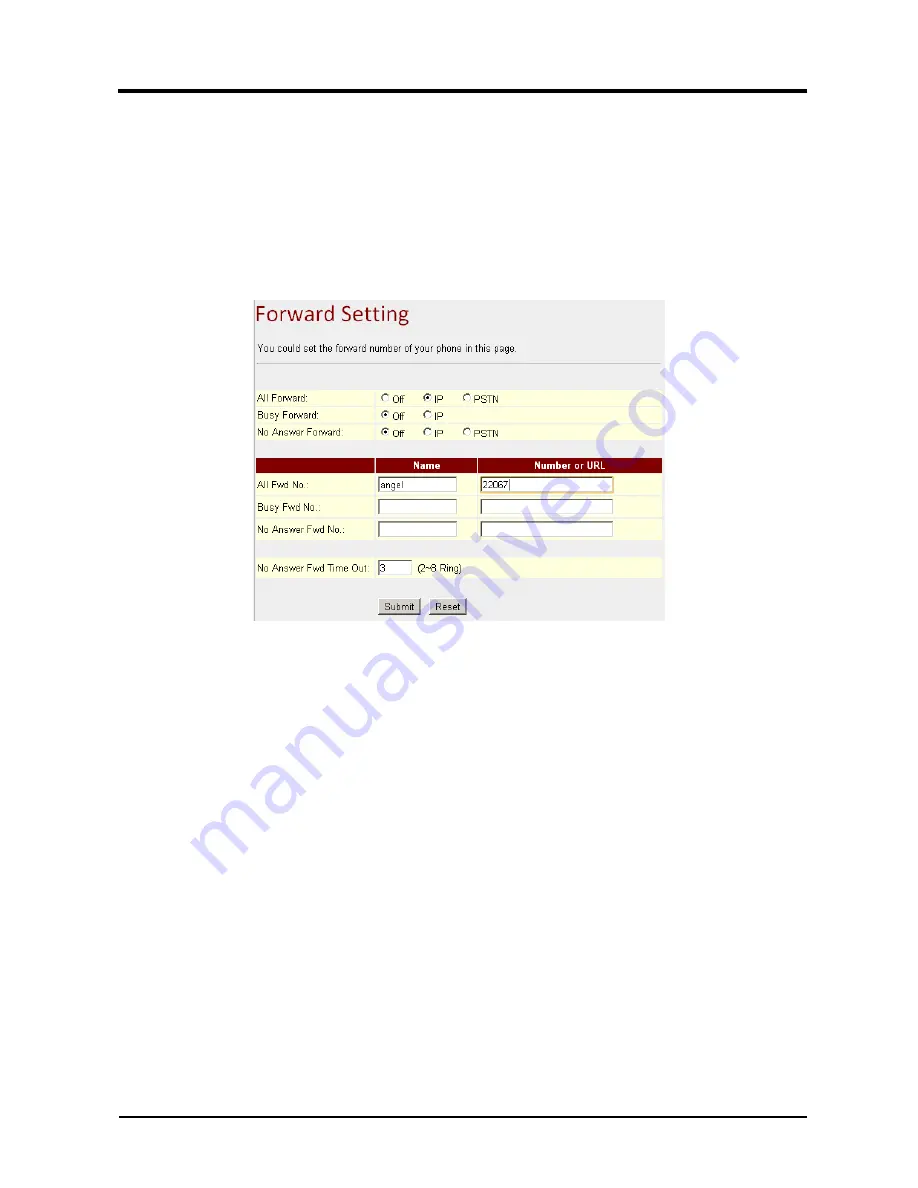
16/114
And
the
system
will
be
restarted,
please
wait
for
a
second.
Step
4:
When
the
line
is
busy,
it
will
forward
to
Mobile
[0912345678],
and
[0912345678]
rings.
Step
5:
When
it
rings
3
time,
and
nobody
answer
the
phone,
it
will
forward
to
[Register
Number:
22068],
and
Register
Account:
22068
rings.
Example
3:
All
incoming
calls
will
be
forwarded
to
IP
Step
1:
On
the
main
page,
select
[Feature
Forward
Setting],
enter
[Forward
Setting]
page,
after
revising
all
the
information
(All
Forward:
on,
All
fwd
No
Name:
angel,
URL:
0912345678)
(See
Figure
3),
then
click
[Submit].
(Figure
3)
Step
2:
After
saving
change,
enter
[Note
Information]
page,
“Note
Information”
will
be
seen,
then
the
changing
will
come
into
effect.
Step
3:
On
the
main
page,
select
[Save
Change]
item,
enter
[Save
Changes]
page,
and
execute
the
saving
command
by
press
[Save].
[Note
Information]
page
will
be
seen
which
means
saving
successfully.
And
the
system
will
be
restarted,
please
wait
for
a
second.
Step
4:
When
receiving
a
new
call,
it
will
forward
to
Register
Number:
22067]
automatically,
and
Register
Account:
22067
rings.
Example
4:
Busy
forward
to
IP
Step
1:
On
the
main
page,
select
[Feature
Forward
Setting],
enter
[Forward
Setting]
page,
after
revising
all
the
information
(Busy
Forward:
on,
No
Answer
Forward:
on,
Busy
fwd
No
Name:
Mobil,
URL:
0912345678,
No
Answer
Fwd
No
Name:
ext,
URL:
22068)
(See
Figure
4),
then
click
[Submit].
Содержание VP300
Страница 7: ...7 GETTING TO KNOW YOUR PHONE Parts of the Phone 1 4 2 3 1 LCD 2 Microphone 3 Keypad 4 Speaker...
Страница 20: ...20 2012 Uniden Australia Pty Ltd Uniden New Zealand Limited Printed in PRC...
Страница 27: ...VP300 Web Configuration with VoIP...
Страница 28: ...1 114 VP300 Conference Phone System Appendix Web Configuration and Operation...
Страница 139: ...112 114 Figure 2 Step3 After rebooting and back to the main page press F5 to refresh...
Страница 140: ...113 114 Operate Instruction Operate Instruction of the Phone...






























