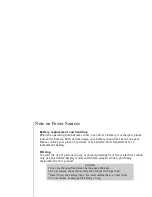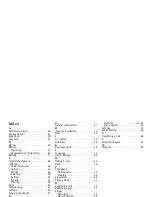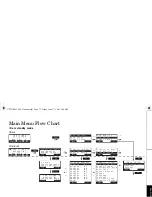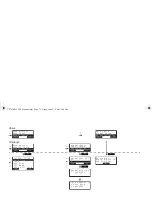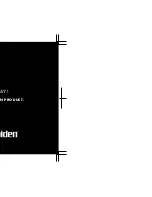T R O U B L E S H O O T I N G [ 6 4 ]
w w w . u n i d e n . c o m
The cordless handset can't make
or receive calls.
• Make sure that you are not too far from the base.
• Make sure the line is not in use. If an outside call is already using a line, you cannot use that line to
make another outside call.
• De-register the handset (see “De-register the Handset” on page 16) and register the handset (see
“Registering Expansion Handsets” on page 15).
The handset doesn't ring or
receive a page.
• Make sure that you are not too far from the base.
• Charge the batteries in the handset for 15-20 hours by placing the handset on the charging cradle.
• De-register the handset (see “De-register the Handset” on page 16) and register the handset (see
“Registering Expansion Handsets” on page 15).
Severe noise interference.
• Keep the handset away from microwave ovens, computers, remote control toys, wireless
microphones, alarm systems, intercoms, room monitors, fluorescent lights, and electrical appliances.
• Move to another location or turn off the source of interference.
Caller ID does not display.
• The handset was picked up before the second ring.
• The call was placed through a switchboard.
• Contact your service provider to verify the Caller ID settings.
You cannot register the handset
at the base.
• Charge the battery pack for 15-20 hours.
• De-register the handset (see “De-register the Handset” on page 16) and register the handset (see
“Registering Expansion Handsets” on page 15).
The handset doesn't
communicate with other
handsets.
• De-register the handset (see “De-register the Handset” on page 16) and register the handset (see
“Registering Expansion Handsets” on page 15).
• Make sure that you have registered all handsets.
An extra handset can't join
the conversation.
• Make sure there are not two handsets already using the conference feature.
• Make sure that another station is not in privacy mode.
The base can't join the
conversation
• Make sure that another station is not in privacy mode.
Room Monitor feature does not
work.
• Make sure to place the handset(s) within the range of the base.
Symptom
Suggestion
TRO
U
BLES
HOO
TI
NG
UP747BH CH20 Trouble.fm Page 64 Friday, June 17, 2005 11:13 AM
Содержание UIP1868P
Страница 1: ...UIP1868P OWNER S MANUAL ...
Страница 76: ...N PRODUCT AY ...