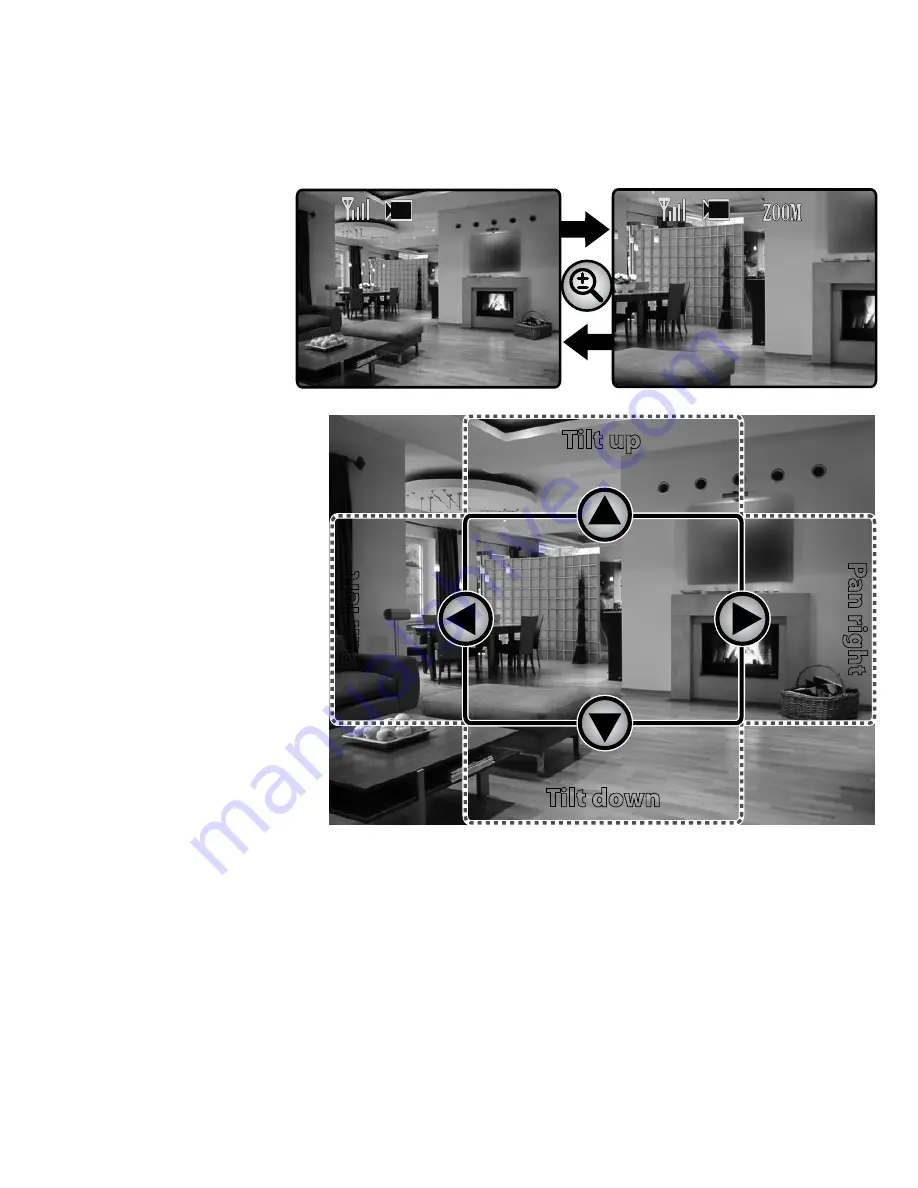
16
Using Zoom Mode
The receiver can zoom in so
you can see the video better.
In zoom mode, the receiver
increases the pixel size and
focuses on the center of the
picture. You will also see the
ZOOM
icon in the upper right
corner of the display.
Pan and tilt in zoom mode
Once in zoom mode, you can pan
and tilt the camera to see the
outside edges of the zoomed in
area. Use the arrow buttons to
pan right and left or tilt up and
down.
Pan and tilt features are only
available in zoom mode.
Understanding
Night Vision
The weatherproof camera(s)
included with your receiver has
24 infrared LEDs for low‑light
conditions.
►
The infrared LED automatically turns on when the ambient light gets too dim (around twilight);
the LED provides enough light for the camera to capture clear images in deep twilight or under a
very bright full moon. (See page 26 for lux specifications.)
►
For the best night vision results, place the camera no closer than about 10 feet (3 meters) and no
further than about 30 feet (9 meters) from the point you want to monitor.
1
1
Normal view
Zoomed-in view
Tilt up
Tilt down
Pan lef
t
Pan r
igh
t
Содержание UDW20553
Страница 30: ......















































