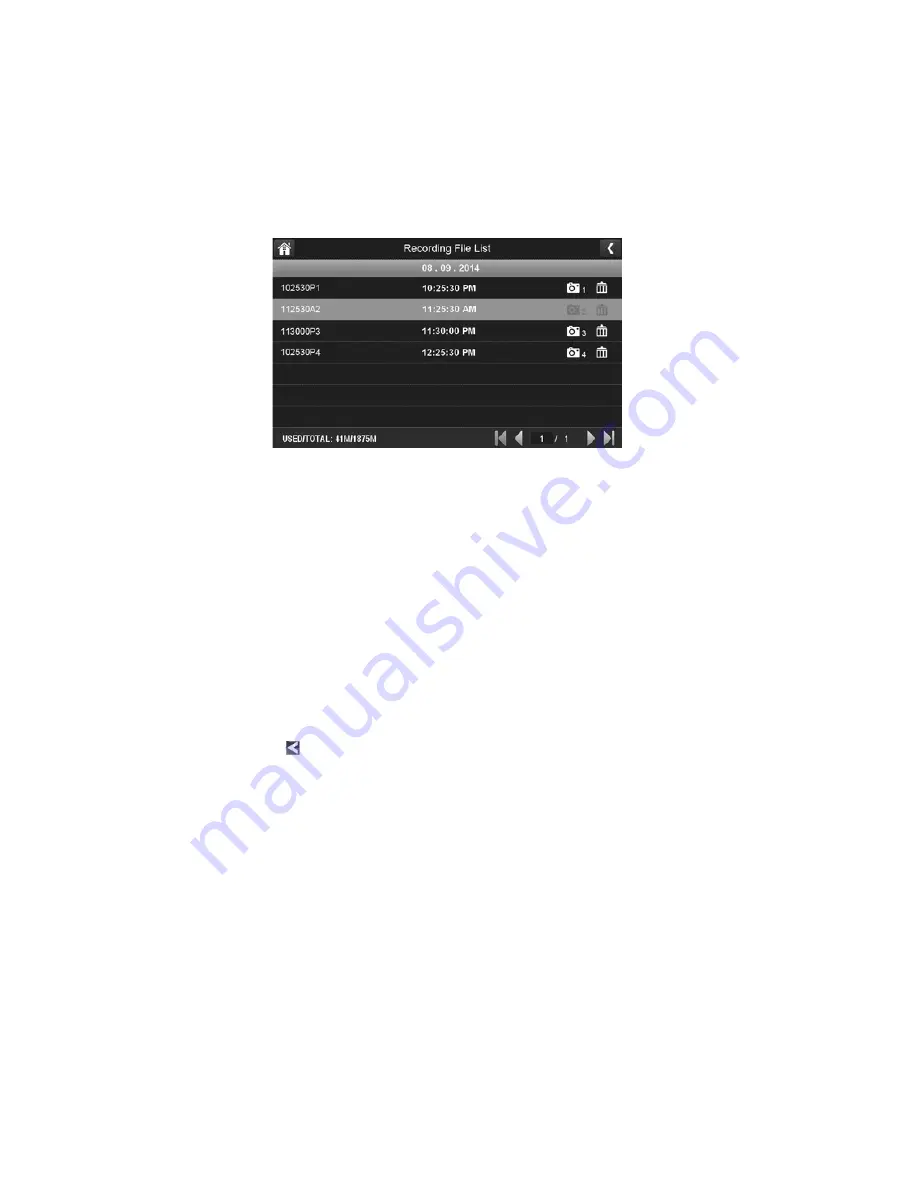
46
1. Tap on the highlighted day containing the recording you want to view or on a specific camera
to only view that camera’s recordings. The
Recording File List
screen displays those recordings.
If you tap on a day that is not highlighted, there will be no action taken at all.
2. Tap on the recording you want to view. It begins playing. Control icons display across the
bottom of the screen (see page 19).
3. Tap on any area of the screen that does not have control icons to bring up the playback
progress bar. Tap any area again to close it.
While playback progress is visible, you can fast forward/rewind by dragging the playback bar
forwards or backwards.
On the playback progress bar, tap the double arrow to skip forward or backwards about 10
seconds. Tap the arrow and bar to skip to the next or previous video.
4. When playback ends, tap to return to the
Recording File List
.
ADDING NEW CAMERAS
Your monitor supports a total of four active cameras at a time; your UDR744 comes with two
cameras already paired to your monitor. When you add a camera, you have to pair it to the monitor
(that is, you have to “introduce” the camera and monitor to each other so they can communicate).
•
If a camera is already assigned to the channel you want to assign the new camera to, the monitor
overwrites the existing camera link with the new one.
Содержание UDR744
Страница 1: ...UDR744 OUTDOOR Issue 1 September 2014...
Страница 4: ......
Страница 17: ...17 UDR744 Icon What it does POP UP MENU TAB Tap to acces the pop up menu system...
Страница 61: ......
Страница 62: ...2014 Uniden America Corporation All rights reserved...






























