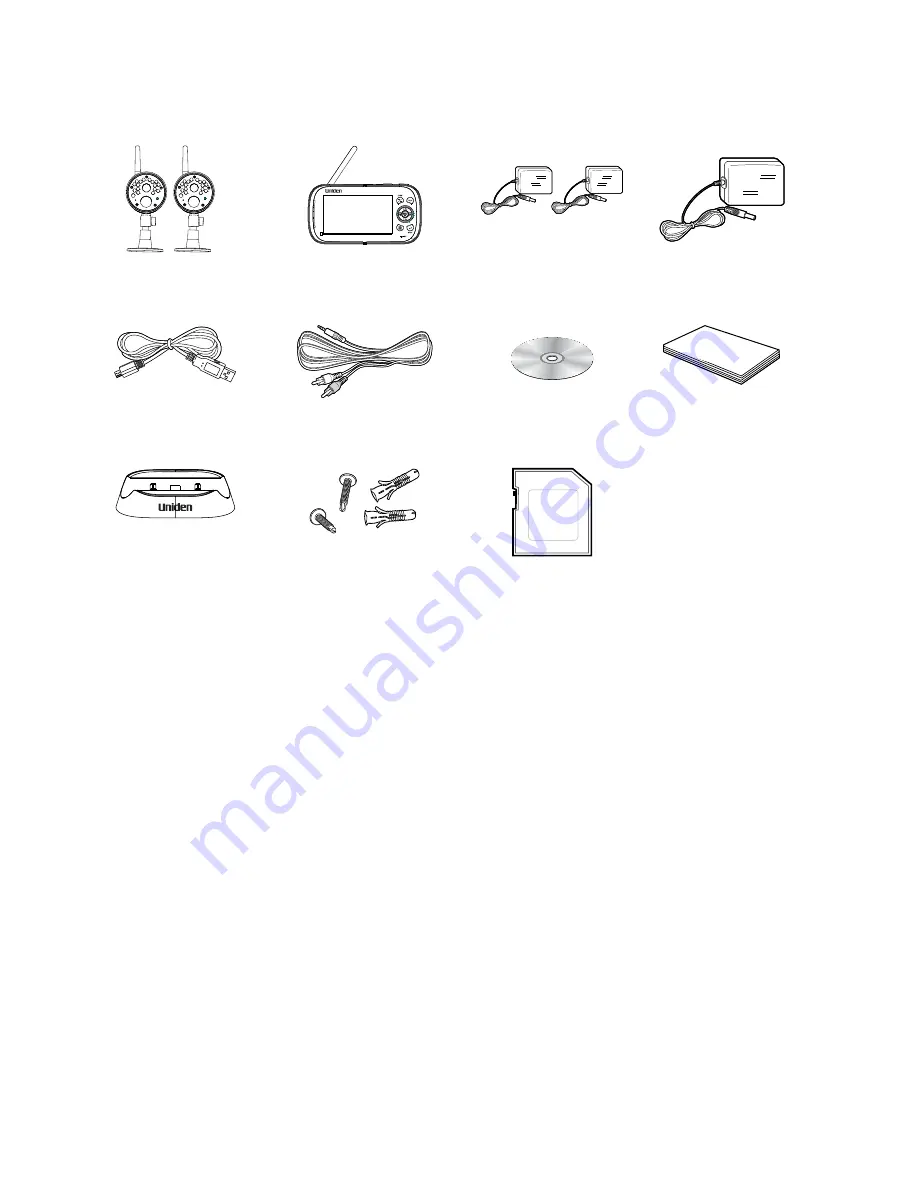
6
GETTInG STARTED
WHAT'S InCLUDED
Digital Wireless
Cameras (2)
Digital Wireless
Monitor (1)
Camera Power
Adapters (2)
Monitor Power
Adapter (1)
USB Cable
AV Cable
CD
User Manual
Monitor Cradle
Screws and
anchors
(6 each)
4GB microSD Card
(Adapter not
shown)
If any items are missing or damaged, contact our Customer Care Line immediately.
Never use damaged products!
InSTALLATIOn
General Placement Considerations
The cameras included with your monitor are weatherproof and have an IP65 weather
rating. Water can be sprayed on them and they will still work; however, the cameras cannot
be submerged underwater.
Although the cameras can be exposed directly to the rain, it is recommended that, if they
are used outdoors, they be mounted under some type of cover like a patio overhang or
eave. As rainwater drops start to dry on the camera glass, it can create spots that will reflect
the light from the infrared LEDs used for night vision, thus causing lower quality video.
Also, as dust, grime, and cobwebs accumulate on the camera glass, they can reflect light
from the infrared LED and might lower video quality. Periodically clean the lens glass with a
soft cloth.
Consider the following when placing cameras:
Содержание UDR444
Страница 1: ...UDR444 WIRELESS VIDEO SURVEILLANCE Owner s Manual www uniden com...
Страница 38: ......







































