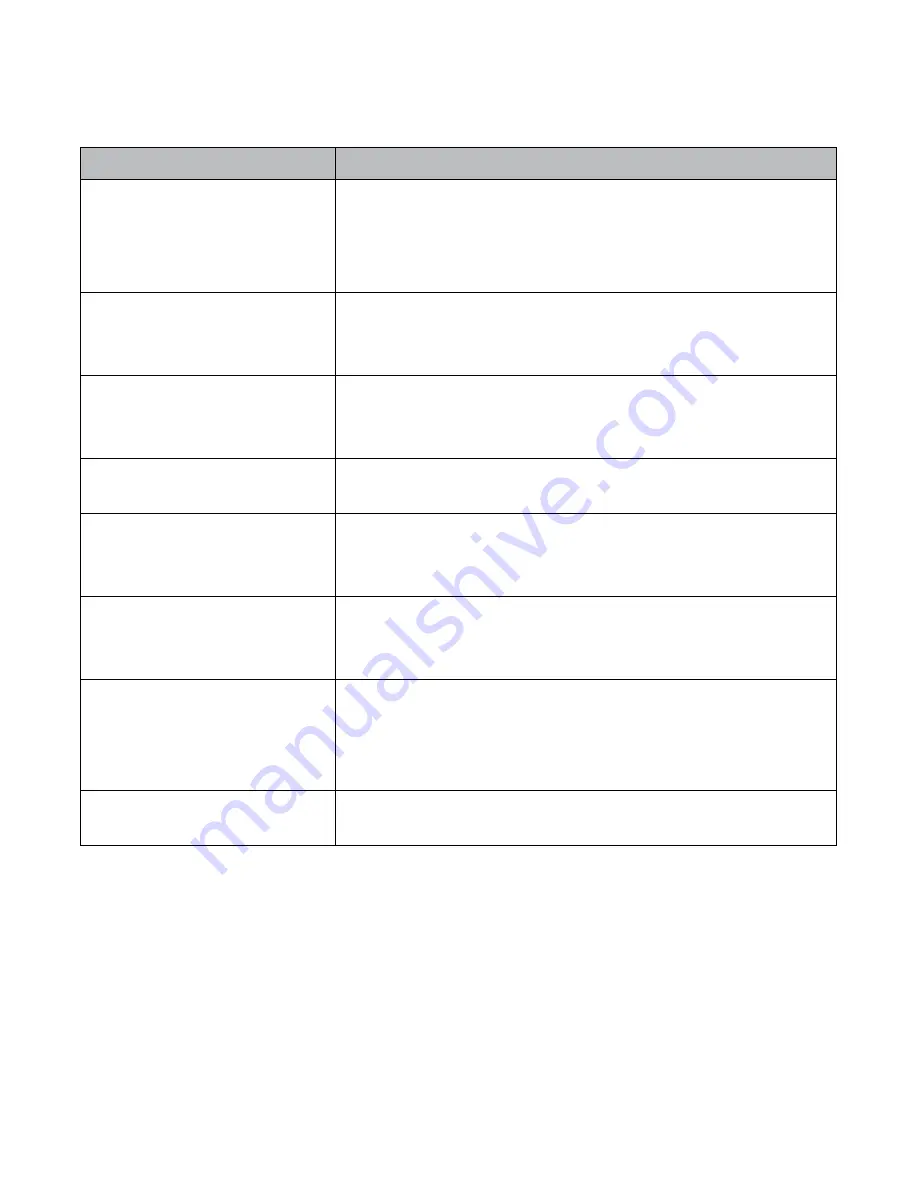
32
TROUBLESHOOTInG
If you have problems with the system, there is often a quick and simple solution. Please try
the following:
Problem
Solution
No picture
• Check all camera connections.
• Verify that the AC adapter is plugged in.
• Make sure the monitor is ON.
• Make sure the camera is in range.
The picture keeps
dropping
• Move the camera closer to the monitor.
• Reposition the camera , monitor, or both to improve
reception.
No sound
• Increase the volume.
• Make sure there is sound within range of the camera’s
microphones.
Loud, screeching noises
(Audio feedback)
Move the camera and the monitor farther apart.
The picture is choppy
• Move the camera and monitor closer to each other.
• Remove any obstructions between the camera and
monitor.
The picture appears grainy
(using AV Out to view on
TV/Monitor)
• View files on a smaller TV/PC monitor.
• Try viewing through your TV’s Picture-In-Picture
function, if available.
Recording problems
• Make sure the microSD card is inserted correctly.
• Check that the microSD card memory is not full.
• Verify that the microSD card is compatible with the
UDR444. It can support up to 32GB microSD card.
The monitor picture has
frozen
Use a blunt object like an unbent paper clip to press
RESET
and reset the monitor.
Содержание UDR444
Страница 1: ...UDR444 WIRELESS VIDEO SURVEILLANCE Owner s Manual www uniden com...
Страница 38: ......







































