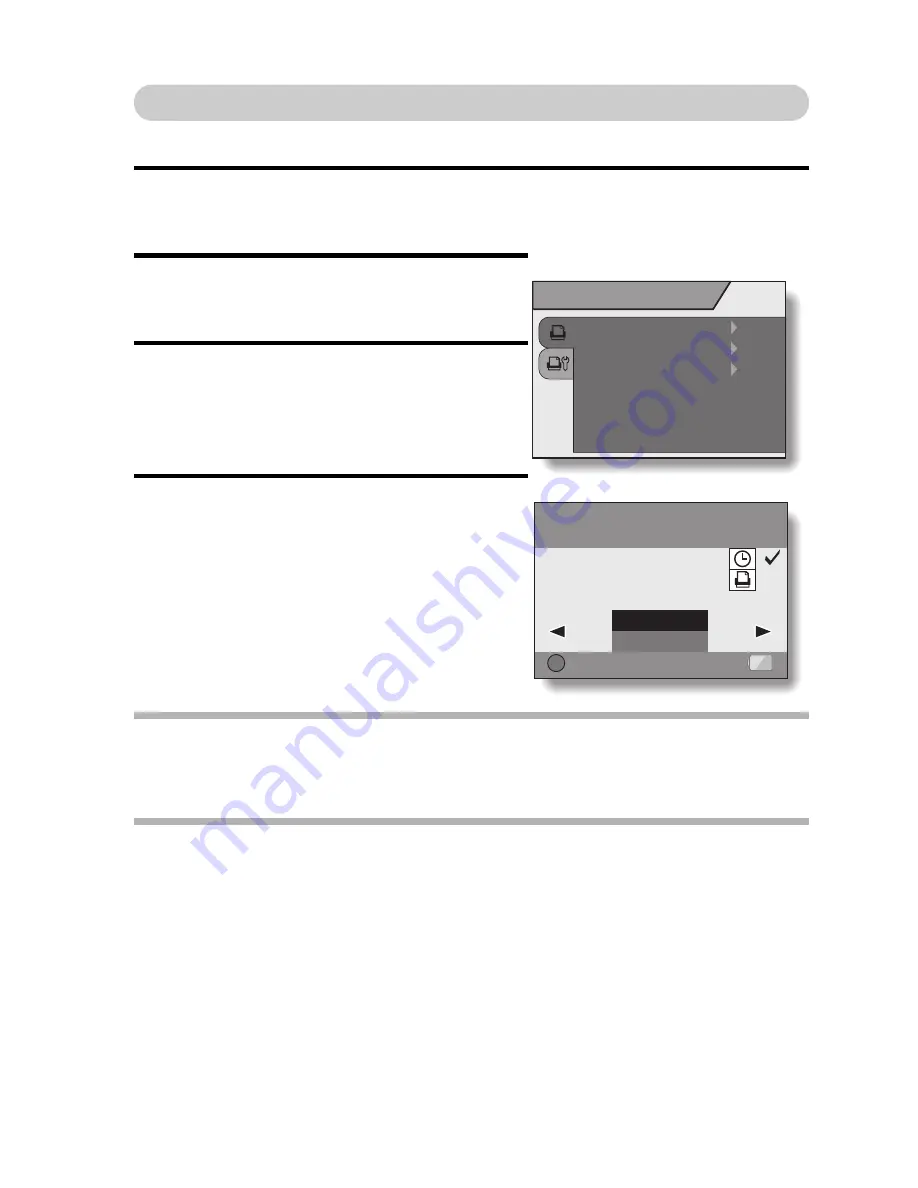
English
102
To print the images that are set to print (print reserved images)
Procedure to print all the still images that are set to print.
1
Make the print settings (page 64), and complete the printing setup
(page 98).
2
Press the menu button.
h
The PictBridge Menu appears.
3
Select “DPOF”, and press the ok
button.
h
The Print Scheduled Images
Screen appears.
4
Select “PRINT”, and press the ok
button.
h
Printing begins.
h
Printing begins about 1 minute after
the ok button is pressed.
HINT
i
In step
3
, if you press the [
l
] or [
m
] button, you can confirm the images
that are set to print and their DPOF settings.
CAUTION
i
Reserved images printing is not possible if a printer is used that does not
support your camera’s DPOF function.
PictBridge MENU
PRINT IMAGE
PRINT ALL IMAGES
DPOF
OK
Print the DPOF images?
Print the DPOF images?
Print the DPOF images?
EXIT
:
: 1
Содержание UDC-5M
Страница 3: ...English ii kFOR CANADIAN USERS i This Class B digital apparatus complies with Canadian ICES 003...
Страница 14: ...English 8 Attaching the Wrist Strap...
Страница 134: ......






























