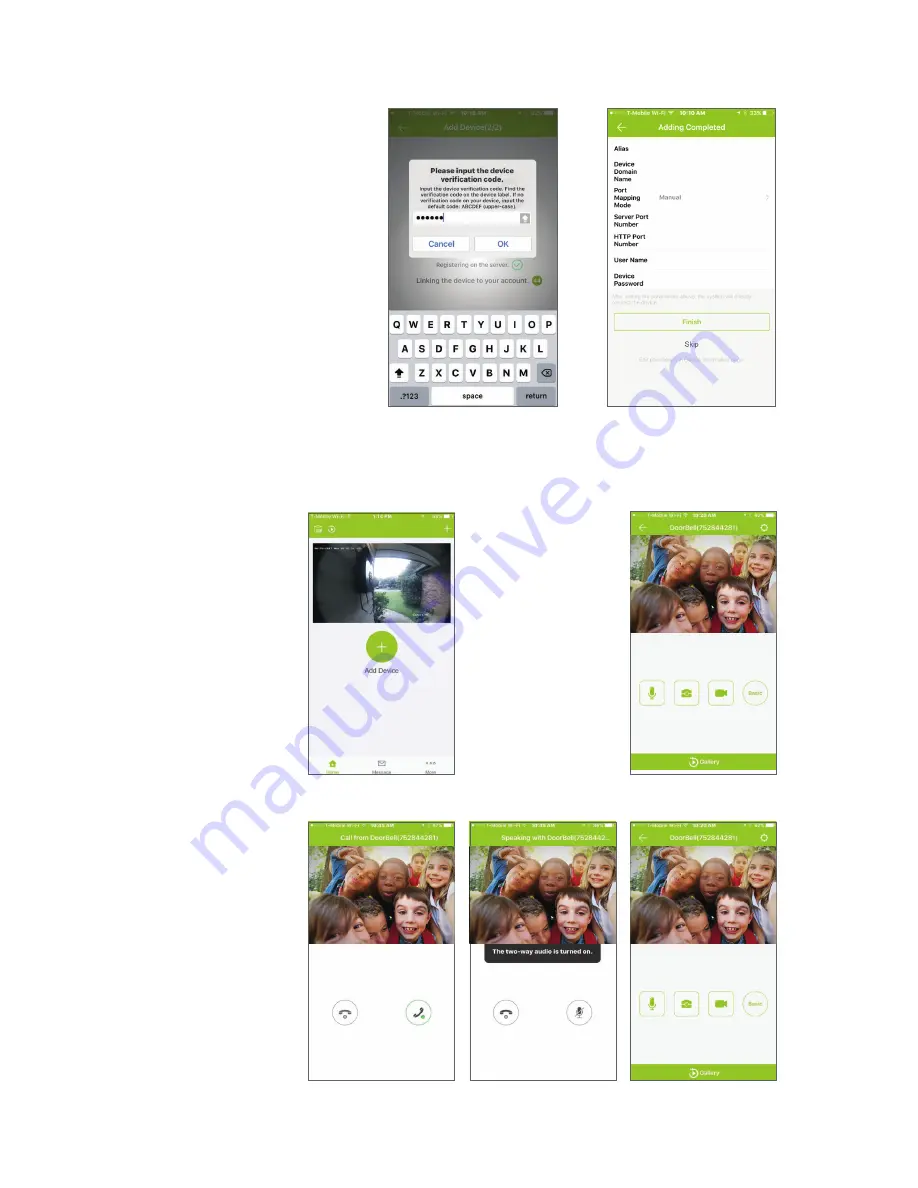
Using your Uniden U-Bell
1. After setup, go back to
the device screen by
clicking “Uniden One”
in the footer of the app.
2. You will now see your
Uniden U-Bell listed in
the devices.
3. Click the image
from your doorbell
and you will see the
live view from your
U-Bell camera.
• You can manually
record, take
screenshots, and
speak through the
doorbell.
• To change the
settings, click the
gear in the upper
right corner.
1. When someone rings
your Uniden U-Bell:
• The application will
alert you by ringing on
your phone.
• Click the green
receive button on the
right, and VOILA! You
are now talking using
your Uniden U-Bell
Video Doorbell!
4. Input the device
verification code.
• The DEVICE
VERIFICATION CODE is
found on the sticker near
the QR code. The device
verification code will
contain 6 alpha digits.
• Congratulations! Your
Uniden U-Bell is now
setup. If you need to do
advanced port setup for
your network you can do
that now or later in
settings. Click Skip to
complete setup.
Answering a Call
9










