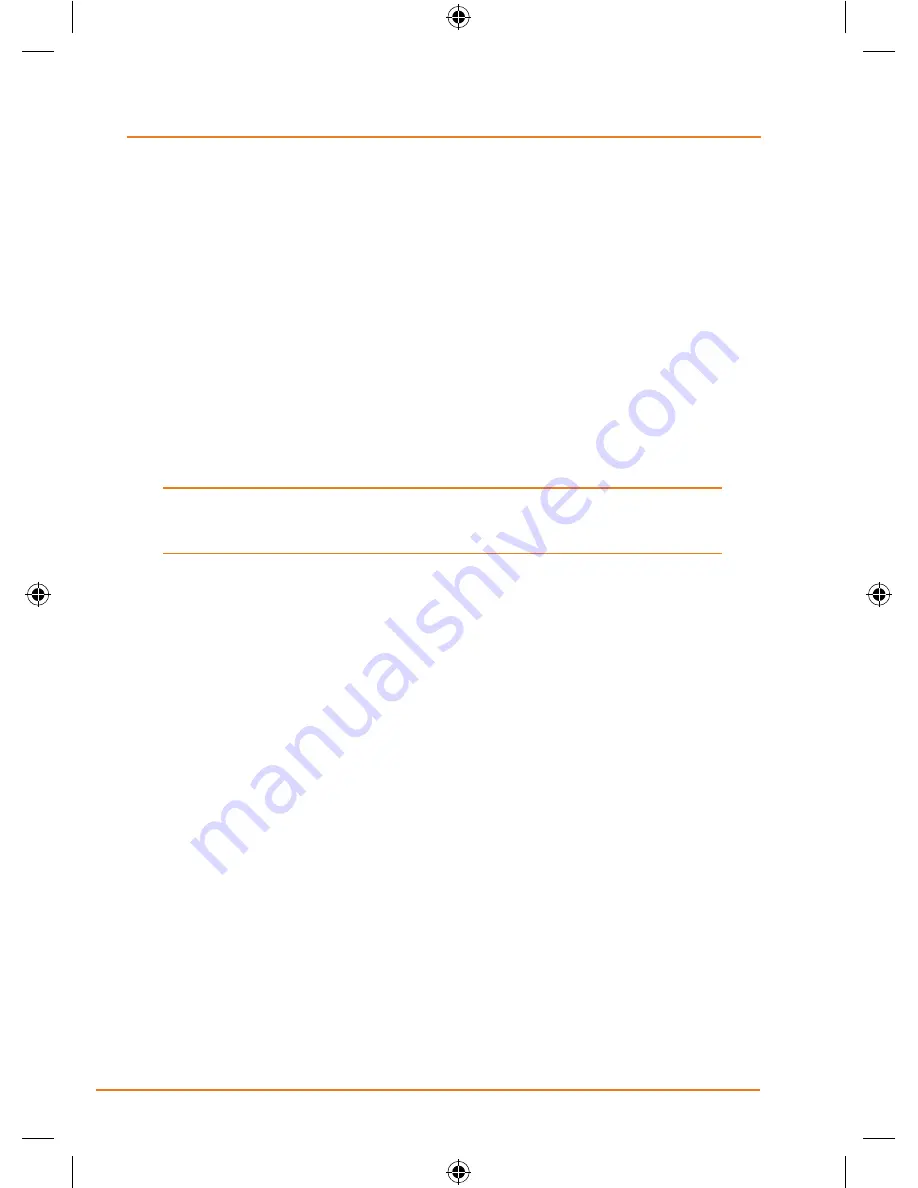
Page 8
How Do I Put It in My Car?
Safety considerations
Don’t install any device where it will block your view (including your
►
mirrors!) while you’re driving.
Keep your attention on the road!
►
Don’t try to operate or focus
on
any device
while you’re driving. If you have to concentrate on a
device, pull off the road for a few minutes.
It’s a good idea to take valuable items with you when you leave you
►
car—that includes GPS devices. If you can’t take the device with
you, lock it in the glove compartment or hide it somewhere. And don’t
forget to take down the windshield mount: you don’t want to remind
any potential thieves that you might have some valuable mobile
electronics in the car.
Don’t leave the device in direct sunlight for a long period of time or
where the temperature could go above 60º C (140º F).
Содержание TRAX430
Страница 1: ...TRAX430 In Car Navigation OWNER S MANUAL...
Страница 116: ...Page 116 What Else Do I Need to Know...
Страница 117: ...Page 117 What Else Do I Need to Know...























