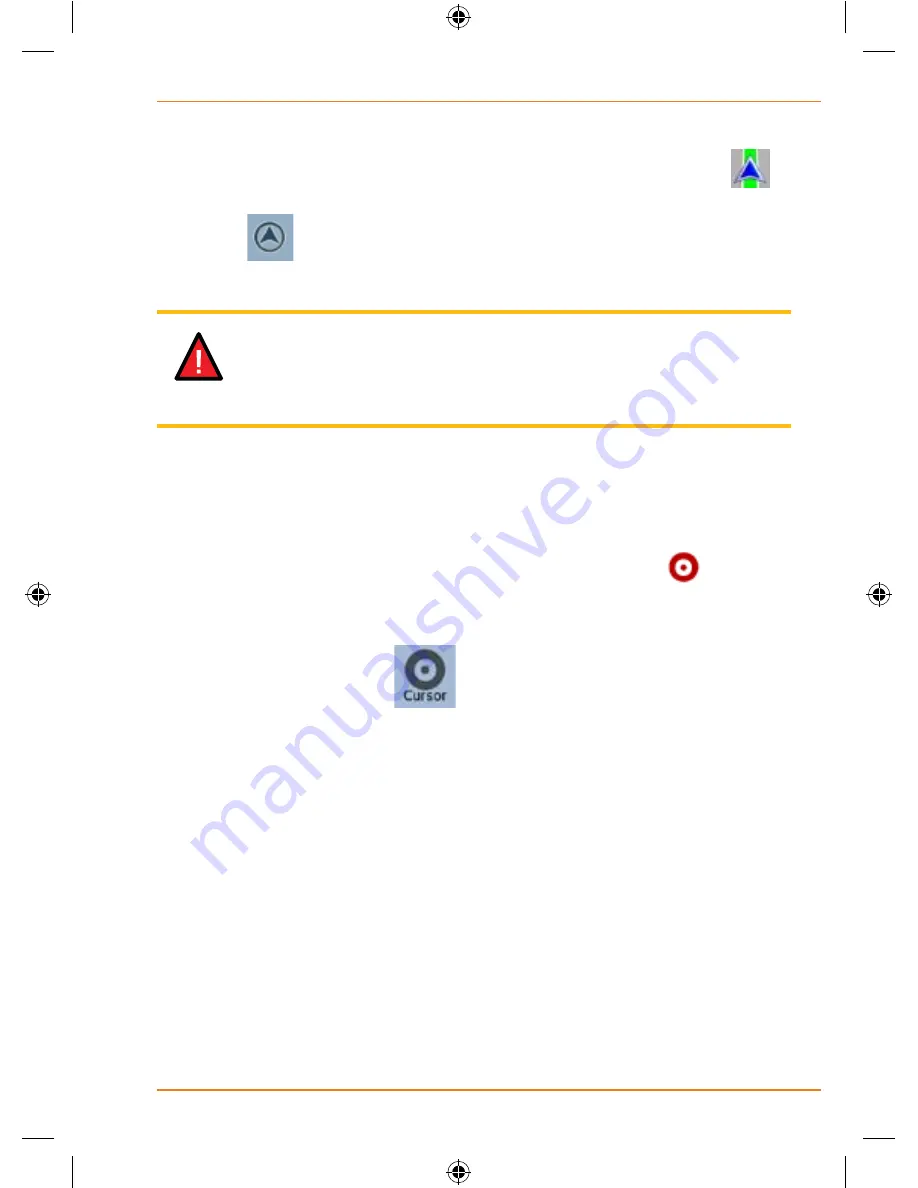
Page 35
How Do I Use It?
Return to normal navigation
When GPS position is available, and you have moved the map (the
icon is moving or is not even visible), or you have rotated the map in 3D
mode, the
button appears. Tap it to move the map back to the GPS
position and re-enable Track-up map orientation (automatic map rotation).
Even if you move the map while you are driving,
TRAX430 continues navigating if there is an active route:
it plays the voice instructions and displays the turn
preview icons according to your current GPS position.
Selected location (Cursor)
If you select a location in the Find menu, or you tap the map when the map
control buttons are visible, the Cursor appears at the selected point on the
map. TRAX430 displays the Cursor with a radiating red dot (
) to make
it visible at all zoom levels, even when it is in the background of a 3D map
view.
When the Cursor is set, tap
. The Cursor menu appears and you
can use the Cursor as one of the following:
• the start point of a route
• a via point in a route
• the destination of a route
You can also search for POIs around the Cursor.
Or you can save the location of the Cursor as:
• a Favourite
• a Road Safety Camera
• a POI
• a map marker Pin
NOTE
Содержание TRAX430
Страница 1: ...TRAX430 In Car Navigation OWNER S MANUAL...
Страница 116: ...Page 116 What Else Do I Need to Know...
Страница 117: ...Page 117 What Else Do I Need to Know...






























