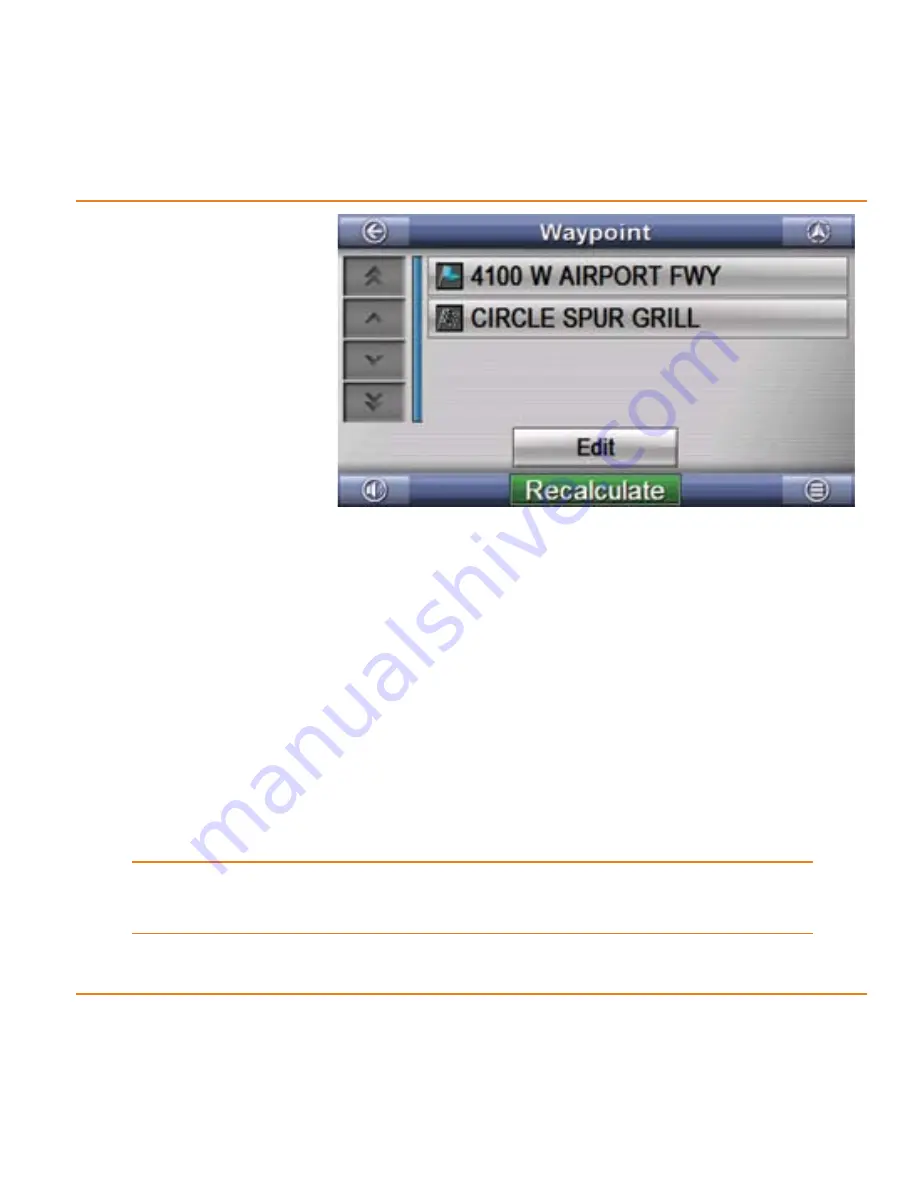
Page 49
What Else Can I Do with Routes?
Tap the
set
as
waypoint
button. The
device goes to
the
Waypoint
screen, which
shows the
waypoint along
with your
destination.
If you want to add more waypoints, go back to the main
Menu
screen and enter the next destination. (When you leave the
Waypoint
screen, the device saves your waypoints until you
delete the route.)
When you
are finished adding waypoints,
tap the
recalculate
button.
The device re-plots the route, starting from your current
location and going to the waypoint. Then it plots the route
from the waypoint to the final destination.
Until you tap the
recalculate
button, the device will use
the route as originally plotted, without any waypoints.
6)
7)
8)






























