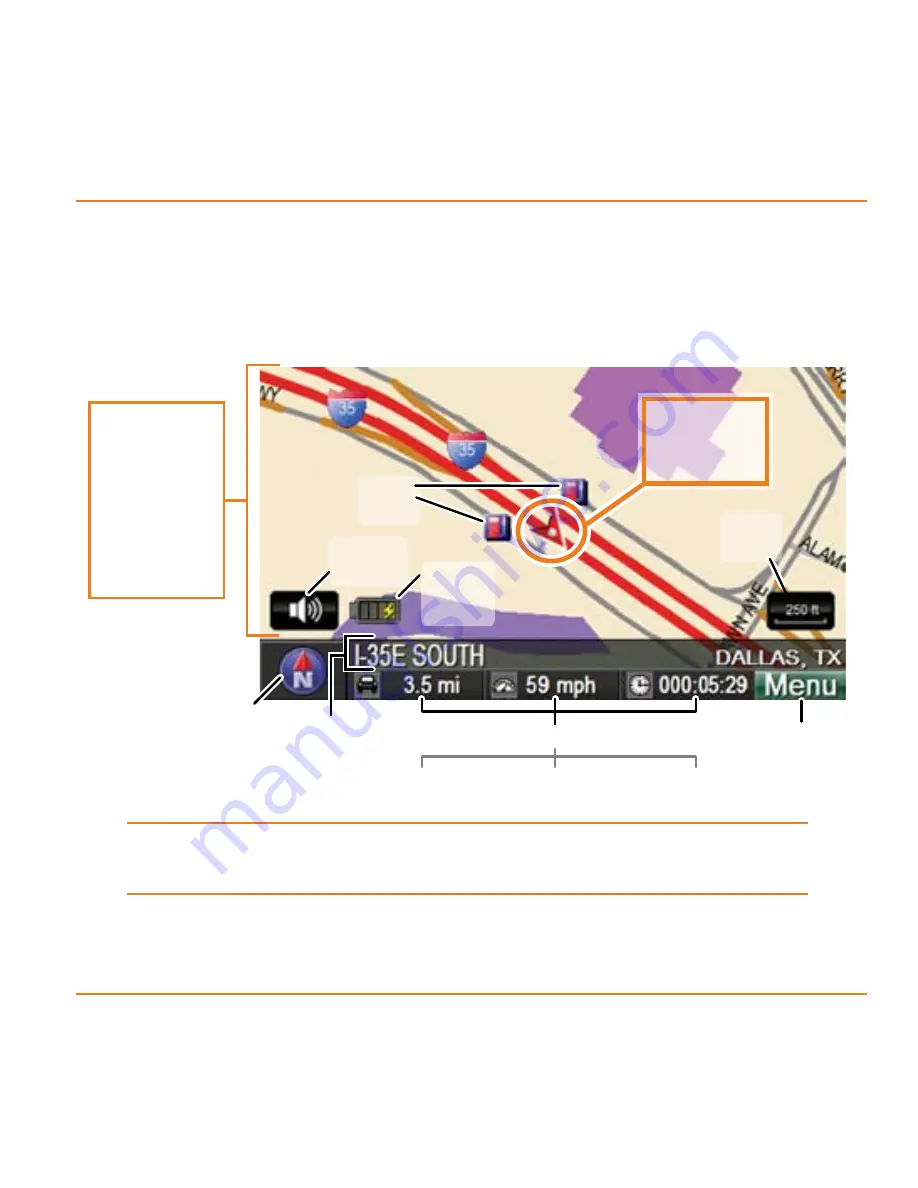
Page 1
What Do I Do First?
Get acquainted with the
Map
screen
As soon as the device gets a lock on your location, it switches to
the
Map
screen (you’ll probably use this screen the most, so you
might want to take a few minutes to get familiar with it):
If the device doesn’t have a lock on your location, the
car
icon will be gray.
Tap the
menu
button to open the main
Menu
screen.
►
POI
icons
Go to the
Menu
screen
Car icon
(you are
here)
(elapsed time)
Name of the
road you’re on
Zoom
icon
(miles travelled) (current speed)
Compass
icon
Volume
icon
Trip Computer Icons
Lightly tap
anywhere
inside the
map area to
recenter the
map and
see more
options.
Battery
status
icon
POI
icons
Go to the
Menu
screen
Car icon
(you are
here)
(elapsed time)
Name of the
road you’re on
Zoom
icon
(miles travelled) (current speed)
Compass
icon
Volume
icon
Trip Computer Icons
Lightly tap
anywhere
inside the
map area to
recenter the
map and
see more
options.
Battery
status
icon




























