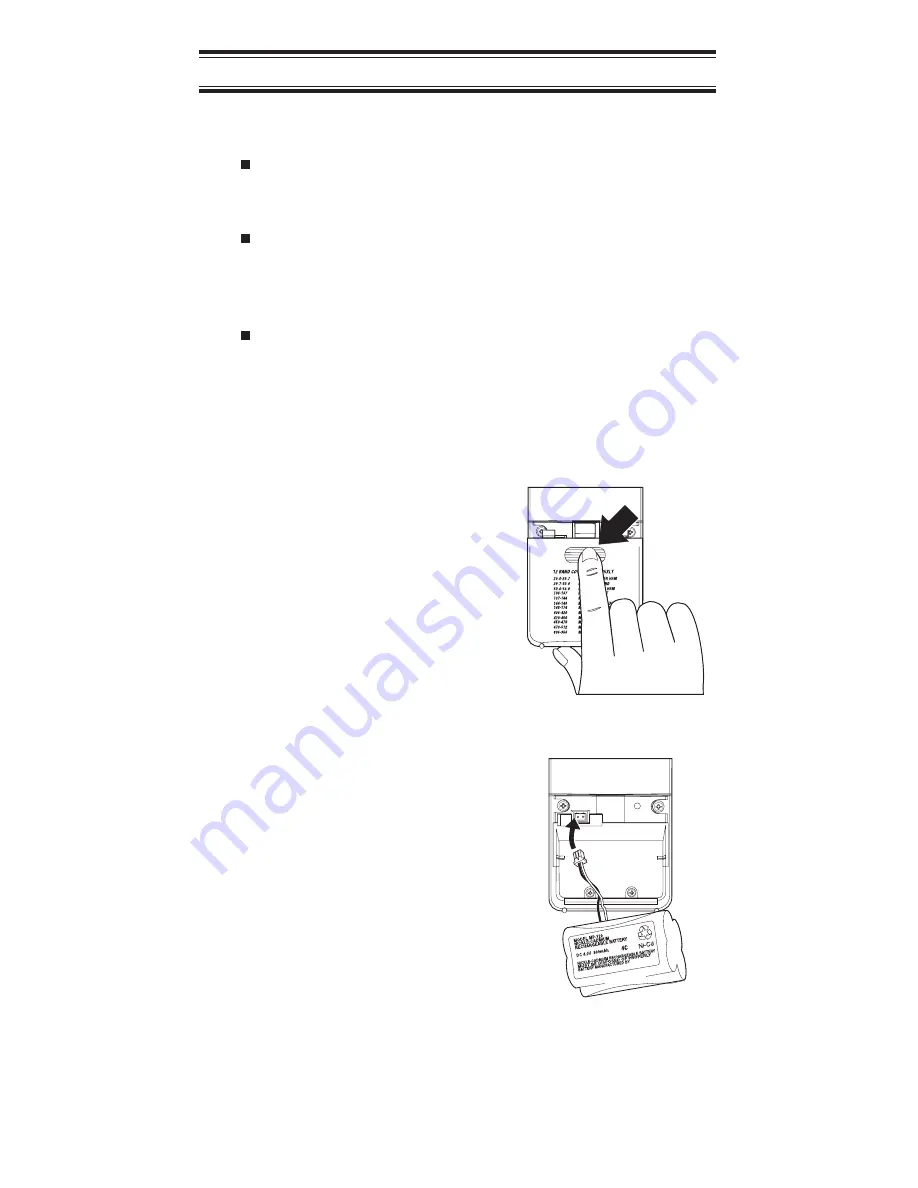
Setup
These are helpful guidelines when using your new scanner:
If your scanner receives interference or electrical
noise, move the scanner or its antenna away from
the source.
If you need to improve reception, use an optional
antenna designed for multi-band coverage. (You
can purchase this type of antenna at a local
electronics store.)
Use the included earphone or an optional stereo
headset with proper impedance for private
listening. Read the precautions on the inside front
cover of this Guide.
Installing the Batteries
1.
Open the cover.
2.
Insert the battery
pack.
10
Содержание scanning radio
Страница 64: ......











































