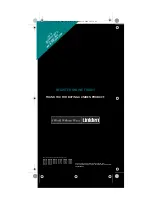89
Optional Accessories
Optional Accessories
Contact your local Uniden Dealer or call the Uniden Parts
Center at: (800) 554-3988, 8:00AM to 5:00PM EST,
Monday through Friday, for information about ordering
these optional accessories.
Betty Bearcat Frequency Directory/
Local Directories
fi
External Amplified Speaker
Earphone
Optional Accessories
SC230 Paper OM.fm Page 89 Wednesday, October 6, 2004 10:51 AM