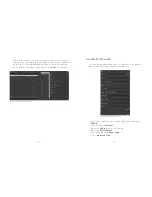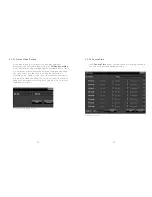4
5
1. Menu Operation
1.1 Main Menu
The
Main Menu
gives you access to all of the NVR’s key functions.
With your mouse, right click on the preview screen during a live
view to pull up the Main Menu.
2. Start/Shutdown System
2.1 Start Sub Menu
The Start Sub Menu displays when you hover over the Start
button and allows you to Power Off, Reboot, Login, Logout,
access the User Guide, set the Device Time and adjust Volume.
Main Menu
Start Sub Menu Screen
Login Screen
•
Power Off:
To begin, switch on the power source and press the
button to start up the device. Press
Power Off
to shut down
device.
•
Login:
Click
Login
to open the login screen. You can input your
own username and password or login with the default user. The
default user is
admin
, the default password is left blank.
Содержание Pro7800N1
Страница 1: ...Pro7800N1 NVR User Manual...