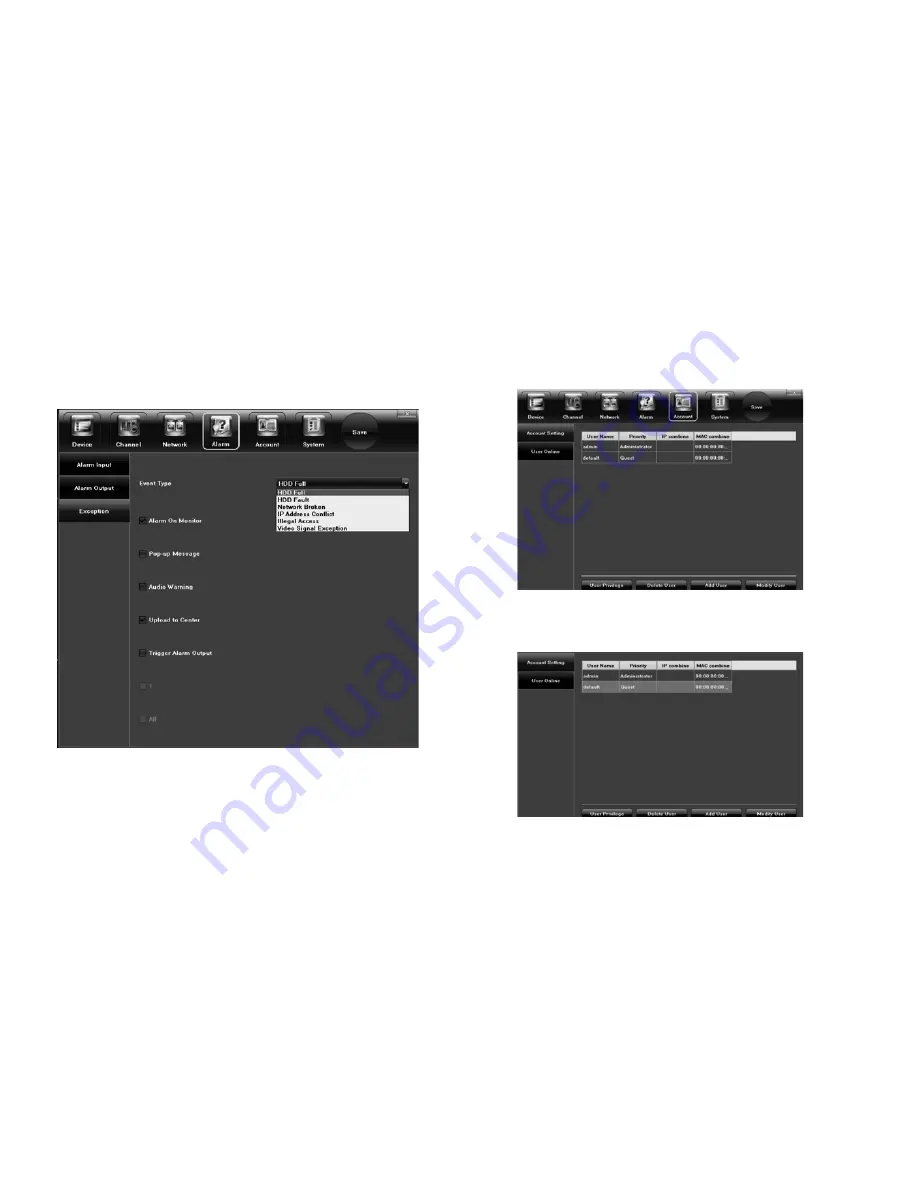
44
45
4.4.3 Exception
Sets the alarm event types, alarm audio type and alarm display
settings for the monitor.
4.5 Account
View and modify details of the user accounts in your system.
4.5.1 Account Information Setting
Add, modify or delete users and define each user’s permissions.
Alarm Exception Screen
Account Screen
Account Setting Screen
Содержание Pro7400H1
Страница 1: ...Pro7400H1 Hybrid DVR User Manual...











































