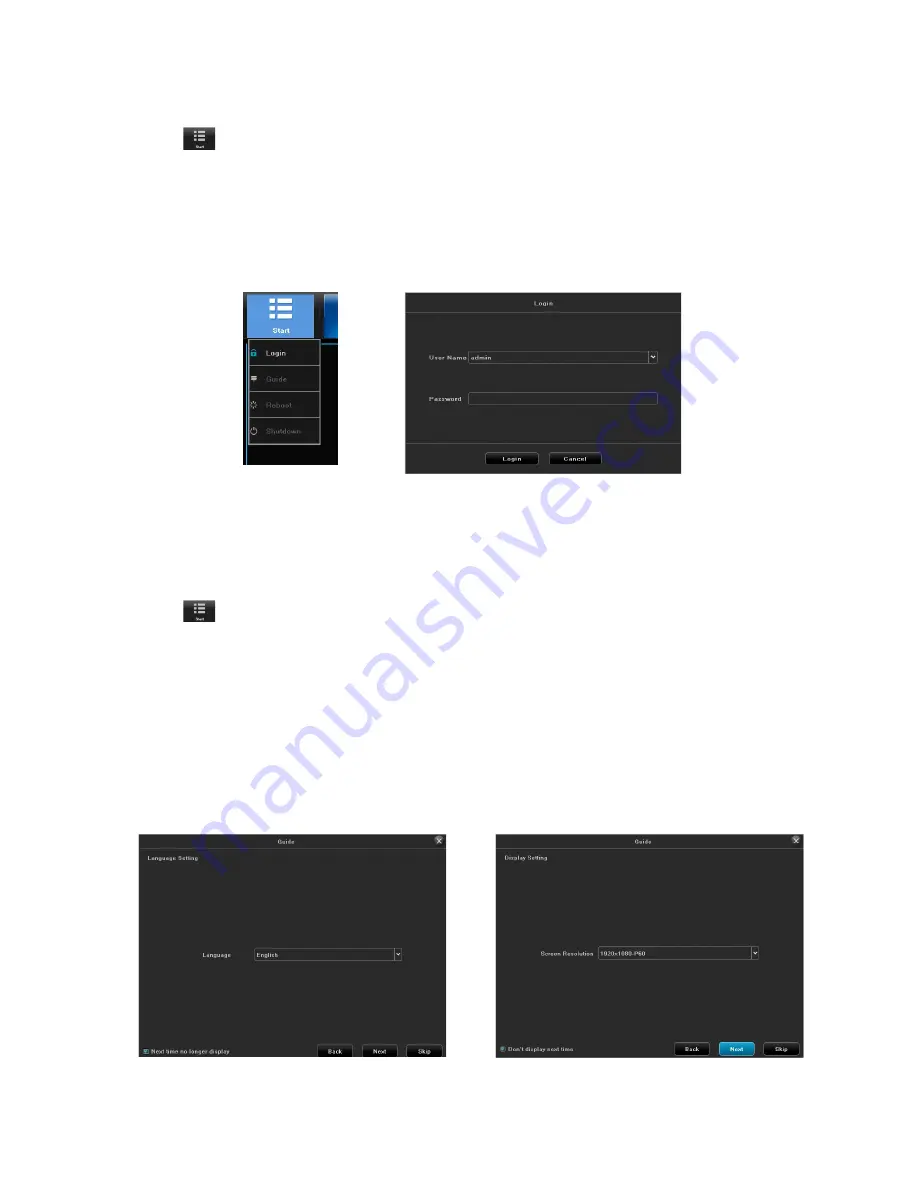
15
INITIAL SYSTEM SETUP
LOGIN SYSTEM
1. Click the
icon; a drop-down menu displays. Options are:
•
Login:
Logs the current user into the system. (After login, this selection changes to
Logout
.)
•
Guide:
Configure the system.
•
Reboot:
Restart the device.
•
Shutdown:
Closes ProSeries operations and powers down the device.
2. Click
Login
; the Login interface displays.
Dropdown Menu
User Login
3.
Enter user name (default user name: admin). Leave password field blank if using default user
name.
INITIAL SETUP
1. Click the
icon again and select
Guide
. Go through these screens to configure the system:
•
Language setting:
Select user language (Default: ENGLISH) as shown in figure 5.3. Click
Next
.
•
Display setting:
Select the screen resolution (Default: 1280x1024-P60). Click
Next
.
•
Network setting:
Check the dropdown list for
Network Card
. If you only have one LAN port, do not
set a static IP address and leave DHCP enabled. If you have more than 1 LAN port, disable
DHCP and write down the IP address, mask, and gateway that the DHCP server/router assigns
as shown in figure 5.5. Click Next.
•
Uniden ProSeries:
QR codes display to download the Uniden ProSeries a. Apple QR code
downloads app for iOS version and Android QR code downloads the Android version as shown in
figure 5.6.
Language Setting
Display Setting






























