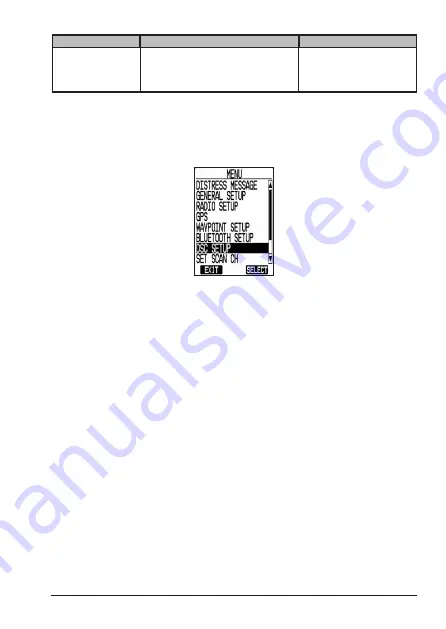
E-33
MHS338BT Radio Owner’s Manual
Call type
What it does
When to use it
Distress
(See page E-48.)
Alerts all ships that you need
assistance and sends them your
current position.
In an emergency only.
MANAGING DSC SETTINGS
Even though you can change your DSC settings as needed, you will want to establish initial
settings.
Press the
MENU
key, select
DSC SETUP
, and press
SELECT
. The
DSC SETUP
menu
displays.
From here you can customize settings for your radio:
x
RADIO MMSI NUMBER
- Displays your MMSI number.
x
CURRENT POSITION
- Displays your current position. You can set your current
position manually but manual information will be overwritten by GPS data if available.
x
INDIVIDUAL DIRECTORY
- Manages individual MMSI numbers for making calls.
x
GROUP DIRECTORY
- Manages MMSI groups for making calls.
x
INDIVIDUAL REPLY
- Select AUTO or MANUAL for replies to calls. This screen
displays:
– Individual Call ACK. If you want the radio to automatically reply to individual calls,
you can enable Individual Call to AUTO.
If set to AUTO, the response that is selected in INDIVIDUAL ACK (ABLE or
UNABLE) will also be sent.
If set to MANUAL, you can manually choose whether or not to reply.
– Position Request ACK. If you want the radio to automatically transmit your current
position whenever it receives position request, you can enable POSITION
REQUEST ACK to AUTO.
Most boaters activate automatic position reply for safety reasons because they
subscribe to a marine towing service.
Sometimes, for example (in competitive situations) you may not want other ships
to get your position without your manual confirmation.
– Test Call ACK.
x
INDIVIDUAL ACK
- Select a response to an individual call.
ABLE: The radio sends an acknowledgement and automatically switches to the
designated response channel.
UNABLE: The radio advises other stations that you are unable to respond to the call.
Содержание MHS338BT
Страница 1: ...RADIO VHF MARITIME FLOTTANTE OWNER S MANUAL GUIDE D UTILISATION FLOATING VHF MARINE RADIO MHS338BT...
Страница 81: ...E 77 MHS338BT Radio Owner s Manual...
Страница 82: ......
Страница 83: ......






























