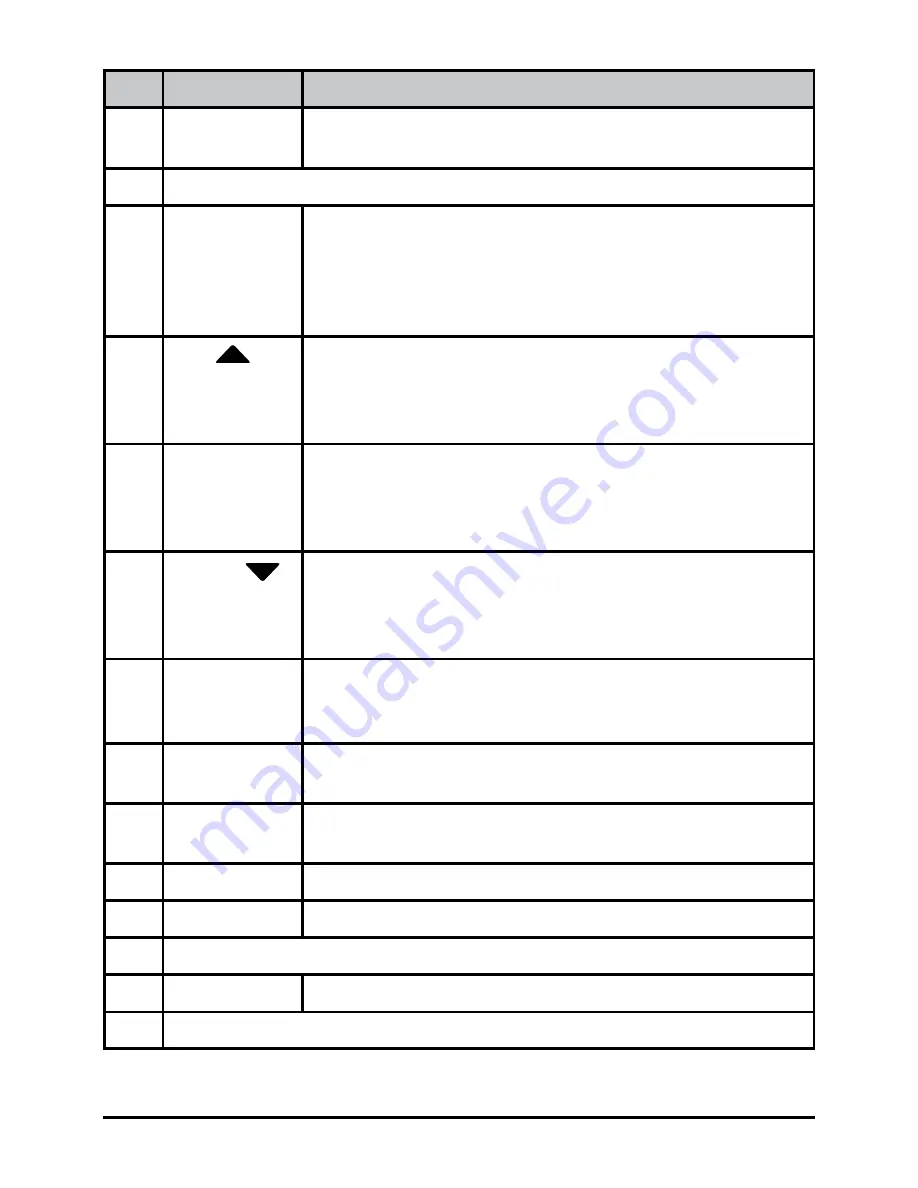
6
Vehicle Recorder
UNIDEN iGO CAM 30
Ref Component Description
1
LED
RED - Flashing indicates recording.
BLUE - Indicates there is power supplied.
2
LCD Screen
3
RETURN
Recording Mode: Start emergency recording .
Record Mode: Enter Settings menu.
Photo Mode: Enter Settings menu.
Playback Mode: Enter Settings menu/Return. (Press
and hold to return Record Mode)
4
UP
Recording Mode: Turn on/off audio recording.
Record Mode: Enter Playback mode.
Photo Mode: Zoom in/out.
Playback Mode: Toggle to previous file/Fast rewind.
5
OK
Recording Mode: S
top video recording.
Record Mode: S
tart video recording.
Photo Mode: Return to Record mode.
Playback Mode: Play/Pause/Resume.
6
DOWN
Recording Mode: Enter Photo mode
.
Record Mode: Enter Photo mode
.
Photo Mode: Take a snapshot.
Playback Mode: Toggle to next file/Fast forward.
7
Micro USB
Port
Connect micro USB cable & charge battery.
Connect to PC for data (SD card) transfer (USB data
cable is not supplied).
8
Reset
If the device fails to operate, try resetting the device.
Press the reset button using a fine pen or paperclip.
9
POWER
Press & hold for 3 seconds to turn power on.
Press & hold for 5 seconds to turn power off.
10
Card Slot
Insert micro SD Card.
11
Bracket Slot
Slot in the sticker mount bracket.
12
Speaker
13
MIC
Records sound.
14
Lens
*Record Mode is when the device is not recording.






































