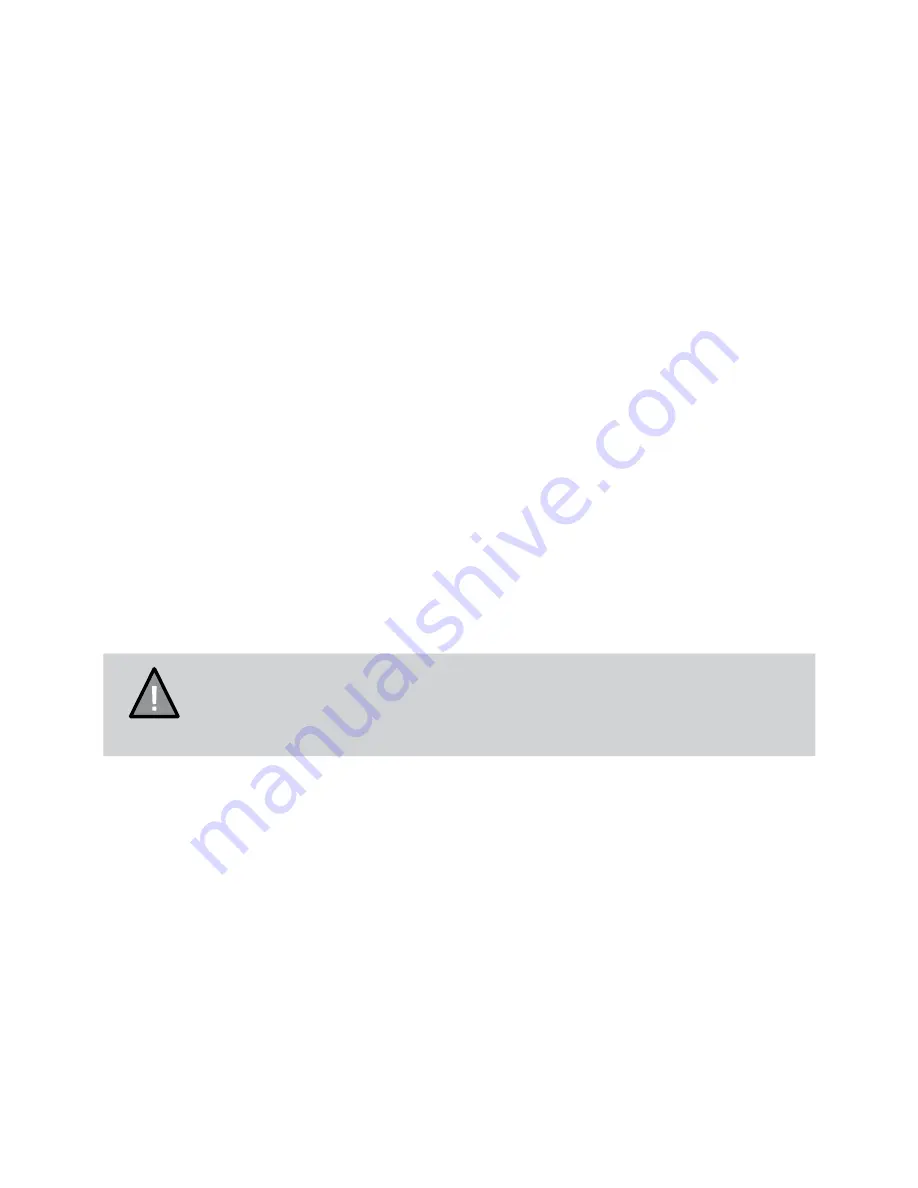
15
Vehicle Recorder
UNIDEN iGO CAM 30
Connecting to a PC
The iGO CAM 30 can be connected to a PC by using a USB data cable (not
supplied). The supplied USB cable is for charging and supplying power only.
When the device is connected to the PC, Mass Storage is displayed on the
device’s screen.
You can view the SD card contents on the PC. When the device is detected
on the PC as an external drive, select to view the DCIM folder. Click on the
DCIM folder to open and view recordings or images arranged in folders
according to the specified date.
The locked/protected recording files have locked icon on the thumbnail of the
file and start with ‘LOCK’ name. The park mode recording files will start with
‘PARK’ name, thus enabling you to easily distinguish them from the rest of the
recordings.
Playback recordings on PC.
Files can be played back using VLC player or a compatible .AVI media player
or an image viewer (for images). You may need to install the AVI codec for
video playback if it is missing on your computer. Search online to install the
required codec.
NOTE
The supplied USB cable is for charging and supplying power
only. You will need a USB data cable (not supplied) for
transferring videos and photos from the device to the PC.






































