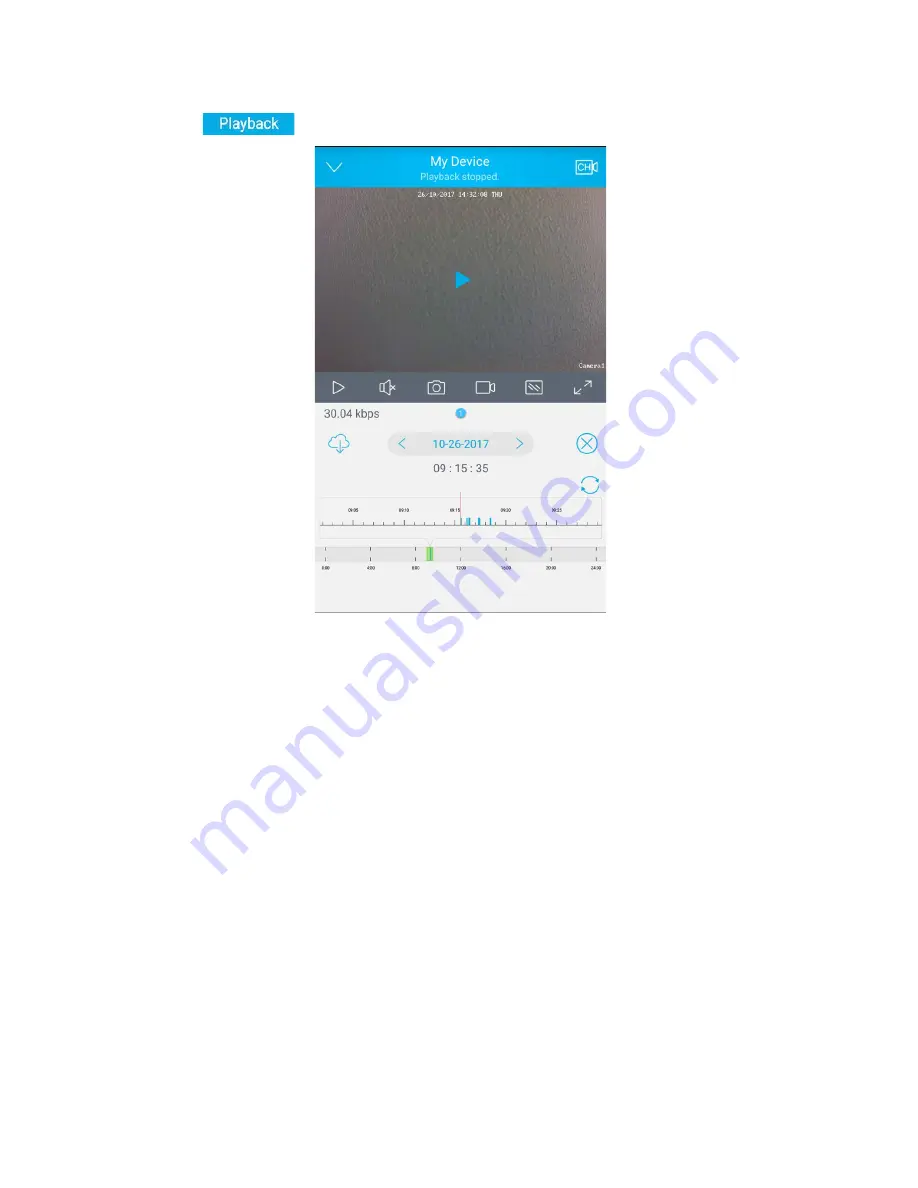
24
Playback
1. Tap
to enter the playback mode.
2. Tap the date to choose the date when the video was recorded. Tap “
Done ” to finish. The date in blue color means there was video recorded.
3. On the Timeline bar, time periods with recordings are marked as Blue ,
tap “ Play ” to start playback. You can slide the timeline bar to adjust the
playback time.
You can pinch open on the timeline for more details and pinch closed to
see the hours the recordings in.
4. Choose the stream type you would like to playback by tapping Fluent/
Clear , the current stream used will be highlighted in Blue .
5. If you want to play audio, tap the Sound icon on the bottom to enable it,
will change to .
6. To capture a screenshot of the playing video, tap the Capture button on
the bottom, to record the playback video, tap the Record icon.
Note
: The videos recorded manually and snapshots will be saved to your mobile
devices: iOS (Album) Android (Storage/Internal Storage/Uniden Solo).






























