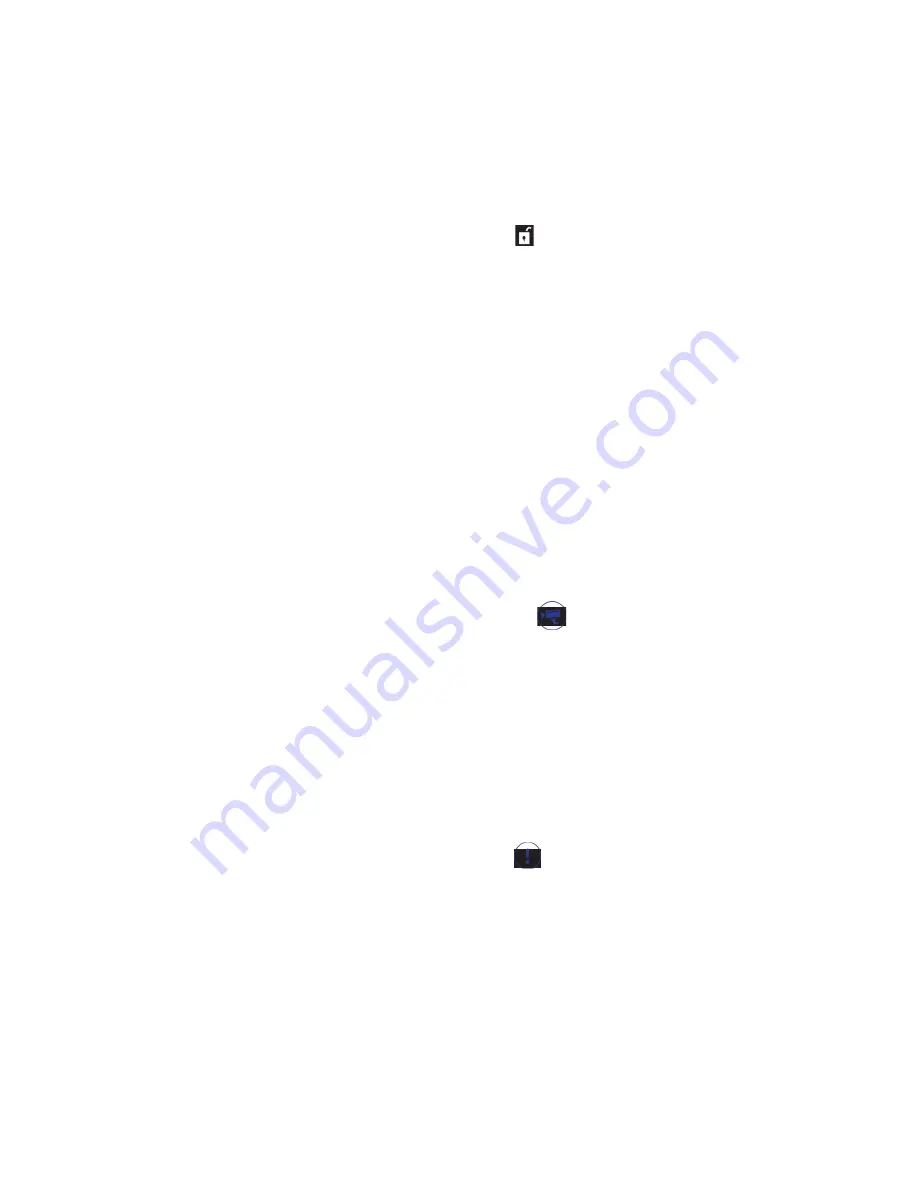
30
Using One-Touch Scenarios
After having set up each of the options under the One-Touch scenario, you
can now activate it either through the Scenario screen or by using the Remote
Keys.
Activate ARMING through Scenario Screen
1. On the Scenario screen, tap the ARM icon in the One-Touch scenario
section.
2. The Gateway beeps and the App begins a 30 second countdown. You have
30 seconds to leave the house before the system fully arms, or you can tap
DISARM, to cancel the arming action.
3. During the 30 seconds countdown, you will also be given an option to
activate PARTIAL ARM.
Activate ARMING through Remote Keys
1. Press Arm button to arm the system, once armed the Gateway will
announce,
‘System Armed’
.
2. Press Disarm button to disarm the system, once disarmed the Gateway will
announce,
‘System Disarmed’
.
Activate RECORDING through Scenario Screen
1. On the Scenario screen, tap the Camera icon in the One-Touch
scenario section to activate recording.
Activate RECORDING through Remote Keys
1. Press and hold the Record button on the Remote Keys to activate camera
recording.
Access the camera’s live view and you can see a flashing red dot on the top
corner of the screen. This confirms that the camera is recording.
Activate PANIC mode through Scenario Screen
1. On the Scenario screen, tap the Panic icon in the One-Touch
scenario section to activate the Indoor Siren and activate recording.
Activate PANIC mode through Remote Keys
1. Press and hold the Panic button on the Remote Keys to activate the Indoor
Siren and activate recording.
Содержание GSHC1000 Series
Страница 42: ...42...
Страница 43: ...43...
Страница 44: ...2015 Uniden Australia Pty Limited Version 1 0...





























