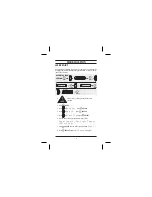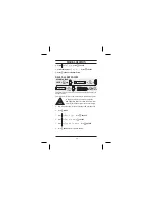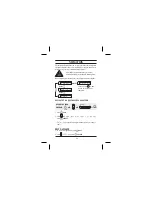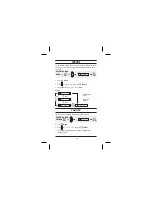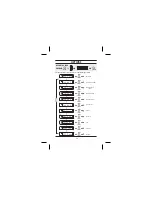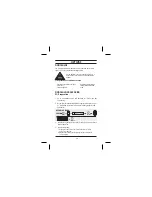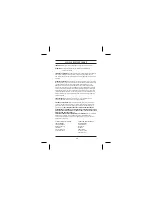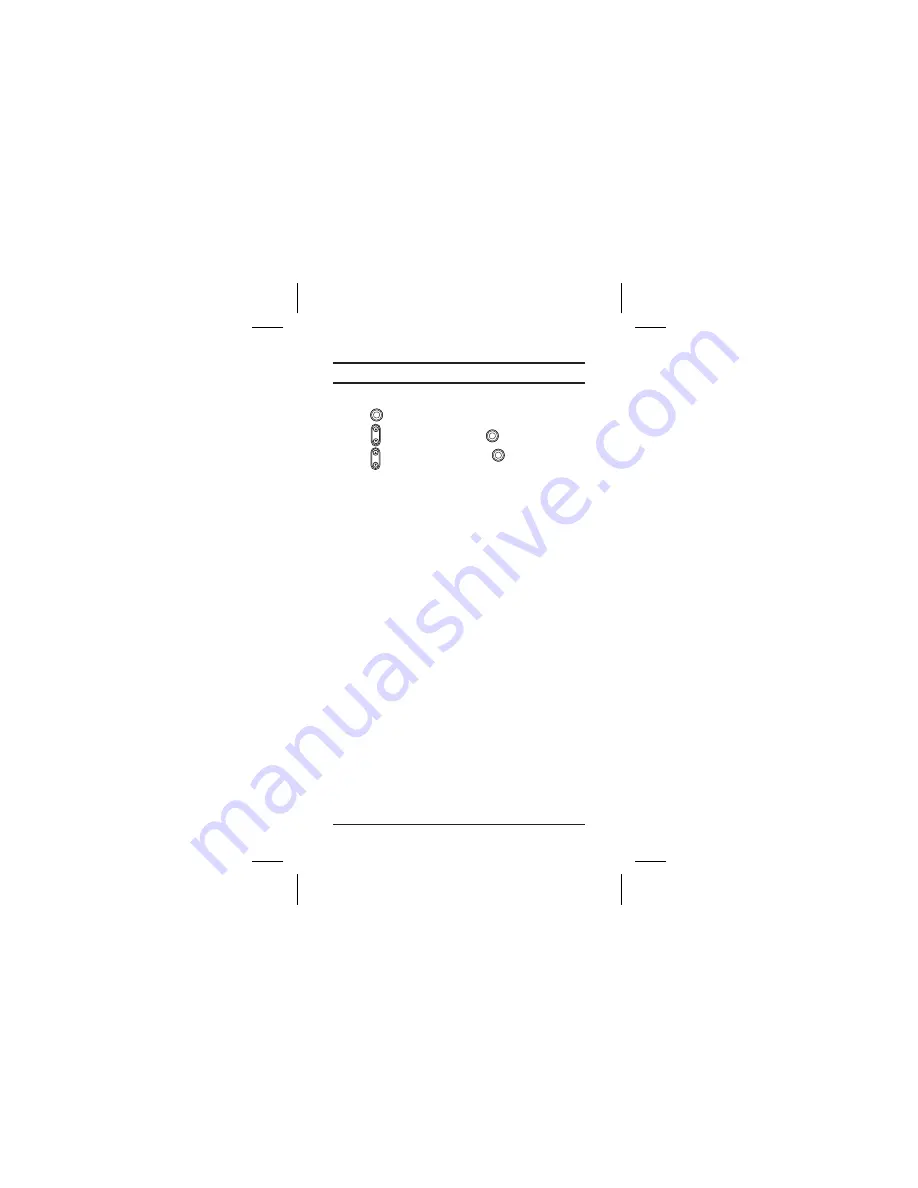
SELECT.
SELECT.
OPTIONS
3. Turn on your GPS301.
4. Press
MENU.
5.. Scroll
to
and press
6. Scroll
to
and pres
1. Double click on the file Uniden GPS Uploader.exe.
If an error message is displayed when you double click on Uniden GPS
Uploader.exe then please check the serial cable connection and PC
internet connection.
2. Check the next screen of Uniden GPS Uploader.
The Camera Data, City Data and POI Data at the bottom of the Uniden
GPS Uploader screen shows the data version currently stored in the
GPS301.
The top part of the Uniden GPS Uploader screen shows the new data file
stored in Uniden Web Site Server.
3. Check the software version between the Web Site Server data and
GPS301 data.
If the Web Site Server data is newer, click on Execute in the Uniden GPS
Uploader screen to update the GPS301 data. During downloading, a
progress bar will be shown.
Download data is stored into the GPS301 automatically.
4. After update files have been downloaded into the GPS301 turn off the
power to your GPS301. When next powered up the unit will operate
with the new data.
Options
Download
s
PC: Download
21
Содержание GPS 301
Страница 1: ...GPS 301 GLOBAL POSITIONING SYSTEM...
Страница 27: ...OPTIONS 22...
Страница 31: ......
Страница 32: ...Printed in China USZZ01077ZA...