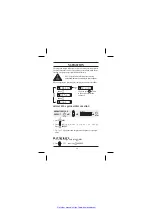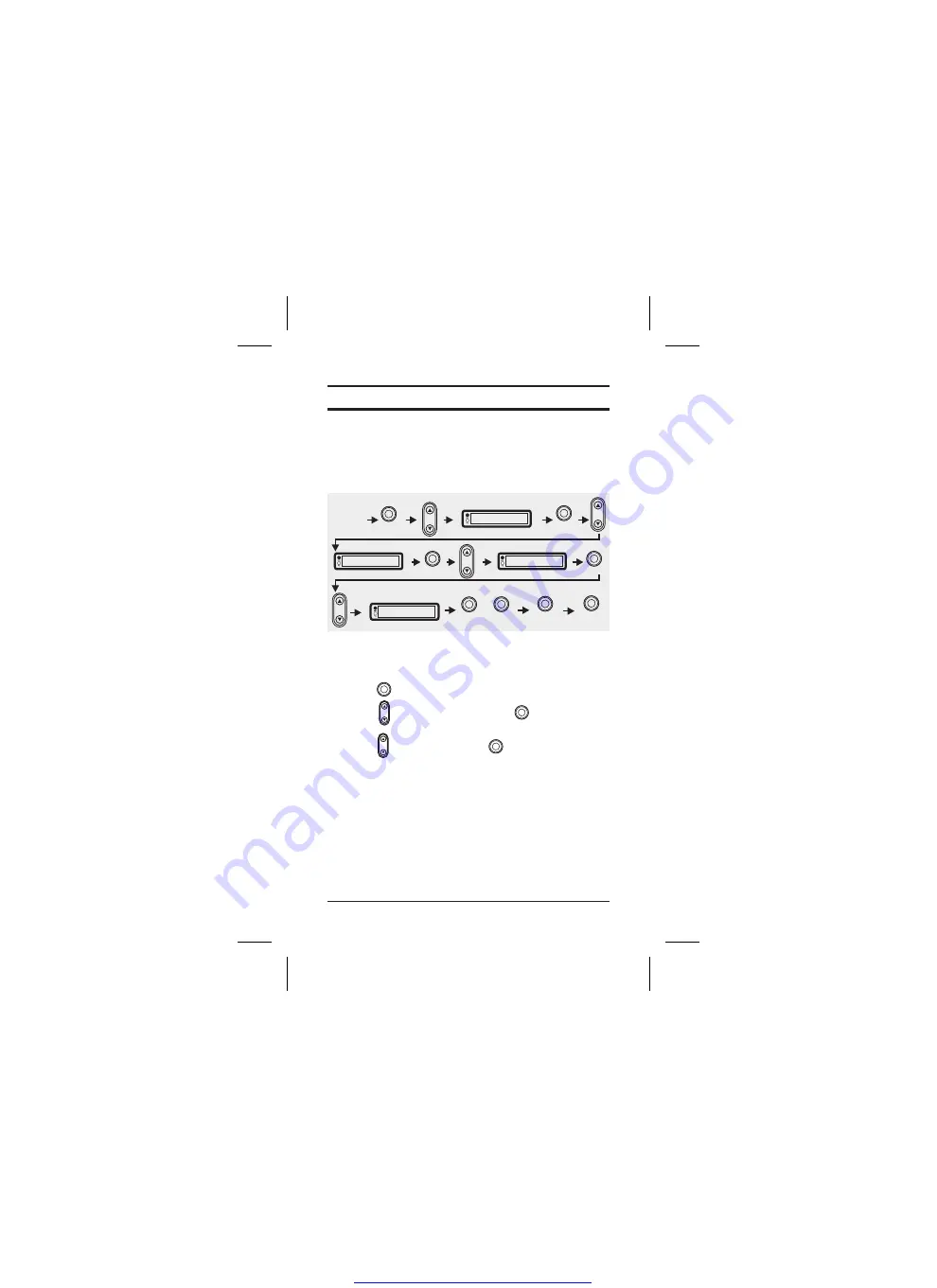
7
MARK LOCATION
USER LOCATIONS WITH NAME TAG
User locations are used to store into memory your current location,
which may be used in future to navigate back to. You may name each
individual location.
1. Drive to a location you wish to mark as a user point and
stop the vehicle.
2. Press
3. Scroll
to
and press
4. Scroll
to
Press
MENU.
SELECT.
SELECT.
Mark Loc
New Loc
.
PRESS
MENU
SELECT
Mark Loc
New Loc
SELECT
User PT
SELECT
B
NAVI
DISPLAY
SELECT
SELECT
or
L
R
OPERATION FLOW
Example
Содержание GPS 301
Страница 1: ...GPS 301 GLOBAL POSITIONING SYSTEM Get other manuals https www bkmanuals com...
Страница 27: ...OPTIONS 22 Get other manuals https www bkmanuals com...
Страница 31: ...Get other manuals https www bkmanuals com...
Страница 32: ...Printed in China USZZ01077ZA Get other manuals https www bkmanuals com...