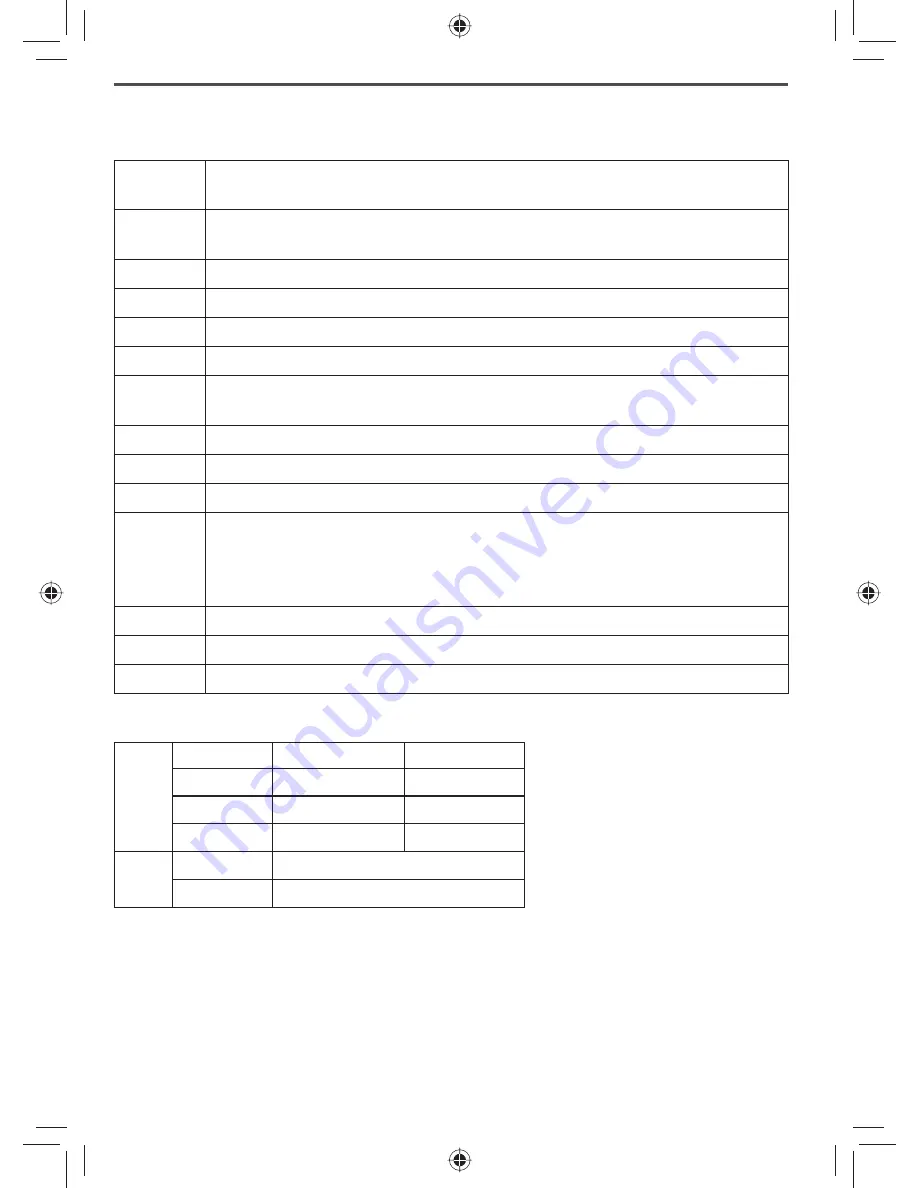
Important Information
Terms Used In This Guide
Accessory
Handset
An extra handset that can register to and be used with an expandable phone base. All
accessory handsets must be registered to a base.
Base
The main part of the phone. It connects to your phone line and lets you make and receive
calls. Most bases also have a cradle to store a handset.
CIDCW
(CID on Call Waiting.) A service that shows CID for calls that come in during another call.
Call Waiting A service that lets you receive calls while you are on another call.
Caller ID
(Also called CID.) A service that shows the name and number of incoming callers.
Charger
A cradle that stores and charges a handset but doesn’t connect to the phone line.
Cradle
The part of the phone that stores a handset. While in a cradle, a handset is always in
standby, and any keys are locked.
During a call The station is currently on a call or has activated a dial tone.
Handset
A cordless handset that you use to dial the phone and talk to callers.
In standby The phone is inactive: there is no dial tone, no station is on a call or listening to messages.
Line 1 and
Line 2
On a two-line jack, line 1 is connected to the inner pair of wires, and line 2 is connected
to the outer pair of wires. If you want to switch the lines, contact your phone company.
On single-line jacks, line 1 is connected to
TEL LINE 1/2
, and line 2 is connected to
TEL LINE 2
. You can switch Line 1 and Line 2 just by swapping the connectors.
Off hook
The phone is connected to an outside line: there is a dial tone or an ongoing call.
Soft key
A software-controlled button that can change its function to
fi
t the current operation.
Station
Any handset or the base.
Speci
fi
cations
Use only the supplied AC
adapters.
Be sure to use the proper adapter
for the base and any chargers.
Do not place the power cord
where it creates a trip hazard or
where it could become chafed and
create a
fi
re or electrical hazard.
Do not place the base in direct sunlight or subject it to high temperatures.
Battery Information
Fully charged, the battery should provide about 10 hours of talk time and about 7 days of standby
time. For best results, return the handset to the cradle after each call to keep it fully charged.
Keep an eye on the battery status icon. When the battery gets too low, the handset shows a low
battery alert. If you hear a strange beep during a call, check the display: if you see the low battery
alert,
fi
nish your conversation as quickly as possible and return the handset to the cradle. If the
handset is in standby, none of the keys will operate.
AC
adapter
Base
Charger
Part number PS-0034
PS-0035
Input voltage 120V AC, 60 Hz
120V AC, 60 Hz
Output voltage 7.8V AC @ 450mA 8V AC @ 300mA
Battery
pack
Part number BT-1018
Capacity
500mAh, 2.4V DC



















