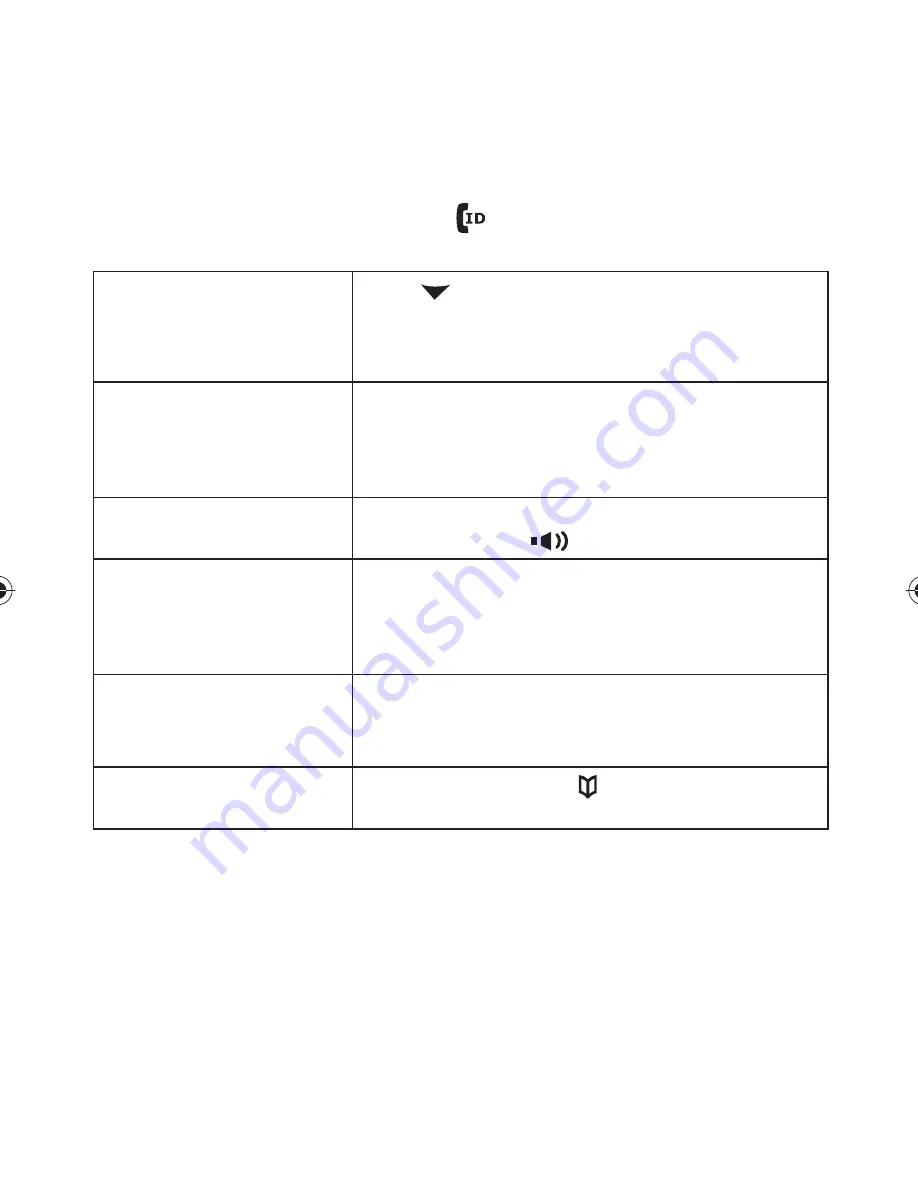
3
Using Caller ID and Call Waiting
If you subscribe to Caller ID, you can store up to thirty Caller
ID numbers in each handset. Caller ID records are stored from
newest to oldest. Once your Caller ID list is full and you receive
an incoming call, the oldest record will be automatically deleted
to make room for the new record.
To open the Caller ID list, press
. The phone will show the
latest records. From the screen, you have the following options:
Scroll through the
records
Press
to scroll through CID records. CID
records are stored chronologically from
newest to oldest. (New records have an
asterisk next to the received time.)
Store a record in the
phonebook
Find the record you want to store and
press
MENU/SELECT
.
Move the cursor to
Store into PB
, and
press
MENU/SELECT
.
)
)
Dial a record
Find the entry you want to dial and press
TALK/FLASH
or
.
Delete a record
Find the entry you want to delete and press
MENU/SELECT
.
Move the cursor to
Delete Entry
, and press
MENU/SELECT
.
)
)
Delete all records
Press
MENU/SELECT
.
Move the cursor to
Delete All
, and press
MENU/SELECT
.
)
)
Exit the Caller ID list
Press
END
,
or press
(the left key on the
four-way function key) if you are on a call.
Using Call Waiting
If you subscribe to call waiting, a tone sounds if a call comes in
when you are on the phone. If you subscribe to Caller ID on call
waiting, the Caller ID information of the waiting call appears on
the display. Press
TALK/FLASH
on the handset to accept the
waiting call. After a short pause, you will hear the new caller. To
return to the original caller, press
TALK/FLASH
on the handset
again.
UU683BH(DCX150) OM_0807.indd 13
8/7/2008 11:38:00 AM
Содержание DCX150 Series
Страница 1: ...DCX150 Series UNIDEN CORDLESS TELEPHONES...
























