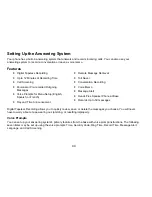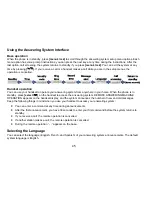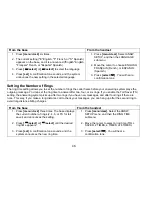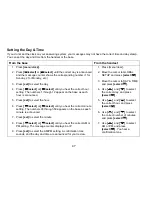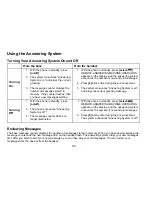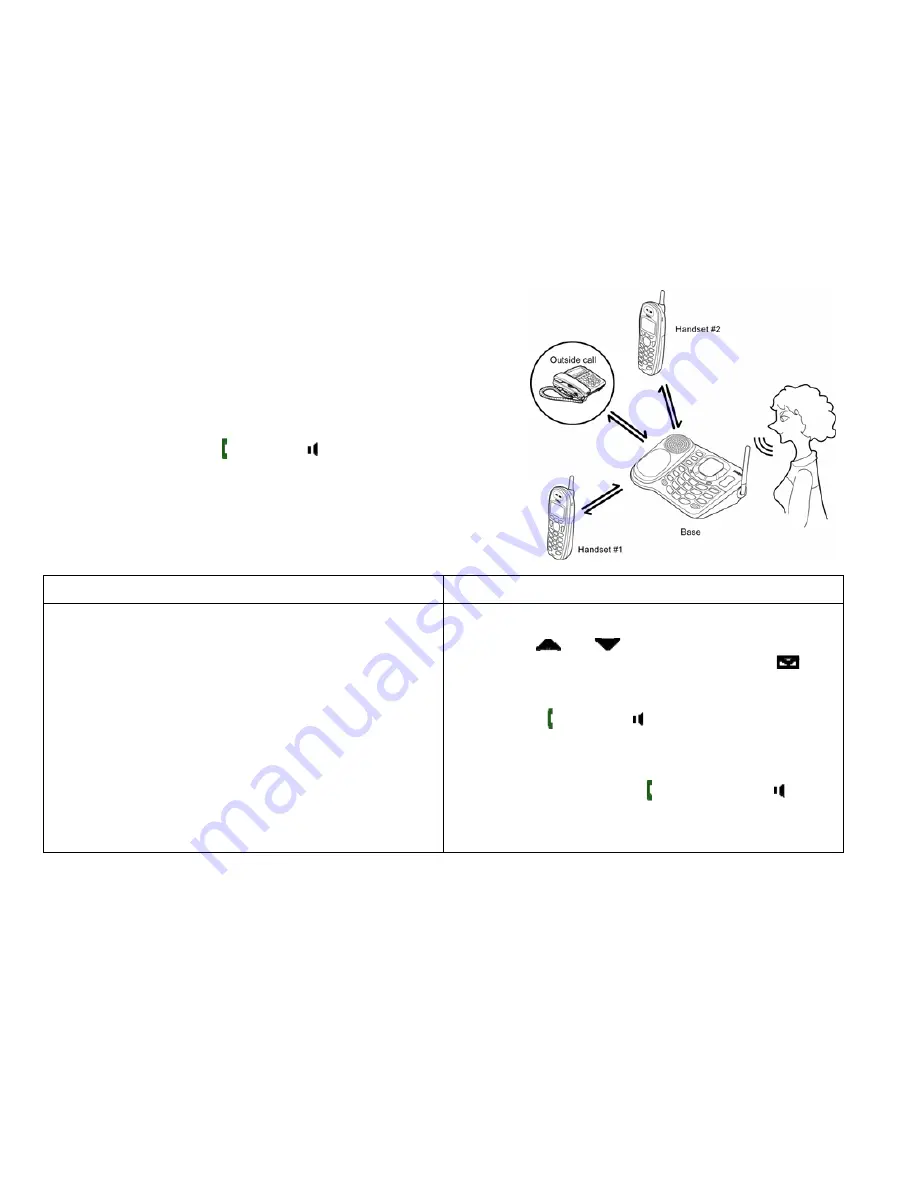
37
Conferencing
If you have more than one handset, up to four people can
participate in a conference call. A three-way conference call
consists of an outside line and two stations. A four-way
conference call consists of an outside line, the base speaker
phone, and two handsets. You can easily join a call already in
progress.
From the handset, press
[ / flash]
or
[ ]
to join the call. From the
base, press
[speaker]
. You can hang up normally; the other
station will still be connected to the call.
Transferring a Call
You can transfer a call from one station to another.
From the base
From the handset
1. During a call, press
[int'com]
(
[hold/int'com/xfer]
on the dual-keypad base).
2. The call will automatically be placed on hold, and
a paging tone sounds on all stations. (On the
dual-keypad base, you can select the handset
you want to talk with by pressing
[1]
through
[4]
,
or press
[*/tone]
to page all registered
handsets.) To cancel the transfer, press
[speaker]
or
[int'com]
(
[hold/int'com/xfer]
).
3. When another station accepts the transferred
call, you will be disconnected. If you want to
rejoin the call, press
[speaker]
again.
1. During a call, press
[xfer/intercom]
.
2. Use
[
]
or
[
]
to select the station you want
to transfer the call to, then press
[select/
]
.
The call will automatically be placed on hold, and
a paging tone sounds. To cancel the transfer,
press
[ / flash]
or
[ ]
.
3. When another station accepts the transferred
call, you will be disconnected. If you want to
rejoin the call, press
[ / flash]
again
or
[ ]
.