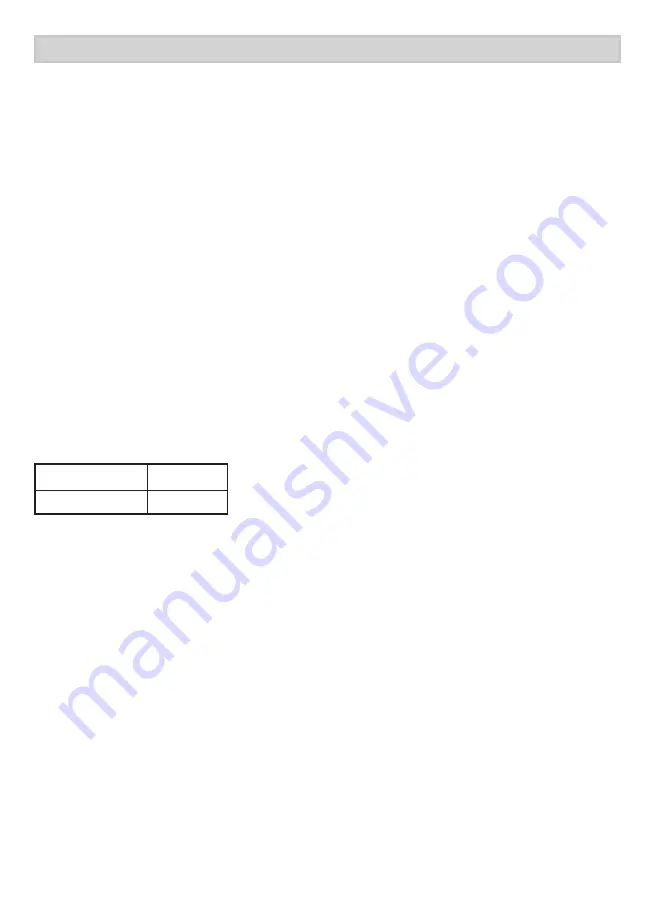
39
one-YeAR LIMIteD WARRAntY
IMPORTANT Satisfactory evidence of the original purchase is required for
warranty service
.Please refer to our Uniden website for any details or warranty
durations offered in addition to those contained below.
Warrantor
The warrantor is Uniden Australia Pty Limited ABN 58 001 865 498
(“Uniden Aust”) .
Terms of Warranty
Uniden Aust warrants to the original retail purchaser only that the BW3451R (“the
Product”), will be free from defects in materials and craftsmanship for the duration of
the warranty period, subject to the limitations and exclusions set out below.
Warranty Period
This warranty to the original retail purchaser is only valid in the original country of
purchase for a Product first purchased either in Australia or New Zealand and will expire,
as indicated below, from the date of original retail sale.
Product
1 Year
Accessories
90 Days
If a warranty claim is made, this warranty will not apply if the Product is found by
Uniden to be:
(A) Damaged or not maintained in a reasonable manner or as recommended in the
relevant Uniden Owner’s Manual;
(B) Modified, altered or used as part of any conversion kits, subassemblies or any
configurations not sold by Uniden Aust;
(C) Improperly installed contrary to instructions contained in the relevant Owner’s
Manual
(D) Repaired by someone other than an authorized Uniden Repair Agent in relation to
a defect or malfunction covered by this warranty; or
(E) Used in conjunction with any equipment, parts or a system not manufactured by
Uniden.
Parts Covered
This warranty covers the Product and included accessories.
BW3451R Series
Содержание BW3451R
Страница 8: ...8 BASIC OPERATION WIRELESS CAMERA 1 2 3 7 4 6 8 9 5 10...
Страница 41: ...41...
Страница 42: ...42...
Страница 43: ...43...
Страница 44: ...44 2015 Uniden Australia Pty Ltd Printed in PRC...






































