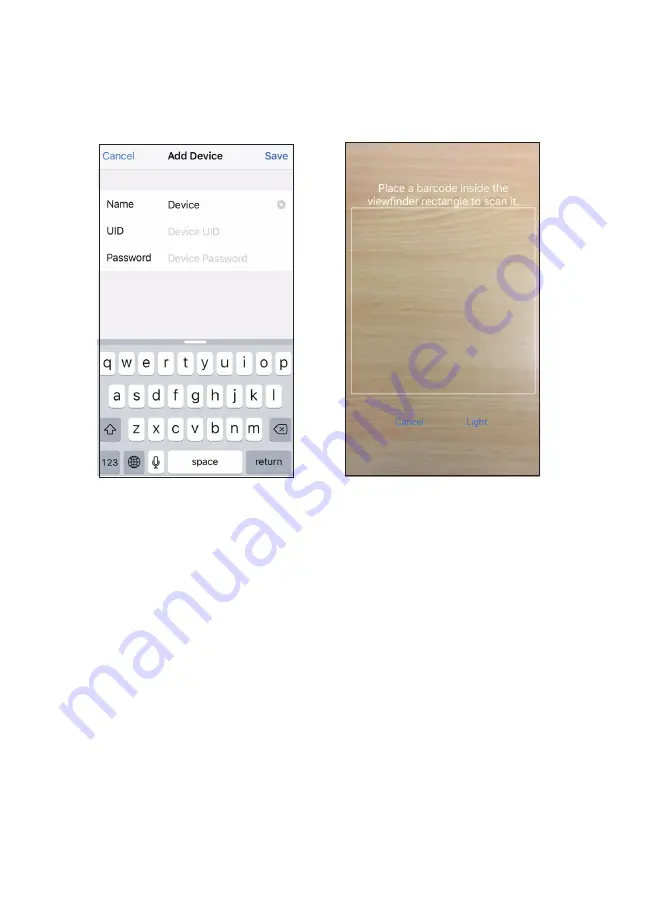
29
7. If you want to manually add the device tap on the option,
Add,
to get the screen
shown below.
8. Tap on the
Name
field, and enter a name for your system.
9. Tap on the
UID
field and enter the UID code found on the cradle.
10. Enter the default password ‘000000’, and then tap
Save
.
11. You could opt to scan the
QR Code
too, in that case, tap the option
QR Code
or
Scan
on the
Add Device
screen.
12. The screen shown above, displays. Position the QR Code (found on the side of
the cradle) within the viewfinder rectangle to scan.
13. The
Add Device
screen displays with the UID code in the field.
Enter the default password, 000000, and tap
Save or OK
. The
Device List
screen displays. Tap on the image to get Live View.
The following will NOT work, when the BW3451R system is being viewed remotely:
- Auto-Scan
- Quad view
- Recording
- All buttons on the monitor (except Vol up and Vol down, which is used to change
camera channel)
- Audio in Live View (except Alert beep).
#
However, the user can change the channel and adjust the angle of the camera
remotely.
Содержание BW3451R
Страница 8: ...8 BASIC OPERATION WIRELESS CAMERA 1 2 3 7 4 6 8 9 5 10...
Страница 41: ...41...
Страница 42: ...42...
Страница 43: ...43...
Страница 44: ...44 2015 Uniden Australia Pty Ltd Printed in PRC...
















































