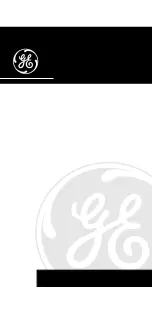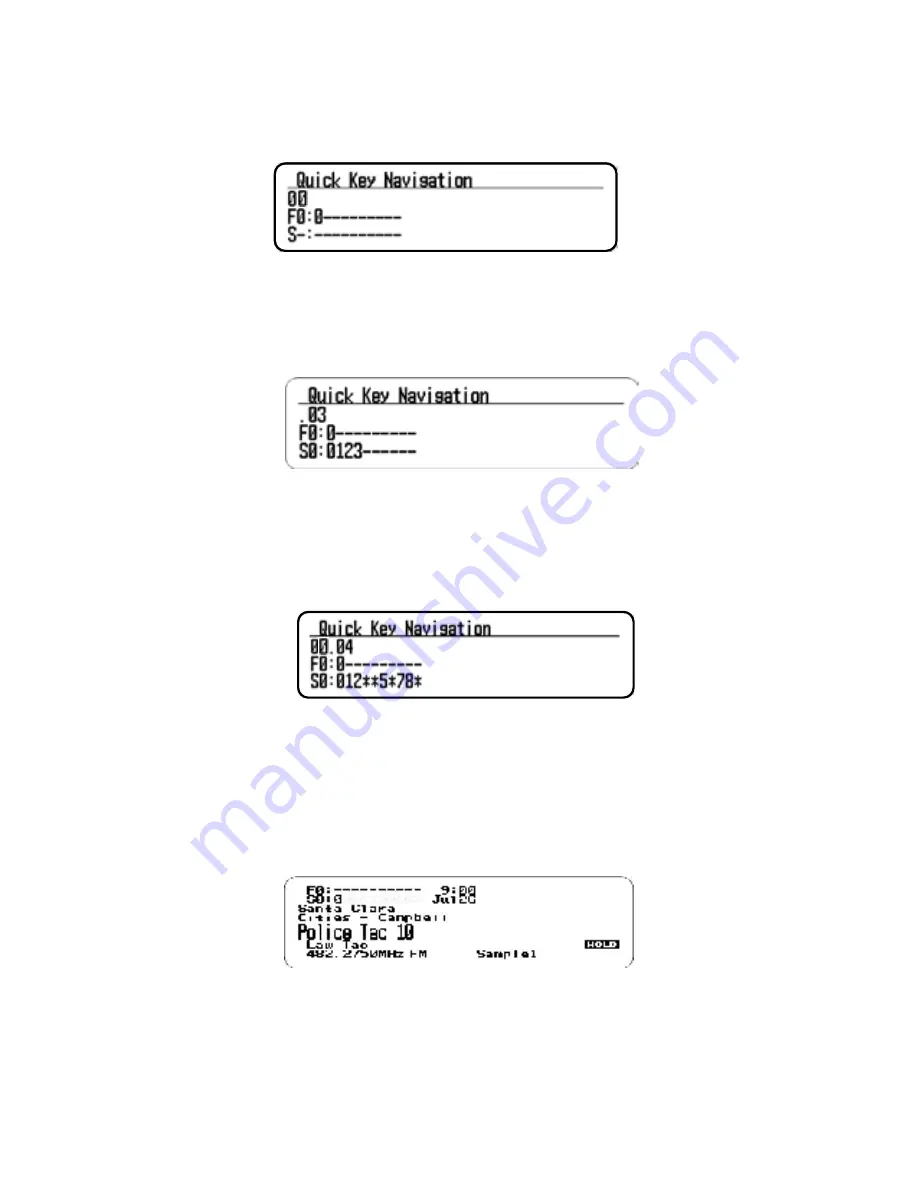
53
seleCtInG quICK KeYs
Select a Favorites List Quick Key
– Press the number key(s) assigned to the Favorites
List then press E/yes. Example: 00,
E/yes
to enable or disable List 0.
Select a System Quick Key in the Current List
– Press
./no
, then the number key (2 digits)
assigned to the System.
Example:
./no
,
03
,
E/yes
to enable or disable System 3.
Select a System Quick Key in a Different List
– Press the number key(s) assigned to the
Favorites List then
./no
, then the number key (2 digits) assigned to the System then
E/yes
.
Example: 00,
./no
, 04,
E/yes
to enable or disable List 0, System 4.
toGGle dIsplaY modes
Hold on any channel and press
Func
then
9(DISP)
. Press
Channel
to resume.
In BCD536HP, you can turn 3-Line Display on and off.
In BCD436HP, you can turn on Disp. Unit ID on and off.
3-Line Display Off
Содержание BCD436HP
Страница 1: ...BCD436HP and BCD536HP Owner s Manual 2014 Uniden America Corporation Printed in Vietnam U01UB375ZZA 0 ...
Страница 102: ......
Страница 103: ......
Страница 104: ......