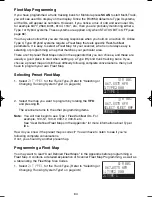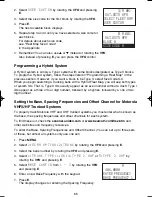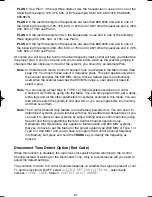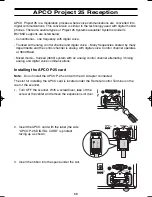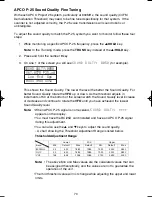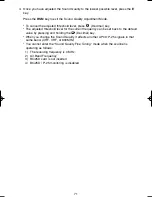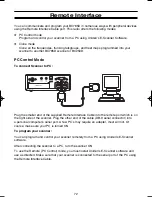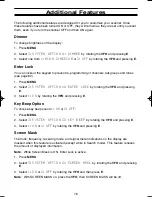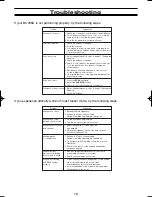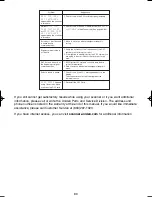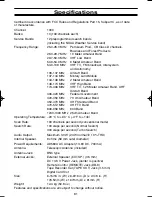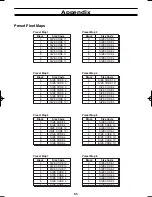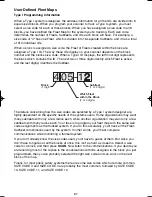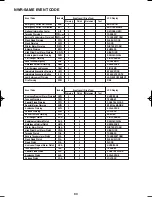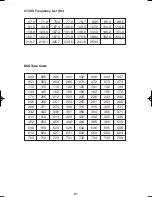77
Reverse Mode
This key will allow you to observe the reverse frequency of the repeater. While pressing
RVRS
, the standard pair frequency will be displayed. For a list of the standard pair
frequencies, refer to the table "Reverse List" in the Appendix. If the frequency that you have
chosen does not have an offset frequency, the display will indicate
ERROR
and
NO
REVERSE
. This feature does not work in the Weather Search mode.
Channel Step Selection
You can set channel steps, 5 kHz - 100 kHz or Auto, in Conventional mode or Chain search
mode. The default receive mode should be the proper mode setting in almost all cases. You
may wish to set some VHF channels for NFM mode, depending on any adjacent channel
interference problems. WFM is typically only used for broadcast frequencies, such as TV
audio or FM radio.
See
STEPS
in "Menu Description" for details.
Mute On/Off
To manually turn ON the Mute function, press and hold
MUTE
until
MUTE ON
is displayed.
You will not hear any audio. This feature does not function in the WX Alert mode, because
the audio is already muted. To turn it OFF, press and hold
MUTE
again.
Receiving Mode Selection
You can also set the receiving mode, AM or FM etc., in Conventional mode or Chain Search
mode.
See
MODE
in "Menu Description" for details.
Frequency and Channel Tuning with the VFO Control
The
VFO
knob can be used for stepping frequencies or through memory channels (for
Conventional channels or Talkgroup ID Scan Lists).
To switch the setting for the
VFO
control, press the
VFO
. This will change modes from
Channel to Frequency or Frequency to Channel.
1. In Conventional mode, when the setting for the
VFO
is channel, rotate the
VFO
to move
up (to step up through channels) or down (to step down through channels). If you are in
Trunk Manual mode, you will step through Scan List memory locations.
2. In Chain Search mode, when the setting for the
VFO
is frequency, rotate the
VFO
to move up
to step up through frequencies sequentially or to down to step down through frequencies. To
change the step, you will need to go into the Chain Search menu and adjust the step for the
desired memory location.
☞
Remember! When you set Additional Features through the menu screen, you can also
use
▲
or
▼
instead of rotating the
VFO
.
Also instead of pressing
E
, you can press the
VFO
control.
BC785D 11/8/2 1:01 PM Page 77