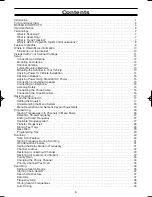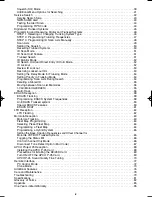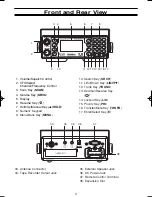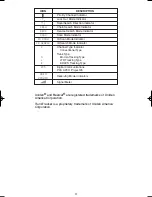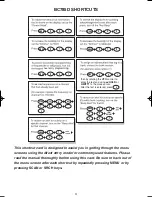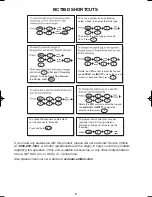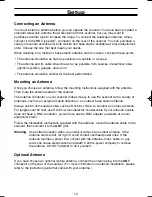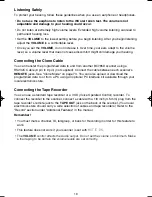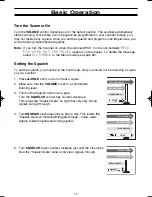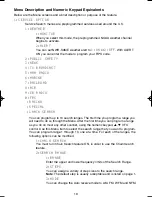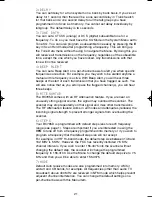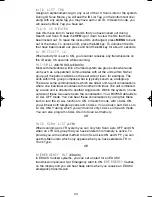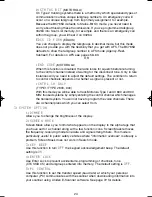11
Included with Your Scanner Package
If any of these items are missing or damaged, immediately contact your place of purchase or
Uniden Customer Service at: (800) 297-1023, 8:00 a.m. to 5:00 p.m., Central Time, Monday
through Friday.
• BC785D Scanner
• AC Adapter (AD 580D)
• Cigarette Cord
• DC Cord
• Mounting Bracket
• Telescopic Antenna
• Operating Guide
• Trunk Tracker Frequency Guide
• Other Printed Material
• E-Scanner Programming Software CD-ROM
• Screwdriver
BC785D 11/8/2 1:01 PM Page 11