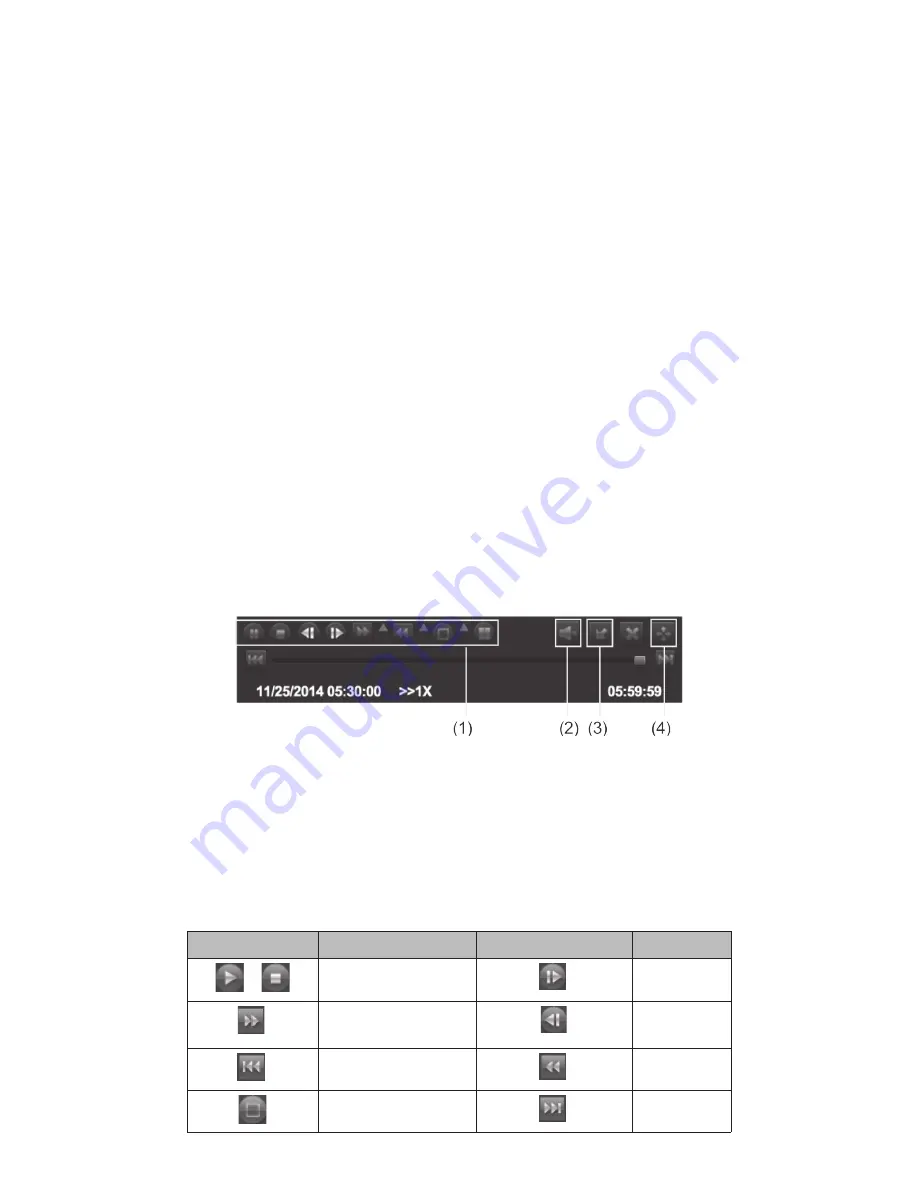
15
BASIC OPERATIONS
SEARCH FOR FILES
There are three basic methods for searching files – search for files within a certain timeframe,
search a timeframe for triggered event records, and search for events through the Information
screen. The first two methods use the
Search
screen (
Main Menu/Search
).
1. Select
Main Menu/Search
. The
Search
screen displays.
2. Select the
Time Search
tab to find files within a specific time frame or the
Event Search
tab to
find motion sensor, sensor-triggered, or all triggered files.
To search for events through the
Information
screen:
1. Select
Information/Event
. The
Event List
screen displays.
2. Set up what time frame and which cameras you want to search and whether you want to
search for Motion, Sensor, or Video Loss (this screen is similar to the
Search
screen above).
3. Select
Search
tab and records that meet those criteria display.
PLAY BACK RECORDED FILES
There are two ways to play back recorded files:
• Select
Playback
on the menu shortcut screen to view the cameras’ last 30 minute recorded
segment
.
• Go to
Main Menu/Search
(
Time Search
or
Event Search
tab). Select a camera’s date and start/
end times as a search range and select
Search
. Highlighted blocks on the time chart indicate
recorded files. Select a point in those highlighted blocks and select ► to view that file.
A control
panel displays across the bottom of the recorded file playbac. See page 40 for details.
(1) Playback control
(2) Channel audio switch (Not available on all models)
(3) Function Hidden key
(4) Operate playback
Playback control details are:
BUTTON
FUNCTION
BUTTON
FUNCTION
Play/Pause
Next Frame
Fast Forward
Previous
Frame
Play previous file
Playback
Single-screen display
Play next file






























