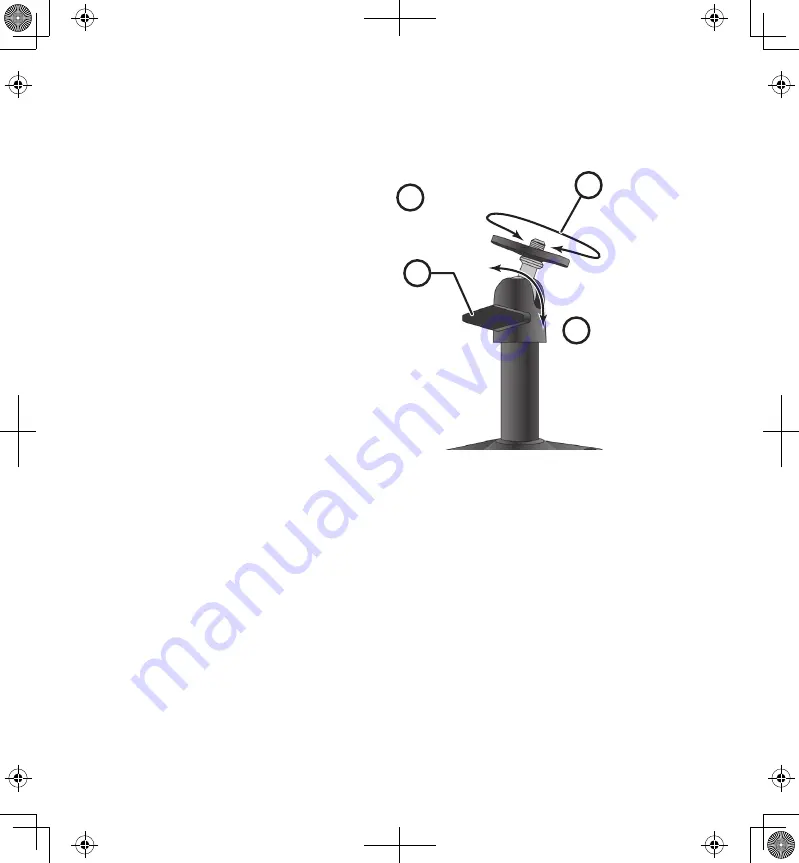
20
21
3. Before attaching the camera, tug gently on the stand to make sure it is
securely in place.
Attach the Camera - AppCam 23
1. For each AppCam 23, attach the
camera bracket to the mounting
screw. You can attach the stand
to the top or the bottom of the
AppCam 23 as needed. Tighten
it a few turns, then turn the
AppCam 23 to face the direction
you want.
2. Tighten the camera brace up
against the AppCam 23 to
secure it into place.
3. Unlock the mounting post by
turning the wingnut to the left a
few turns.
4. Set the mounting post to the correct angle, then tighten the wingnut until
the post is locked into place.
5. After the AppCam 23 is installed, reconnect power.
1
2
4
3
Loosen the
wingnut to
unlock the
mounting
post.
Attach the camera
to the mounting
screw and turn it
to the desired
direction.
Adjust the post to
the correct angle,
then tighten the
wingnut to lock the
post into place.
Tighten the brace against
the camera to
secure it
in place.
Содержание APPCAM23A
Страница 1: ...APPCAM23A User s Manual Rev 1 October 2013...
















































