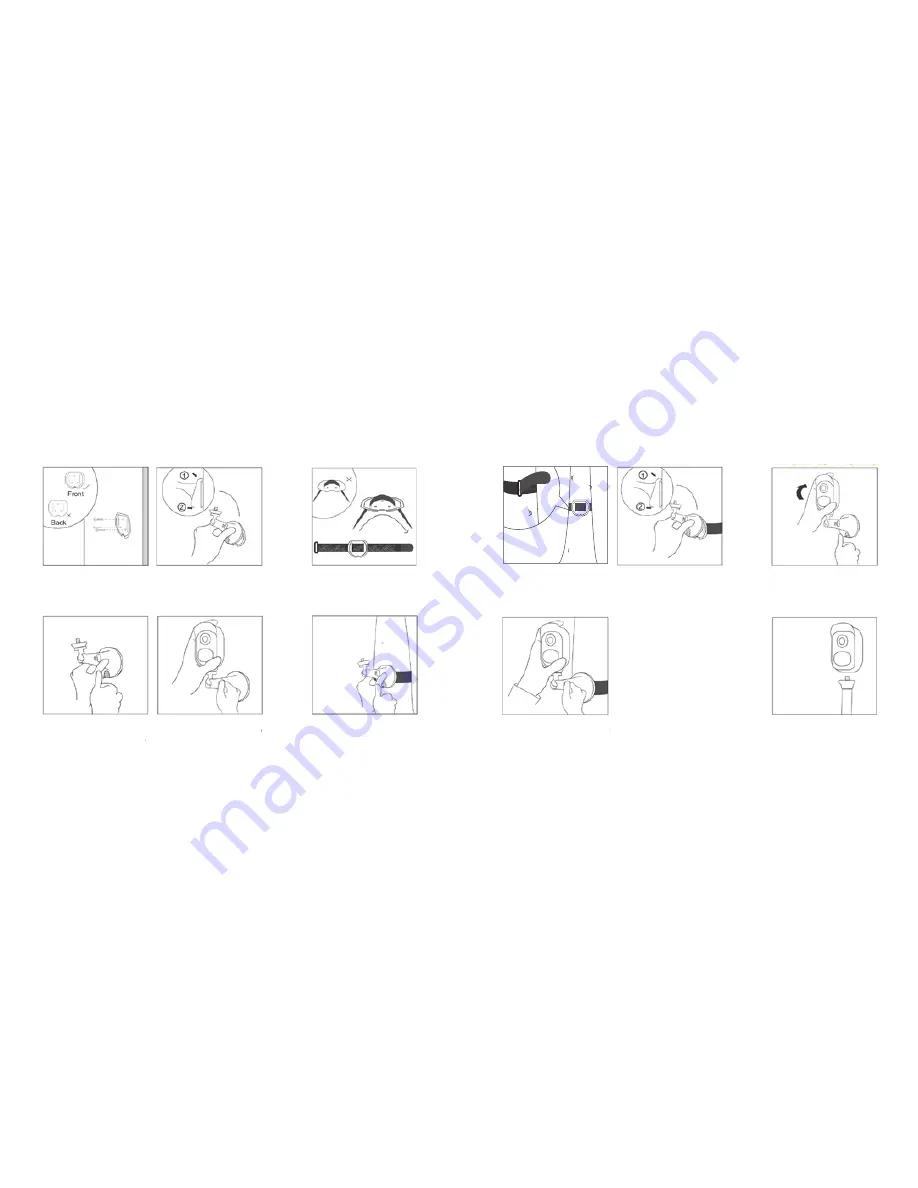
Step 5:
Screw the Solo, adjust its direction
and tighten the knob to fix it.
Tree Mount
Step 1:
Thread the hook & loop strap
through the slots.
Step 2:
Fasten the warp strap to the tree.
How to Remove
Step 1:
Press the security mount button
to pull the mount out.
Step 2:
Unscrew the Solo from wall mount.
Step 4:
Press the security mount button
until its plate clicks into the mount.
Step 3:
Latch the security mount on its
plate (Make sure the top edge
of thebacking plate is inserted
into the mount).
Wall Mount
How to Install
(using screw mount)
Step 1:
Screw the security mount plate
into the wall.
Step 4:
Screw the Solo, adjust its direction
and tighten the knob to fix it.
Step 3:
Press the security mount button
until its plate clicks into the mount.
Step 2:
Latch the security mount on its
plate (Make sure the top edge of the
backing plate is inserted into the
mount).
1
2
Front
Back
1
2
16
17
How to Install
(using screw mount)
Wall Mount
Tree Mount
How to Remove
Step 1:
Screw the security mount plate
into the wall.
Step 2:
Latch the security mount on its
plate. (Make sure the top edge
of the backing plate is inserted
into the mount.)
Step 1:
Thread the hook & loop strap
through the slots.
Step 2:
Fasten the warp strap to the
tree.
Step 3:
Latch the security mount on its
plate. (Make sure the top edge
of the backing plate is inserted
into the mount.)
Step 1:
Thread the hook & loop strap
through the slots.
Step 3:
Press the security mount
button until its plate clicks into
the mount.
Step 4:
Screw in the AppCam Solo,
adjust its direction and tighten
the knob to fix it.
Step 4:
Press the security mount button
until its plate clicks into the
mount.
Step 5:
Screw in the AppCam Solo,
adjust its direction and tighten
the knob to fix it.
Step 2:
Unscrew the AppCam Solo
from the wall mount.
Содержание AppCam Solo
Страница 1: ...AppCam Solo Quick Start Guide...
Страница 11: ...uniden com...











