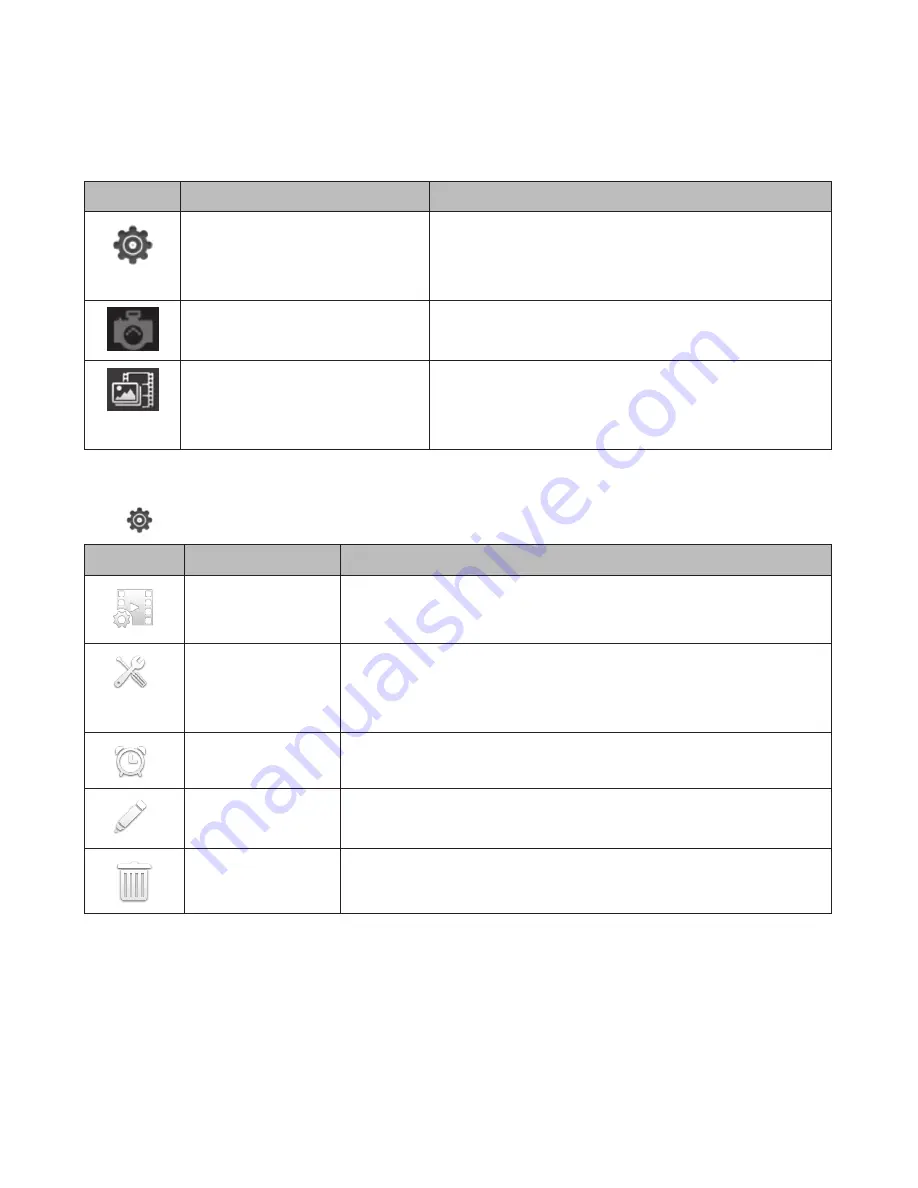
14
15
Icon
Name
Description
System Settings
Displays a set of icons to set camera
status and operation. See the following
table.
Return to Camera List
Tap to return to Camera List screen from
the Camera File screen.
Gallery
The
Camera File
screen displays a list of
snapshots and recorded video files in
your smartphone or tablet.
system settings Icons
Tap
to access the following settings and operations.
Icon
Name
Description
events
Displays a list of recorded files.
manage
Settings
Displays a list of AppCam 21 settings you can edit
to customize your camera. (These settings are
described after this table.)
Guard
Turns motion Detection on and off.
edit
edit camera properties such as name, password,
etc.
Delete
Delete this camera from network.
Содержание AppCam 21
Страница 1: ...AppCam 21 User s Manual Iss 1 June 2014...
Страница 30: ......
















































