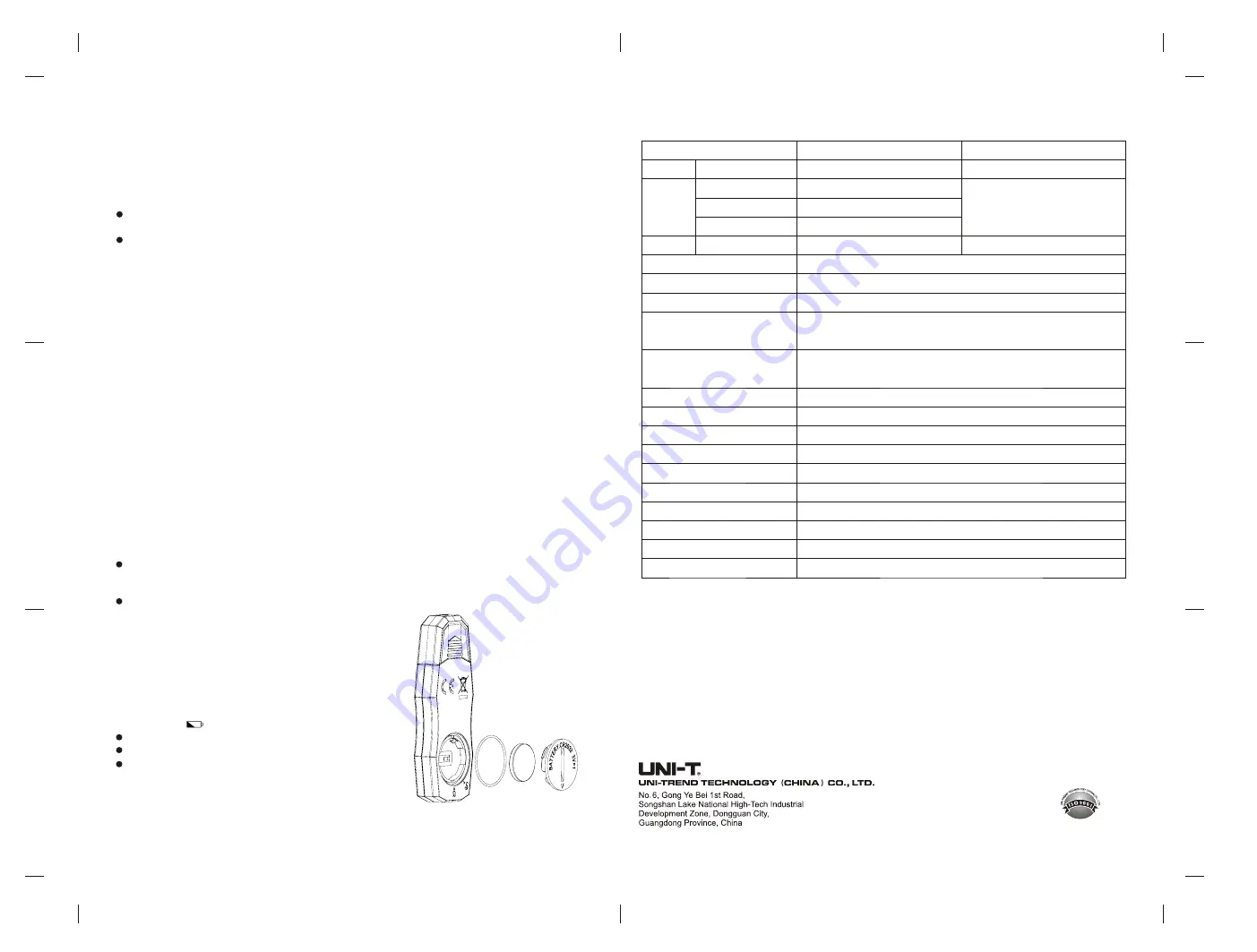
-
30.0
℃~-
20.1
℃
-
20.0
℃
40.0
℃
~
40.1
℃
70.0
℃
~
0
99.9%RH
~
±
0.8
℃
±
0.4
℃
±
0.8
℃
UT330TH
UT330T
±
0.4
℃
±
2.5%RH
/
Stopping the logger
When the logger reaches up to the maximum capacity, it will stop logging, the “Press the button to stop” mode supports
the “Stop logging through the computer software” mode.
There are two stop modes:
1.Press the button to stop.
2.Stop logging through the software.
Mode 1
: In main interface, long press stop button for 3 seconds to stop the logger, this function will be disabled if
“Stop logging through the software” is set.
Mode 2
: After connecting the logger to the computer, click the stop icon on the main interface of the computer to stop
logging.
Function Interface 1
Short press stop button to switch between temperature and humidity in the main interface.
Users can short press stop button at any time to go back to the main interface. If no button is pressed for 5 seconds,
the logger will enter the power-saving mode.
Marking
When the device is in logging state, long press start button for 3 seconds to mark the current data for future reference,
the mark icon and current value will flash 3 times, total number of mark value is 10.
Function Interface 2
In the main interface, press the start button and stop button together for 3 seconds to enter the Function Interface 2,
short press start button to view: Y/M/D, device ID, maximum numbers of remaining storage groups, numbers of marking
groups.
Alarm State
When the logger is operating,
Alarm disabled: Green LED flashes every 10 seconds and main interface displays “
√
”.
Alarm enabled: Red LED flashes every 10 seconds and main interface displays “×”.
No LED lights when the logger is in stopping state.
Viewing data
Users can view the data in stop or operating state.
View the data in stop state: Connect the logger to the PC, if the LED flashes at this time, the PDF report is being
generated, do not unplug the logger at this time. After the PDF report is generated, users can click the PDF file to
view and export the data from the computer software.
View the data in operating state: Connect the logger to the PC,
the logger will generate a PDF report for all previous data, at
the same time, the logger will continue logging data and it can
only generate a PDF report with new data the next time.
Maintenance
Battery replacement (Figure 4)
Replace the battery with the following steps when the
logger displays “ ”.
Rotate the battery cover counter-clockwise.
Install CR2032 battery and waterproof rubber ring.
Install the cover in arrow direction and rotate it clockwise.
Cleaning the logger
Wipe the logger with soft cloth or sponge dipped with a little
water, detergent, soapy water. Do not clean the logger with
water directly to avoid damage to the circuit board.
Figure 4
Temperature: 0.1°C; Humidity: 0.1%RH
64000 sets
10s
24h
~
Press the button to start the logger or start the logger through
the software (Immediately/delay/at fixed time).
0min
240min, it defaults at 0 and can be changed through the PC software.
~
0
255, it defaults at 0 and can be changed through the PC software.
~
0s
10h, it defaults at 0 and can be changed through the PC software.
~
5s
CR2032
View the real-time data and export the data (PDF, XLS) through the computer
140 days at an test interval of 15min.
Resolution
Logging capacity
Logging interval
Unit/alarm setting
Start mode
Logging delay
Device ID
Alarm delay
Screen off time
Battery type
Data export
Working time
Function
Temperature
Humidity
Range
Accuracy
Accuracy
Specification
EMC standard:
EN61326-1 2013
Working temperature & humidity
Storage temperature
Protection degree
-
30°C ~ 70°C,
≤
99%, non-condensable
-50°C~70°C
IP65
The default unit is °C. Alarm types include single and accumulated alarm, the
default type is single alarm. Alarm type can be changed through the PC soft.




















